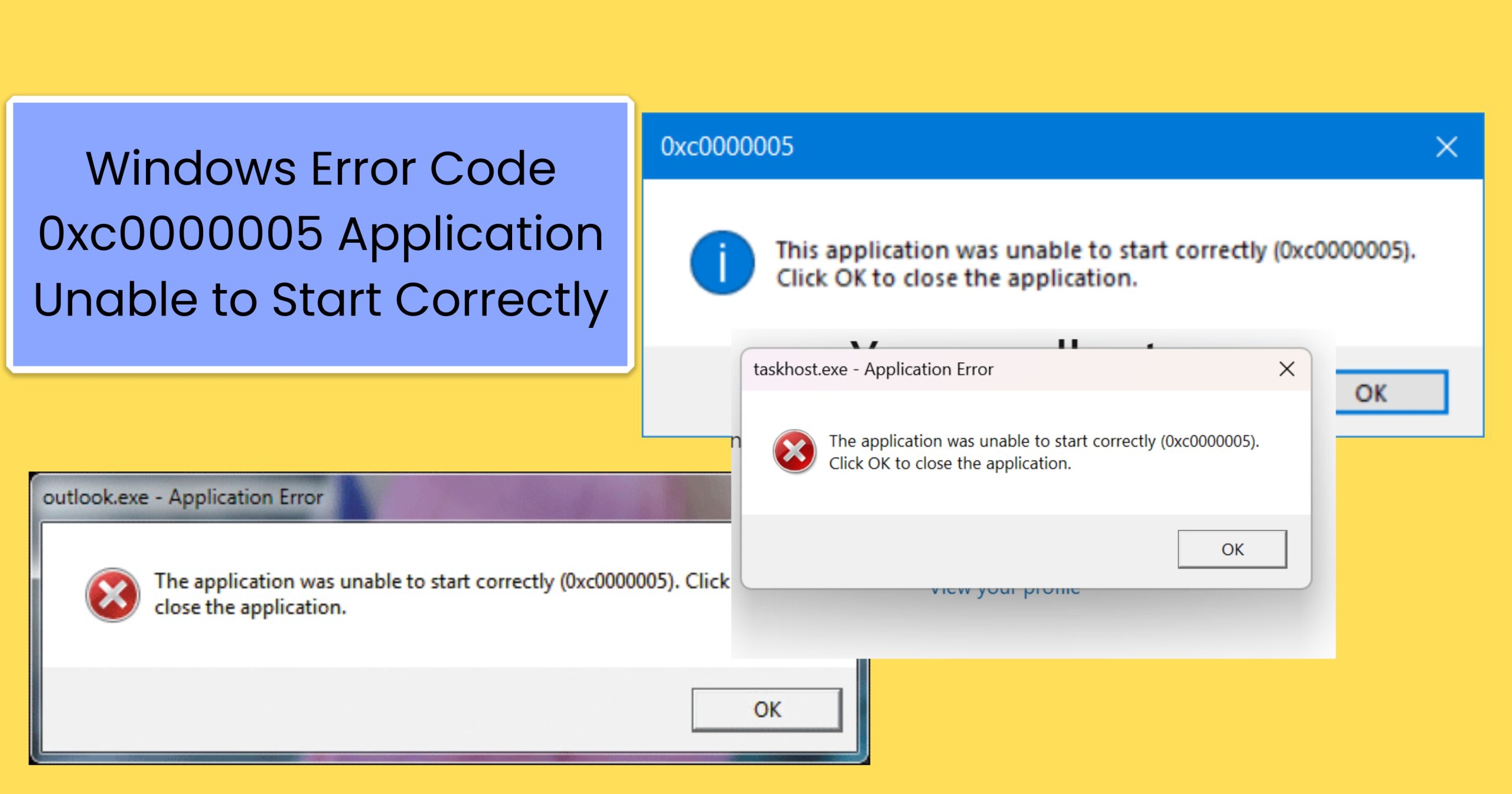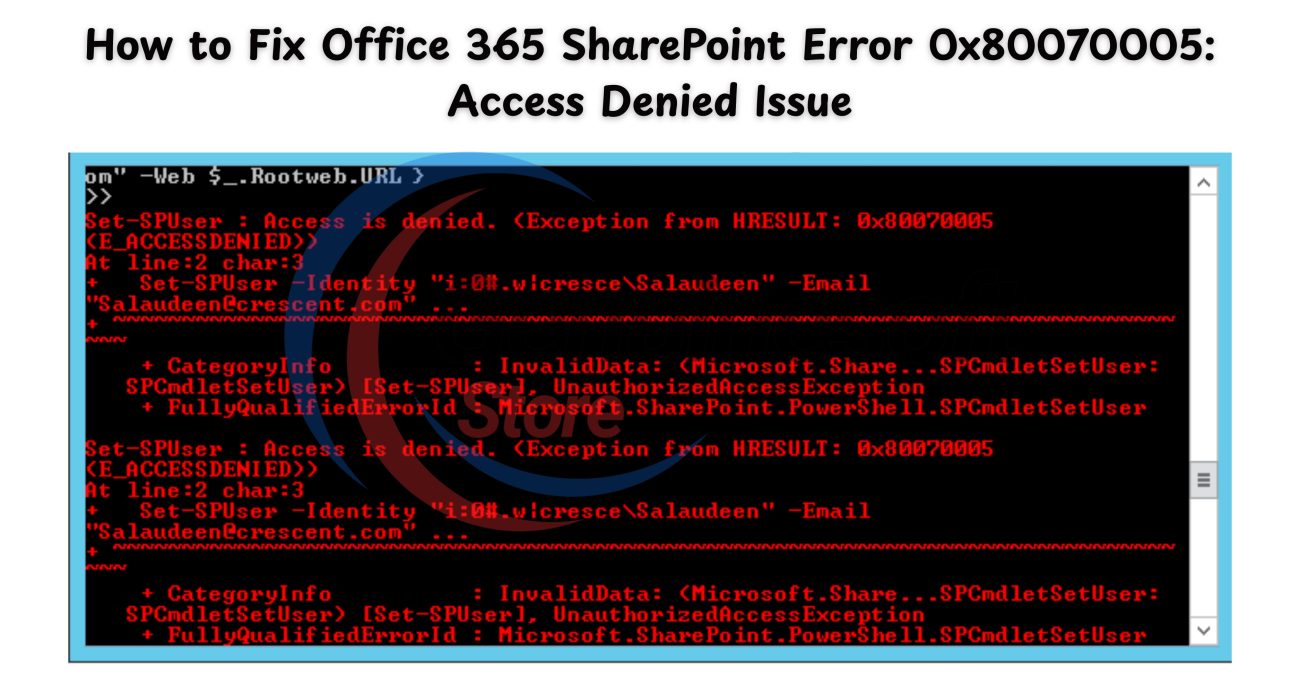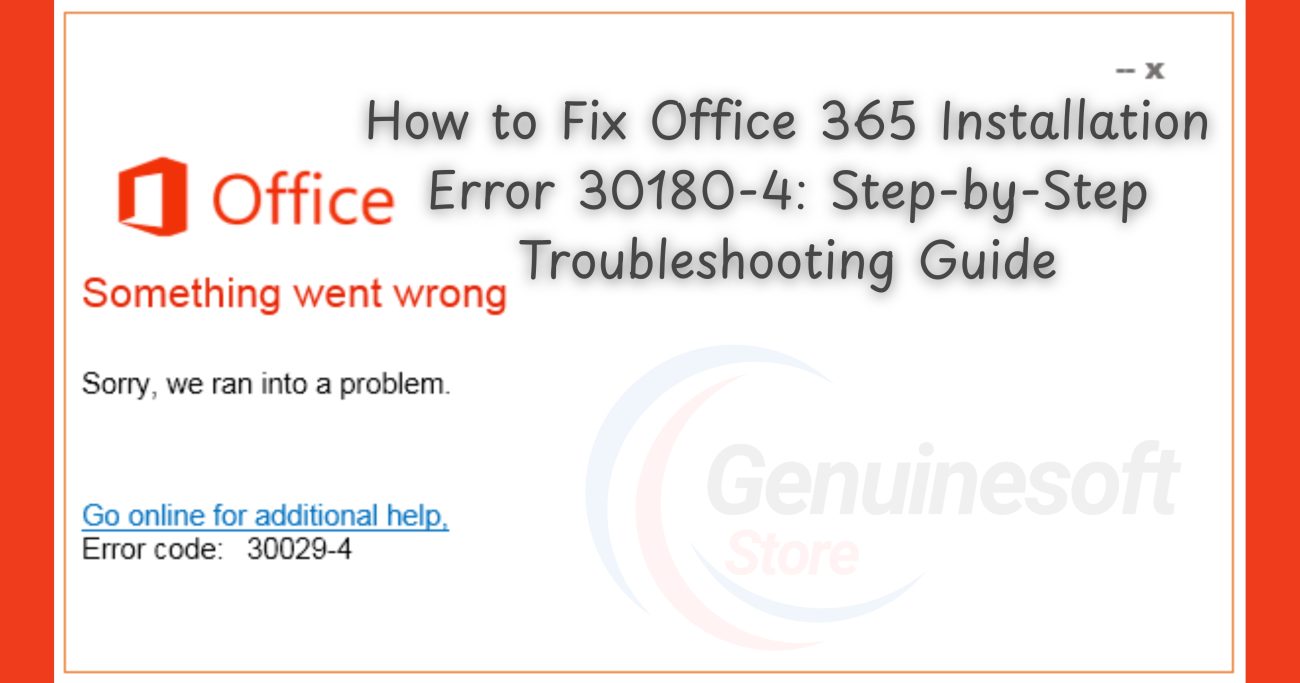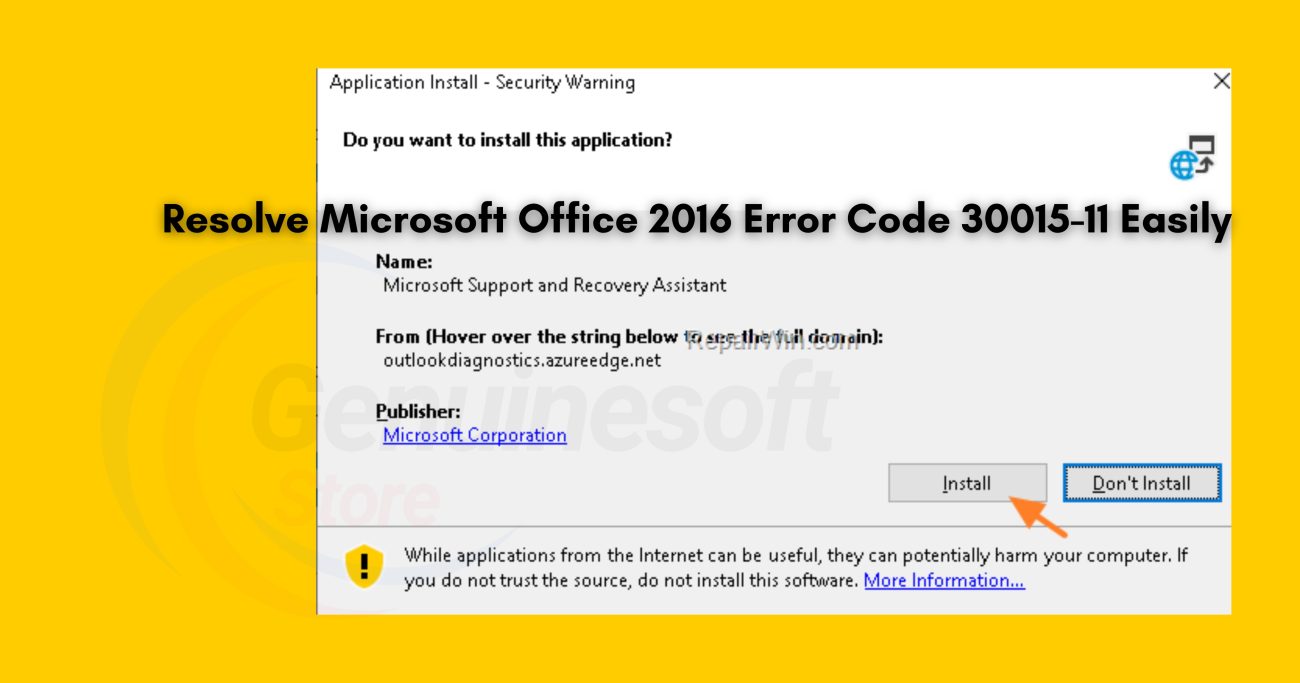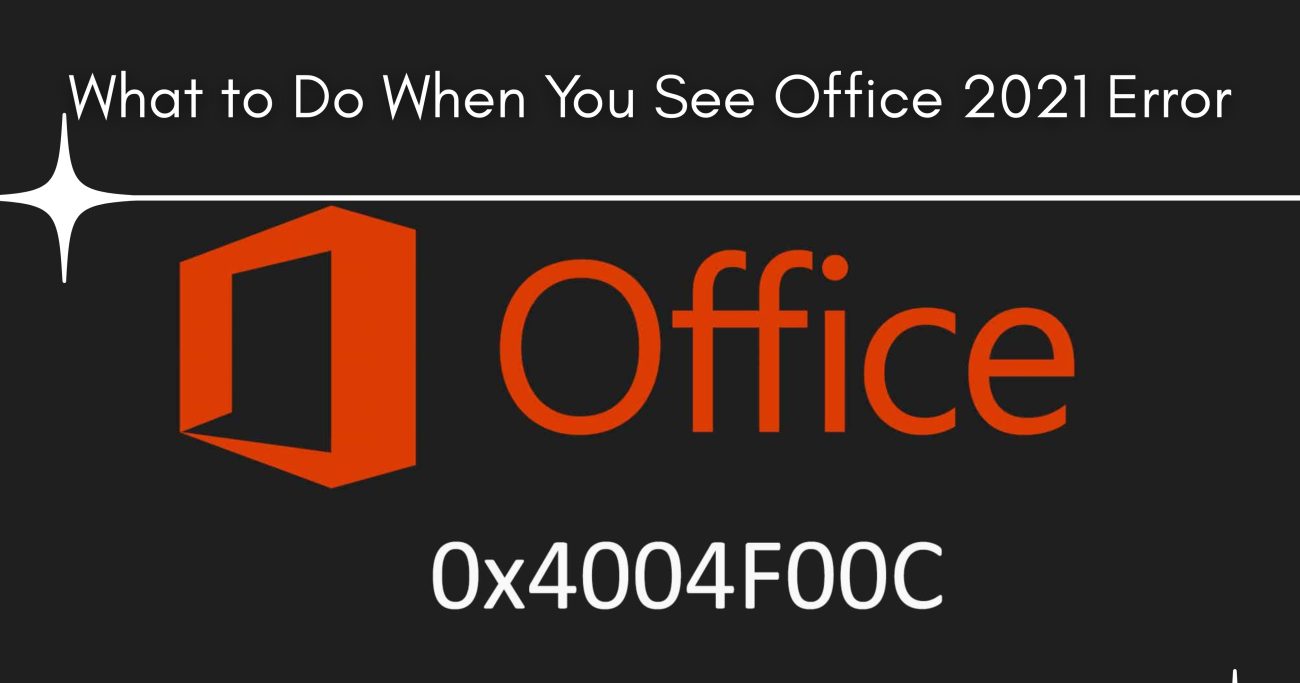Encountering errors on your computer can be frustrating, especially when they interrupt your workflow. One such error is the Windows Error Code 0xc0000005 Application Unable to Start Correctly.” This error can prevent applications from launching and lead to significant disruptions. In this article, we’ll explore what this error means, its common causes, and effective solutions to help you resolve it.
Understanding Windows Error Code 0xc0000005
The Windows Error Code 0xc0000005 is an exception code indicating that an application has encountered a problem that prevents it from starting correctly. This error often manifests in various scenarios, such as during the boot process, while launching a specific application, or even when trying to install new software. Understanding the root causes of this error is crucial for troubleshooting effectively.
Common Causes of Error Code 0xc0000005
- Corrupted System Files: Over time, system files may become corrupted due to improper shutdowns, malware infections, or software conflicts.
- Faulty RAM: Bad memory sectors in your RAM can lead to the 0xc0000005 error, especially during resource-intensive tasks.
- Malware or Virus Infection: Viruses can alter system files or settings, leading to application errors.
- Outdated Drivers: Drivers that haven’t been updated may conflict with new software, resulting in this specific error code.
- Incorrect System Settings: Certain system settings, such as permissions or configurations, can inadvertently lead to this error.
- Third-Party Software Conflicts: Sometimes, third-party applications can interfere with the normal operation of other software, causing the error.
How to Fix Windows Error Code 0xc0000005
Resolving the Windows Error Code 0xc0000005 Application Unable to Start Correctly” error can involve several troubleshooting steps. Here’s a comprehensive guide to help you fix the problem.
1. Run a System File Checker Scan
Running a System File Checker (SFC) scan can help identify and repair corrupted system files.
Steps:
- Open the Command Prompt as an administrator.
- Type
sfc /scannowand press Enter. - Wait for the scan to complete, and follow any prompts to fix issues.
2. Check for Malware
Using a trusted antivirus program to scan your computer for malware is essential. Some malware can corrupt files or modify settings.
Steps:
- Update your antivirus software.
- Perform a full system scan.
- Remove any detected threats.
3. Update Drivers
Outdated or corrupt drivers can lead to the Windows Error Code 0xc0000005. Ensure all your device drivers are up to date.
Steps:
- Right-click on Start and select Device Manager.
- Expand the categories and right-click on each device to select “Update driver.”
- Follow the prompts to complete the update.
4. Check Your RAM
Faulty RAM can cause various issues, including the error in question. Running a memory diagnostic can help identify problems.
Steps:
- Type “Windows Memory Diagnostic” in the Start menu and select it.
- Choose “Restart now and check for problems.”
- Follow the instructions after your computer restarts.
5. Modify System Settings
Sometimes, adjusting specific system settings can resolve the error.
Steps:
- Press Windows + R, type
msconfig, and press Enter. - Go to the “Boot” tab and check “No GUI boot.”
- Restart your computer and see if the error persists.
6. Perform a Clean Boot
A clean boot can help you determine if background programs are causing the issue.
Steps:
- Press Windows + R, type
msconfig, and press Enter. - Under the “Services” tab, check “Hide all Microsoft services” and click “Disable all.”
- Go to the “Startup” tab and click “Open Task Manager.”
- Disable all startup items and restart your computer.
7. Repair the Windows Installation
If all else fails, repairing your Windows installation may be necessary.
Steps:
- Insert your Windows installation media (USB or DVD).
- Boot from the media and select “Repair your computer.”
- Follow the prompts for repairing your installation.
FAQs
What is Windows Error Code 0xc0000005?
Windows Error Code 0xc0000005 indicates that an application is unable to start correctly due to various potential issues, such as corrupted files or memory problems.
What causes this error?
Common causes include corrupted system files, faulty RAM, malware infections, outdated drivers, and software conflicts.
How can I prevent this error in the future?
To prevent the error, regularly update your system and drivers, run antivirus scans, and maintain proper computer hygiene by avoiding suspicious downloads.
Is it safe to repair Windows?
Yes, repairing your Windows installation is a common and safe procedure, but always ensure you have backups of important files before proceeding.
Can this error affect my data?
While the error itself typically does not cause data loss, it can lead to instability, so it’s vital to back up your data regularly.
The Windows Error Code 0xc0000005 Application Unable to Start Correctly” can be a significant hindrance, but with the right troubleshooting steps, you can resolve the issue effectively. By understanding the common causes and implementing the solutions outlined in this article, you can restore your system to its normal functioning state. Always prioritize system maintenance and regular backups to prevent similar issues in the future. If problems persist, seeking professional assistance may be the best course of action.