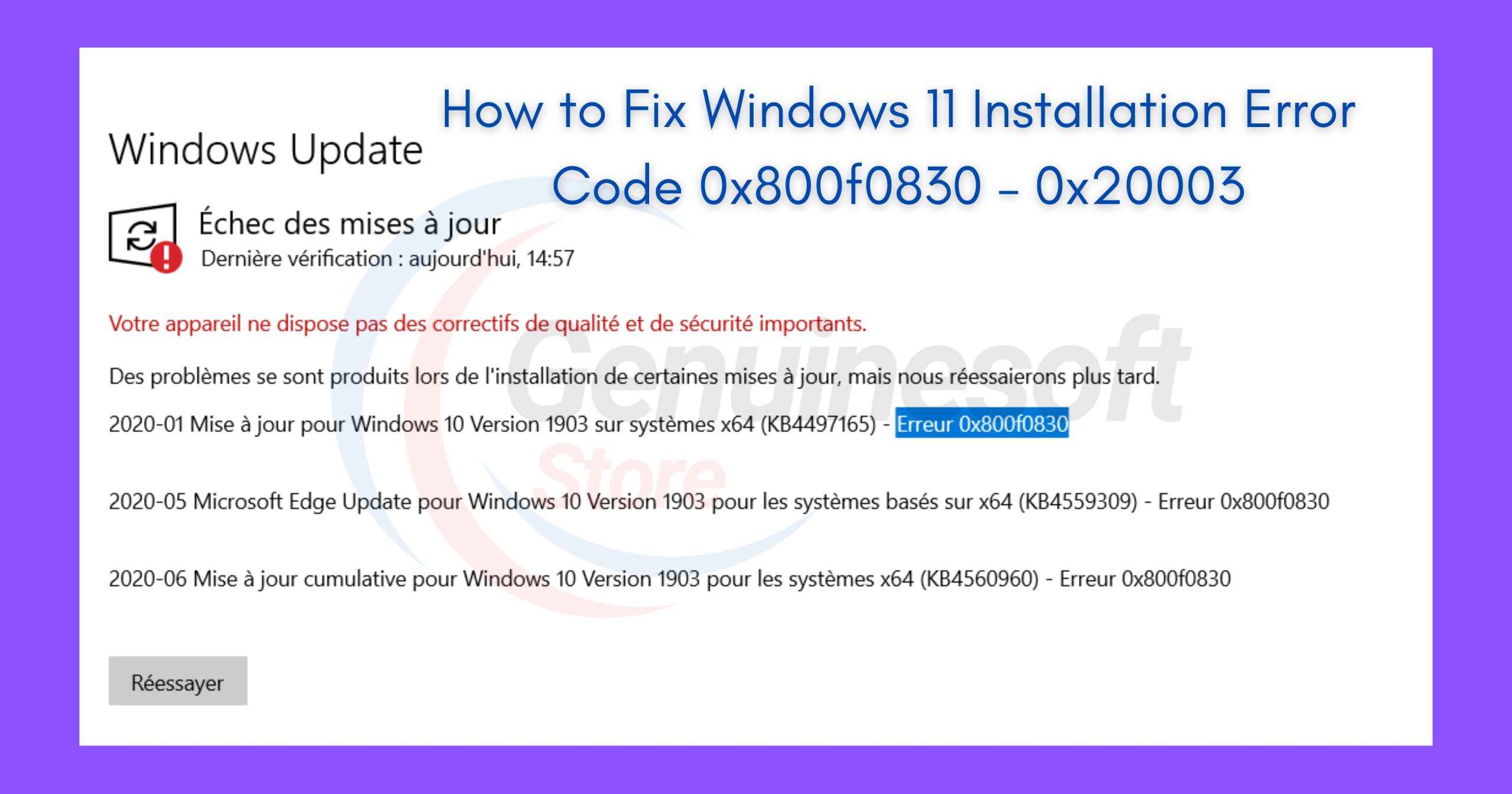Windows 11 has introduced a plethora of new features, enhancing user experience and productivity. However, the journey to upgrading can sometimes be marred by installation issues. One such complication is the Windows 11 Installation Error Code 0x800f0830 – 0x20003. This error can be frustrating, especially when you’re eager to explore the new operating system. In this blog post, we will delve into the reasons behind this error, and provide you with detailed steps to fix it effectively.
Understanding Windows 11 Installation Error Code 0x800f0830 – 0x20003
Before we dive into solutions, it’s essential to understand what causes the Windows 11 Installation Error Code 0x800f0830. This error typically occurs during the installation process and can be triggered by various factors, including:
- Corrupted System Files: If your system files are corrupted, the installation process may fail.
- Incompatible Hardware: Ensure that your hardware meets the requirements for Windows 11.
- Network Issues: A poor internet connection can interrupt the download and installation process.
- Insufficient Storage Space: Windows 11 requires a significant amount of storage. If your disk space is low, the installation may not proceed.
- Windows Update Issues: Problems with Windows Update can also lead to this error.
By identifying the root cause, you can take the necessary steps to resolve the issue.
Step-by-Step Solutions to Fix Windows 11 Installation Error Code 0x800f0830 – 0x20003
1. Check System Requirements
Before attempting any fixes, ensure your PC meets the system requirements for Windows 11:
- 1 GHz or faster with 2 or more cores on a compatible 64-bit processor
- 4 GB RAM or more
- 64 GB storage or more
- DirectX 12 compatible graphics / WDDM 2.x
- UEFI firmware with Secure Boot capability
- TPM version 2.0
If your hardware does not meet these requirements, you may need to upgrade your components.
2. Run Windows Update Troubleshooter
The built-in Windows Update Troubleshooter can detect and fix issues related to updates, which may resolve the Windows 11 Installation Error Code 0x800f0830.
- Press
Windows + Ito open Settings. - Go to Update & Security.
- Click on Troubleshoot > Additional Troubleshooters.
- Select Windows Update and run the troubleshooter.
3. Check for Corrupted System Files
Corrupted system files can prevent Windows from installing correctly. Running the System File Checker (SFC) can help repair these files.
- Open Command Prompt as an administrator.
- Type the command:
sfc /scannowand press Enter. - Wait for the process to complete and follow any on-screen instructions.
4. Use the DISM Tool
If the SFC tool does not resolve the issue, the Deployment Imaging Service and Management Tool (DISM) can repair your Windows image.
- Open Command Prompt as an administrator.
- Run the following commands one by one:
DISM /Online /Cleanup-Image /CheckHealthDISM /Online /Cleanup-Image /ScanHealthDISM /Online /Cleanup-Image /RestoreHealth
5. Free Up Disk Space
Insufficient storage can lead to installation errors. To free up space:
- Open Settings and navigate to System > Storage.
- Click on Temporary files and remove unnecessary files.
- Consider uninstalling unused applications or moving files to an external drive.
6. Reset Windows Update Components
If Windows Update is malfunctioning, resetting its components can help.
- Open Command Prompt as an administrator.
- Type the following commands, pressing Enter after each:
net stop wuauservnet stop cryptSvcnet stop bitsnet stop msiservernet start wuauservnet start cryptSvcnet start bitsnet start msiserver
7. Use Media Creation Tool
If all else fails, you can use the Media Creation Tool to perform a clean installation of Windows 11. This method can help bypass the Windows 11 Installation Error Code 0x800f0830.
- Download the Media Creation Tool from the Microsoft website.
- Run the tool and select Upgrade this PC now.
- Follow the on-screen instructions to complete the installation.
8. Check for Firmware Updates
Sometimes, outdated firmware can cause installation issues. Check your PC manufacturer’s website for any BIOS or firmware updates.
FAQs
What is Windows 11 Installation Error Code 0x800f0830?
This error indicates a problem during the installation of Windows 11, often related to corrupted files, hardware incompatibility, or storage issues.
How do I know if my PC meets Windows 11 requirements?
You can check your PC’s specifications by going to Settings > System > About. Compare these specs with the official Windows 11 requirements.
Can I fix error code 0x800f0830 on my own?
Yes, many users have successfully resolved this error by following the troubleshooting steps outlined in this blog post.
What if I still can’t install Windows 11?
If the issue persists, consider seeking help from a professional technician or contacting Microsoft support for further assistance.
Is it safe to use the Media Creation Tool?
Yes, the Media Creation Tool is a legitimate Microsoft product designed to help users install Windows operating systems safely.
Encountering the Windows 11 Installation Error Code 0x800f0830 – 0x20003 can be daunting, but with the right approach, it can be resolved. By following the steps outlined in this post, you can troubleshoot and fix the issue effectively. If you continue to experience problems, don’t hesitate to reach out for professional help. Enjoy your journey into the world of Windows 11!