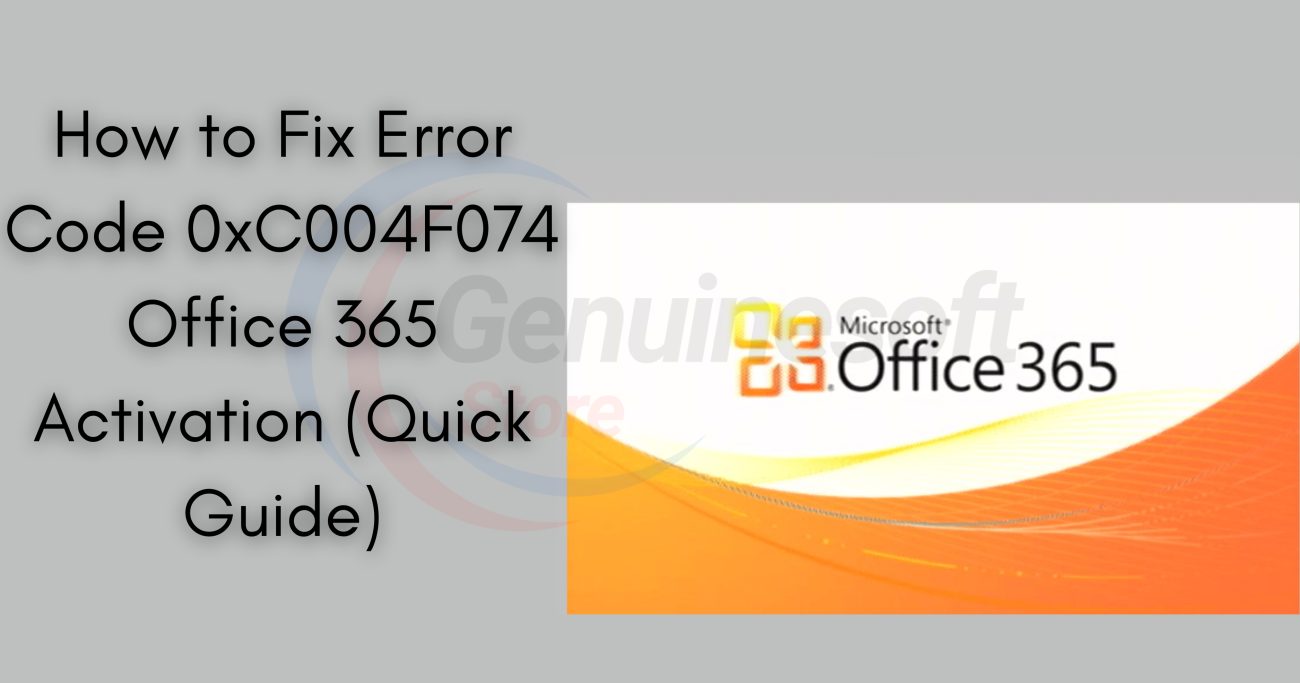Windows 11 is designed to offer a seamless user experience, but sometimes users encounter issues that can disrupt this experience. One common problem is the activation error code 0xC004C003. This error typically indicates that the Windows 11 installation is not genuine or that there are issues with the product key. If you’re facing this frustrating error, don’t worry! In this blog post, we will explore the causes of Windows 11 Activation Error Code 0xC004C003 and provide step-by-step troubleshooting methods to resolve it.
Understanding Windows 11 Activation Error Code 0xC004C003
Before diving into troubleshooting, it’s essential to understand what Windows 11 Activation Error Code 0xC004C003 means. This error usually arises when the system cannot validate the product key. It may occur in various scenarios, including:
- Invalid Product Key: The key entered may not be valid for your version of Windows.
- Hardware Changes: Significant hardware changes might cause Windows to think it’s a new device.
- Server Issues: Sometimes, Microsoft’s activation servers may be down or experiencing issues.
Common Causes of Windows 11 Activation Error Code 0xC004C003
- Incorrect Product Key: One of the most frequent reasons for this error is entering an incorrect product key. Ensure that you’re using a valid key for your specific Windows 11 edition.
- Hardware Changes: If you’ve recently upgraded your hardware, such as the motherboard or hard drive, Windows may require reactivation.
- Region Restrictions: Some product keys are region-specific and may not work if you’ve moved to a different country.
- Expired License: If your Windows license has expired, you may encounter this error.
- Microsoft Activation Servers: Temporary issues with Microsoft’s servers can also lead to activation errors.
Step-by-Step Troubleshooting for Windows 11 Activation Error Code 0xC004C003
Step 1: Verify Your Product Key
The first step in resolving Windows 11 Activation Error Code 0xC004C003 is to verify that you are using the correct product key. Follow these steps:
- Open Settings: Press
Win + Ito open the Settings menu. - Go to Update & Security: Click on “Update & Security.”
- Select Activation: From the left menu, select “Activation.”
- Check Product Key: Look for the product key section. If it shows that your product is not activated, click on “Change product key” and enter your valid key.
Step 2: Run Windows Activation Troubleshooter
Windows 11 includes a built-in troubleshooter that can help identify and fix activation issues. Here’s how to access it:
- Open Settings: Press
Win + I. - Go to Update & Security: Click on “Update & Security.”
- Select Activation: Click on “Activation.”
- Run Troubleshooter: If you see a “Troubleshoot” option, click on it and follow the prompts.
Step 3: Check Your Internet Connection
A stable internet connection is crucial for Windows activation. To ensure your connection is working properly:
- Check Wi-Fi or Ethernet: Make sure you are connected to a network. Restart your router if necessary.
- Disable VPN: If you are using a VPN, disable it temporarily and try activating again.
Step 4: Use Command Prompt to Re-Enter Product Key
You can also attempt to re-enter your product key using the Command Prompt. Here’s how:
- Open Command Prompt as Admin: Search for “Command Prompt” in the Start menu, right-click on it, and select “Run as administrator.”
- Enter Commands: Type the following commands one by one, pressing Enter after each:
bash
slmgr.vbs /upk slmgr.vbs /ipk YOUR-PRODUCT-KEY slmgr.vbs /atoReplace
YOUR-PRODUCT-KEYwith your actual product key.
Step 5: Check for Hardware Changes
If you’ve made significant hardware changes, Windows may think it’s a different machine. To fix this:
- Revert Hardware Changes: If possible, revert any changes made before the error appeared.
- Reactivate Windows: Go to “Settings” > “Update & Security” > “Activation” and follow the on-screen instructions to reactivate.
Step 6: Contact Microsoft Support
If you’ve tried all the above steps and still face Windows 11 Activation Error Code 0xC004C003, it might be time to contact Microsoft support. They can provide assistance tailored to your situation.
FAQs
What is Windows 11 Activation Error Code 0xC004C003?
Windows 11 Activation Error Code 0xC004C003 indicates that Windows cannot validate the product key, often due to an invalid key, hardware changes, or server issues.
How can I fix Windows 11 Activation Error Code 0xC004C003?
You can fix this error by verifying your product key, running the Windows Activation troubleshooter, checking your internet connection, using Command Prompt, and checking for hardware changes.
Can I use a different product key for activation?
Yes, you can use a different valid product key for activation, but ensure it corresponds to your specific edition of Windows 11.
What should I do if my product key is not valid?
If your product key is not valid, you will need to purchase a new key from a legitimate source.
How do I contact Microsoft Support?
You can contact Microsoft Support through their official website or by calling their support hotline.
Facing Windows 11 Activation Error Code 0xC004C003 can be frustrating, but with the right steps, you can resolve it efficiently. Whether it’s verifying your product key, running the troubleshooter, or reaching out to Microsoft Support, there are various methods to get your Windows 11 activated successfully. Remember, keeping your system updated and using legitimate software is crucial for avoiding such issues in the future. If you have any more questions or need further assistance, feel free to reach out!