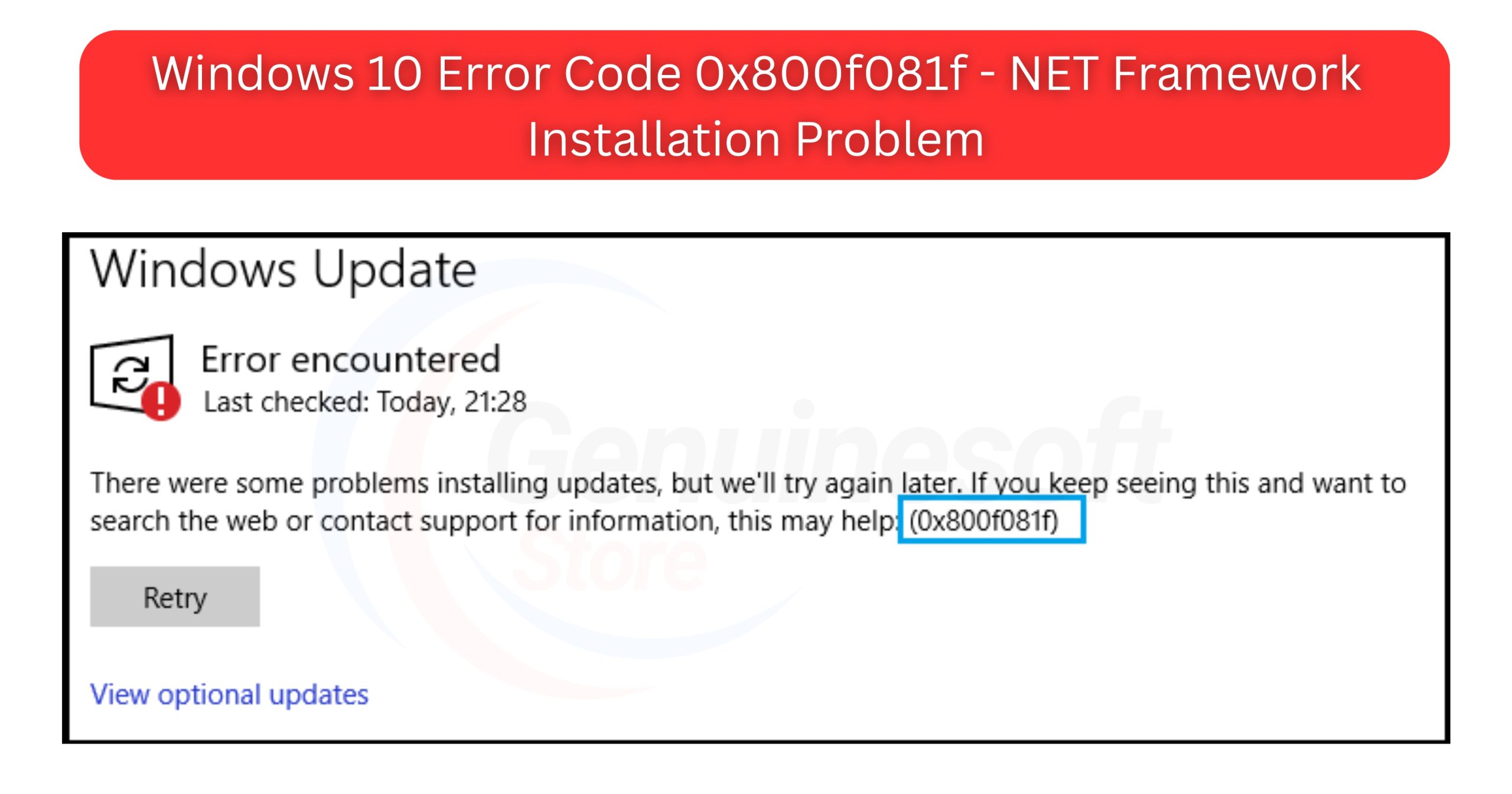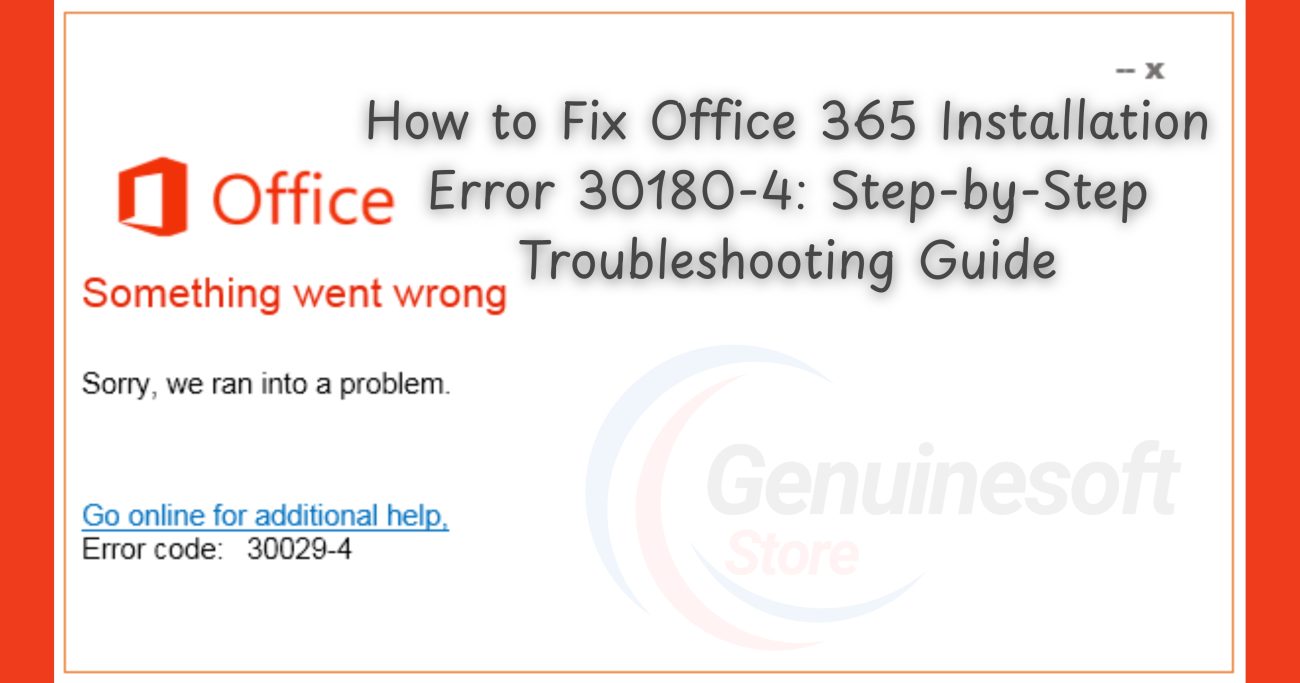If you’re a Windows 10 user, chances are you’ve encountered various error codes during your computing experience. One of the more common issues is the Windows 10 Error Code 0x800f081f, particularly when attempting to install or enable the .NET Framework. This error can be frustrating, especially when it disrupts your workflow. In this blog post, we will delve into the specifics of this error, its causes, and how to resolve it effectively.
Understanding Windows 10 Error Code 0x800f081f
The Windows 10 Error Code 0x800f081f generally occurs when your system fails to locate the necessary files to install the .NET Framework. This can happen due to various reasons, including missing files, corrupted system components, or issues with Windows Update. Understanding the underlying causes can help you troubleshoot the problem more efficiently.
Common Causes of Error Code 0x800f081f
- Missing or Corrupted Files: Sometimes, essential files required for the .NET Framework installation may be missing or corrupted.
- Windows Update Issues: If your Windows Update service is not functioning properly, it may lead to the inability to download the files required for the installation.
- Network Problems: Poor internet connectivity can prevent the system from downloading necessary files, leading to this error.
- Installation Source Issues: If you are using a local source for installation, ensure that the files are correctly located and accessible.
How to Fix Windows 10 Error Code 0x800f081f
Now that we understand what the Windows 10 Error Code 0x800f081f is and what causes it, let’s explore several methods to resolve it.
Method 1: Enable .NET Framework Through Control Panel
- Open Control Panel: Type “Control Panel” in the search box and press Enter.
- Programs and Features: Click on “Programs” and then “Turn Windows features on or off.”
- Enable .NET Framework: In the list, find “.NET Framework 3.5 (includes .NET 2.0 and 3.0).” Check the box and click OK.
- Restart Your Computer: Once the installation completes, restart your computer to see if the error persists.
Method 2: Use the DISM Tool
The Deployment Imaging Service and Management Tool (DISM) can repair Windows images and fix issues.
- Open Command Prompt as Administrator: Right-click on the Start menu and select “Command Prompt (Admin).”
- Run DISM Command: Type the following command and hit Enter:
DISM /Online /Cleanup-Image /RestoreHealth - Wait for the Process to Complete: This may take some time. Once done, restart your computer.
Method 3: Check Windows Update Services
- Open Services: Press Windows + R, type
services.msc, and hit Enter. - Locate Windows Update: Scroll down and find “Windows Update.” Right-click and select “Start” if it’s stopped.
- Set Startup Type to Automatic: Click on “Properties” and set the Startup type to “Automatic.”
- Restart Your Computer: This ensures that all services are running properly.
Method 4: Use the .NET Framework Repair Tool
Microsoft provides a .NET Framework Repair Tool that can help fix issues with .NET installations.
- Download the Tool: Visit the Microsoft Download Center to download the tool.
- Run the Tool: Follow the on-screen instructions to complete the repair process.
- Restart Your Computer: After running the tool, restart your system to check if the error is resolved.
Method 5: Manual Installation of .NET Framework
If the above methods don’t work, you can manually download and install the .NET Framework.
- Download the Installer: Visit the official Microsoft website and download the .NET Framework version you need.
- Run the Installer: Follow the prompts to install the framework.
- Restart Your Computer: After installation, restart your computer to see if the error persists.
FAQs
What is Windows 10 Error Code 0x800f081f?
The Windows 10 Error Code 0x800f081f indicates that your system cannot find the necessary files to install the .NET Framework.
How can I check if my .NET Framework is installed correctly?
You can check your .NET Framework installation by going to “Control Panel” > “Programs” > “Programs and Features” and looking for the .NET Framework version listed.
Can I fix this error without reinstalling Windows?
Yes, you can fix the error using various methods such as enabling .NET through Control Panel, using DISM, or the .NET Repair Tool without reinstalling Windows.
What should I do if the error persists?
If the error continues to occur, consider seeking professional assistance or visiting forums where tech experts can provide tailored solutions.
Is it safe to use third-party tools to fix this error?
While some third-party tools can help, it’s always recommended to use Microsoft’s official tools and methods for the best results.
Encountering the Windows 10 Error Code 0x800f081f can be a hassle, especially when trying to install the .NET Framework. However, with the methods outlined above, you can effectively troubleshoot and resolve this issue. Remember to always ensure your system is updated and backed up before making significant changes.
If you want to get genuine benefits, visit our store – genuinesoftstore.com. This ensures you have access to authentic software solutions that can help improve your computing experience.
By following the outlined steps, you can overcome this error and keep your system running smoothly. Don’t let installation issues disrupt your productivity; take action now and get back on track!