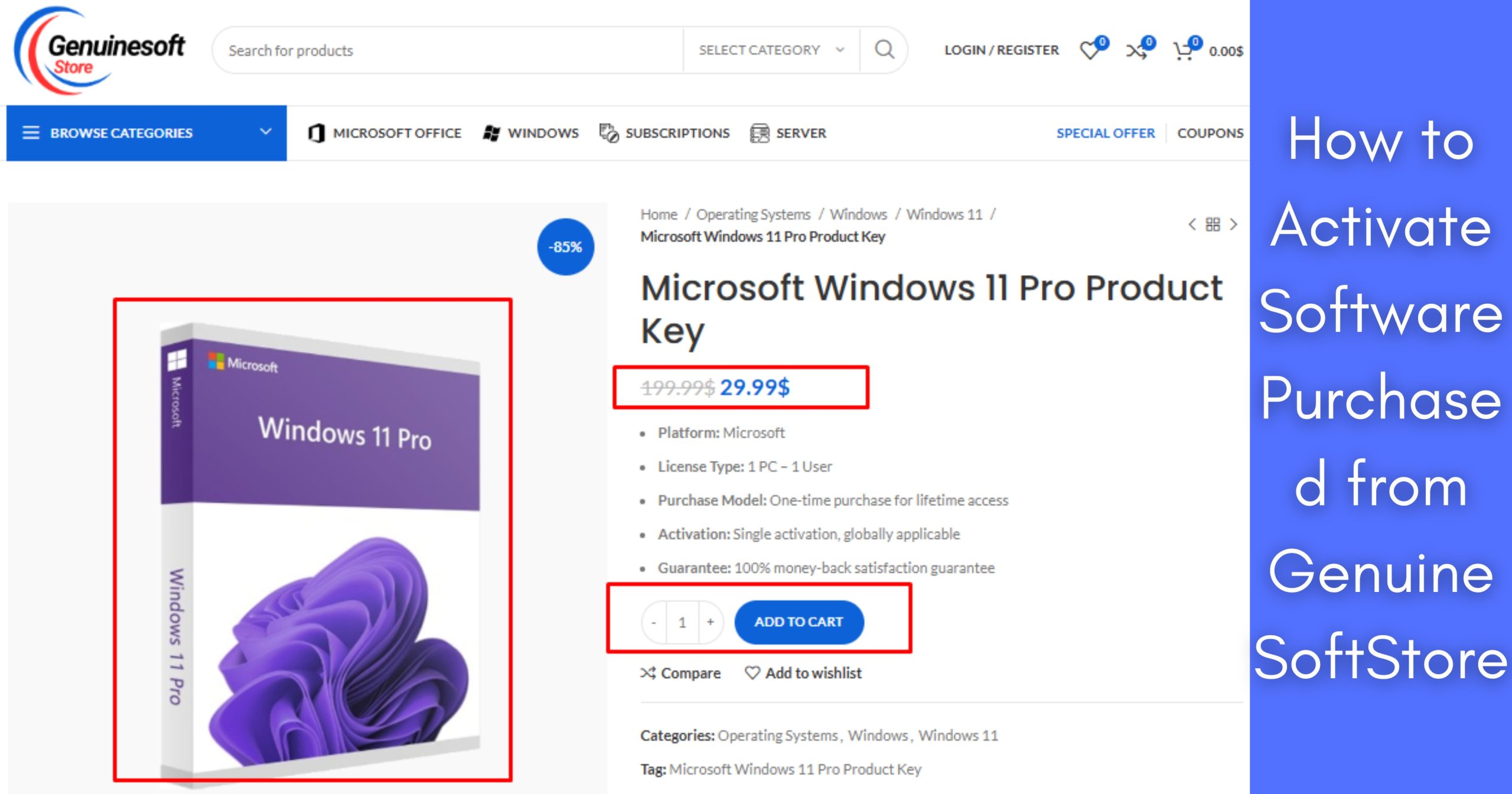In today’s digital age, software is an integral part of both personal and professional life. Whether you’re a student, a professional, or a casual user, having the right software can enhance productivity and provide essential tools for daily tasks. However, the process of activating software can often be confusing, especially if you have purchased it from a reputable source like GenuineSoftStore. In this comprehensive guide, we will walk you through the steps to activate your software, answer some frequently asked questions, and ensure that you can utilize the software you purchased without any hassle.
Understanding GenuineSoftStore
Before diving into the activation process, it’s essential to understand why purchasing software from GenuineSoftStore is beneficial. GenuineSoftStore is known for offering authentic software products at competitive prices. When you buy from this store, you can be confident that you are getting genuine licenses and support, which is crucial for any software user.
Steps to Activate Your Software
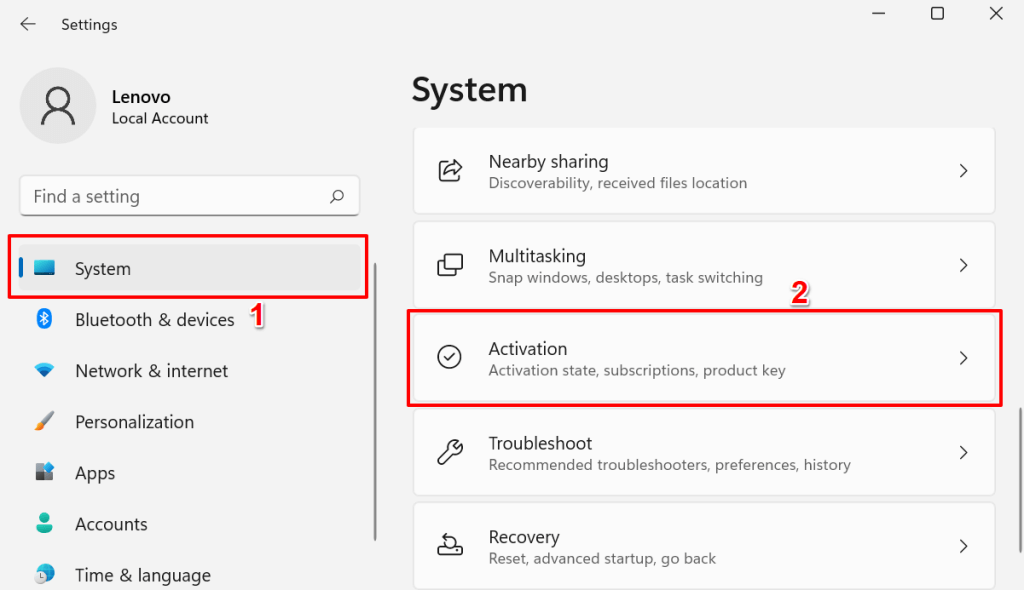
Activating software can vary slightly between different products, but the general process remains similar. Follow these steps to activate the software you purchased from GenuineSoftStore.
Step 1: Purchase Confirmation
After completing your purchase from GenuineSoftStore, you will receive a confirmation email. This email contains essential details, including:
- The software name
- License key
- Download link (if applicable)
Make sure to save this email, as you will need the license key for activation.
Step 2: Download the Software
If your purchase included a download link, click on it to download the software. Ensure that you download the correct version for your operating system (Windows, macOS, etc.). If you have already installed the software but need to activate it, you can skip this step.
Step 3: Install the Software
Install the software by following these steps:
- Open the downloaded file.
- Follow the on-screen instructions to complete the installation.
- If prompted, agree to the terms and conditions.
Step 4: Open the Software
Once the installation is complete, launch the software. You will typically find it in your applications folder or on your desktop, depending on your operating system.
Step 5: Locate the Activation Option
Most software applications have an “Activate” or “License” option in their menus. This is often found under “Help,” “Settings,” or “Account.”
Step 6: Enter Your License Key
When prompted, enter the license key you received in your purchase confirmation email. Make sure to enter it accurately, as any mistakes can lead to activation failure.
Step 7: Complete Activation
After entering the license key, click on the “Activate” button. The software should verify the key and activate your product successfully. If you encounter any issues, double-check the key for typos or contact customer support for assistance.
Step 8: Enjoy Your Software
Once activated, you can begin using the software and enjoy all its features without any limitations.
Troubleshooting Activation Issues
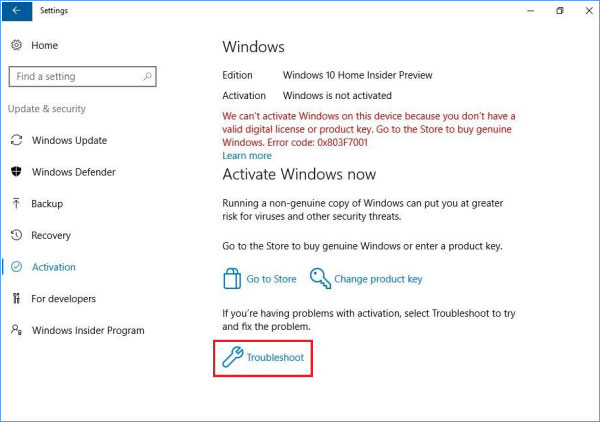
If you encounter issues while activating your software purchased from GenuineSoftStore, consider the following:
- Double-check the License Key: Ensure there are no mistakes in the key you entered.
- Internet Connection: A stable internet connection is often required for activation, so check your connectivity.
- Firewall/Antivirus Settings: Sometimes, security software can block activation requests. Temporarily disabling them may help.
- Contact Support: If all else fails, reach out to GenuineSoftStore’s customer support for assistance.
FAQs
Q1: What should I do if I lost my license key?
If you purchased from GenuineSoftStore, you can usually find your license key in your email confirmation. If you cannot locate it, contact their customer service for assistance.
Q2: Can I activate my software on multiple devices?
This depends on the software’s licensing agreement. Some licenses allow activation on multiple devices, while others do not. Check the terms of your purchase for clarification.
Q3: What if the activation fails?
If the activation fails, verify that you have entered the correct license key. If everything seems correct, check your internet connection and security settings. If the problem persists, contact customer support for help.
Q4: Is it safe to purchase software from GenuineSoftStore?
Yes, GenuineSoftStore is a reputable source for software. They offer genuine products and customer support, ensuring a safe purchasing experience.
Q5: Can I transfer my software license to another person?
License transferability varies by software. Review the licensing agreement for the specific product you purchased to understand the terms.
Activating software purchased from GenuineSoftStore is a straightforward process when you follow the outlined steps. By ensuring you have the correct license key and following the activation process, you can unlock the full potential of your software. Remember, if you encounter any issues, GenuineSoftStore’s customer support is there to assist you.
If you want to get genuine benefits, visit our store – genuinesoftstore.com. Your software needs are just a click away!