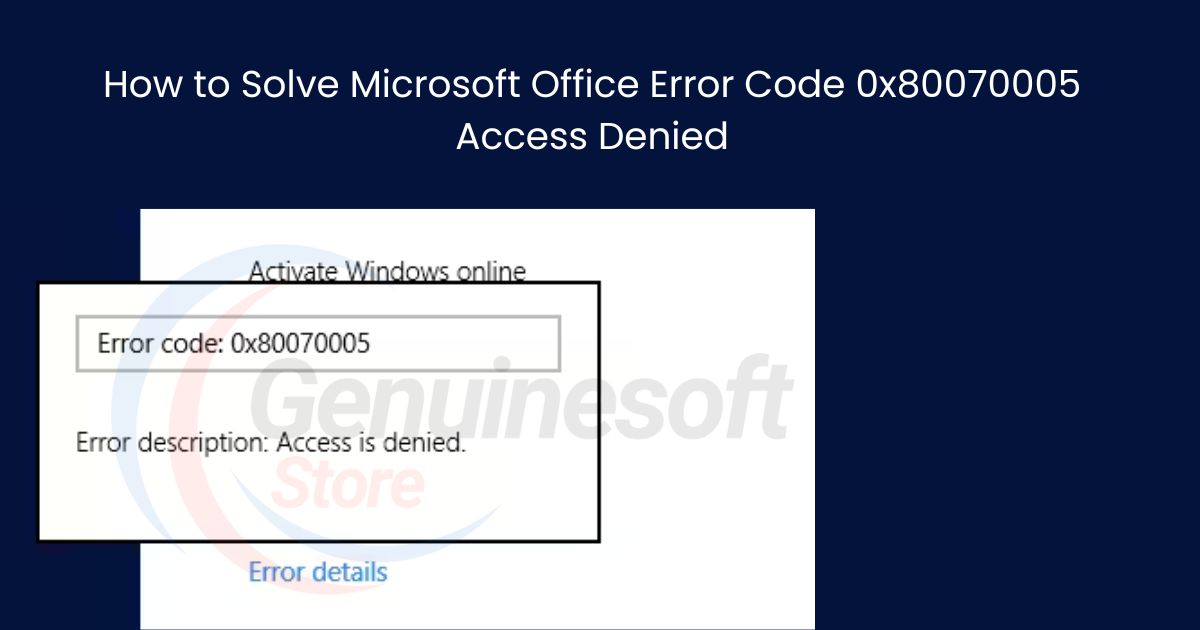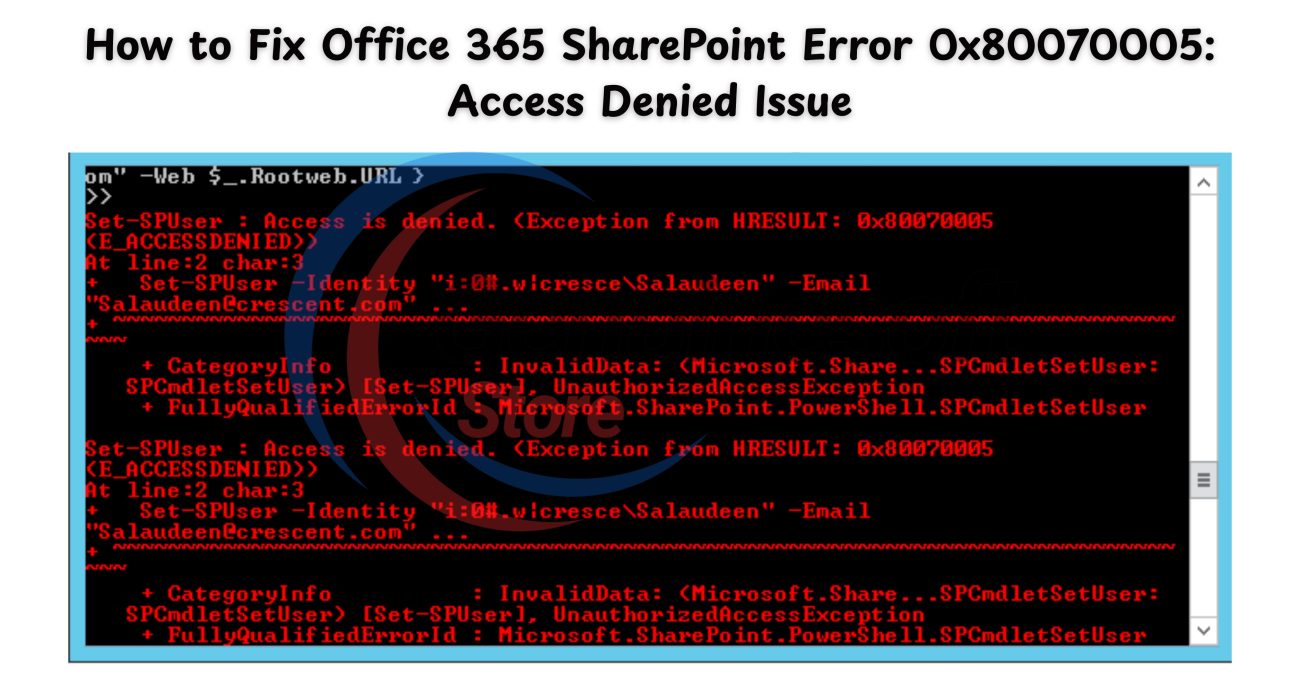Microsoft Office is an essential tool for many users, providing a suite of applications that enhance productivity. However, encountering errors can be frustrating, especially when they interrupt your workflow. One common issue that users face is the Office Error Code 0x80070005 Access Denied. This error typically indicates a permissions issue, preventing you from accessing certain files or features. In this blog post, we will explore the causes of this error and provide detailed solutions to help you resolve it effectively.
Understanding the Error Code 0x80070005
The Office Error Code 0x80070005 Access Denied usually occurs when the user does not have the necessary permissions to access a file or resource. This can happen due to various reasons, such as incorrect user account settings, group policies, or even antivirus software blocking access. Recognizing the underlying cause is crucial in resolving the issue.
Common Causes of Access Denied Errors
- Insufficient User Permissions: Often, the user account does not have the required permissions to access the files or folders.
- Antivirus or Firewall Restrictions: Security software may block access to certain features or files in Microsoft Office.
- Corrupted Installation: A damaged or incomplete installation of Microsoft Office can lead to various errors, including the access denied issue.
- Windows User Account Issues: Problems with your Windows user account can also trigger this error.
Solutions to Fix Office Error Code 0x80070005 Access Denied
1. Check User Permissions
Before diving into complex solutions, the first step is to verify that your user account has the necessary permissions.
- Right-click on the file or folder that is causing the error.
- Select Properties.
- Go to the Security tab and check the permissions for your user account.
- If you do not have full control, click Edit and adjust the permissions accordingly.
2. Disable Antivirus or Firewall Temporarily
Sometimes, your antivirus or firewall may prevent Microsoft Office from functioning correctly.
- Temporarily disable your antivirus software.
- Check if the error persists.
- If the error is resolved, consider adding Microsoft Office to the exception list of your antivirus software.
3. Repair Microsoft Office Installation
If permissions and security settings are not the issue, a corrupted installation may be to blame.
- Open Control Panel.
- Navigate to Programs and Features.
- Find Microsoft Office in the list, right-click, and select Change.
- Choose the Repair option and follow the prompts to complete the repair process.
4. Run Microsoft Office as Administrator
Running Microsoft Office with elevated permissions can sometimes bypass access issues.
- Right-click on the Office application (e.g., Word, Excel).
- Select Run as administrator.
- Check if the error still occurs.
5. Create a New Windows User Account
Creating a new user account can help determine if the issue is user-specific.
- Go to Settings > Accounts > Family & other users.
- Click on Add someone else to this PC.
- Follow the prompts to create a new user account.
- Log in with the new account and try accessing Microsoft Office again.
6. Modify Group Policy Settings
If you are using a Windows version that supports Group Policy, incorrect settings can lead to access denied errors.
- Press Windows + R to open the Run dialog.
- Type
gpedit.mscand press Enter. - Navigate to User Configuration > Administrative Templates > Microsoft Office.
- Make sure that no policies are restricting access to the Office applications.
7. Check for Windows Updates
Keeping your operating system updated can resolve many compatibility issues.
- Go to Settings > Update & Security.
- Click on Check for updates.
- Install any available updates and restart your computer.
FAQs
What is Office Error Code 0x80070005 Access Denied?
This error indicates that the user does not have the necessary permissions to access a file or feature in Microsoft Office.
How can I avoid this error in the future?
Ensure that your user account has the correct permissions and keep your software updated. Regularly check your antivirus settings to avoid conflicts.
Can I fix this error without reinstalling Microsoft Office?
Yes, there are multiple solutions available, such as checking permissions, repairing the installation, or creating a new user account.
What if none of these solutions work?
If the error persists, consider reaching out to Microsoft Support for further assistance.
Is this error specific to a certain version of Office?
No, the Office Error Code 0x80070005 Access Denied can occur in various versions of Microsoft Office, including Office 2010, 2013, 2016, 2019, and Microsoft 365.
Encountering the Office Error Code 0x80070005 Access Denied can be a significant disruption to your work. However, by understanding the common causes and following the solutions outlined in this post, you can effectively resolve the issue. Whether it’s adjusting permissions, repairing the application, or checking your security software, there are steps you can take to regain access to your files. If all else fails, don’t hesitate to seek professional support. With the right approach, you can overcome this error and continue to enjoy the full functionality of Microsoft Office.