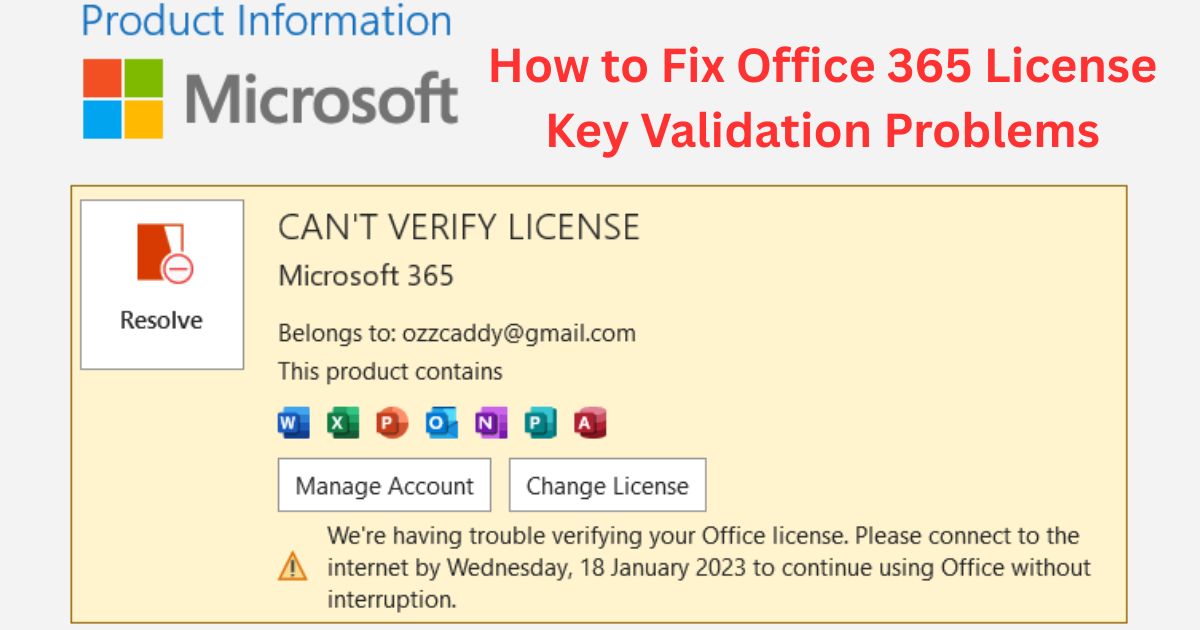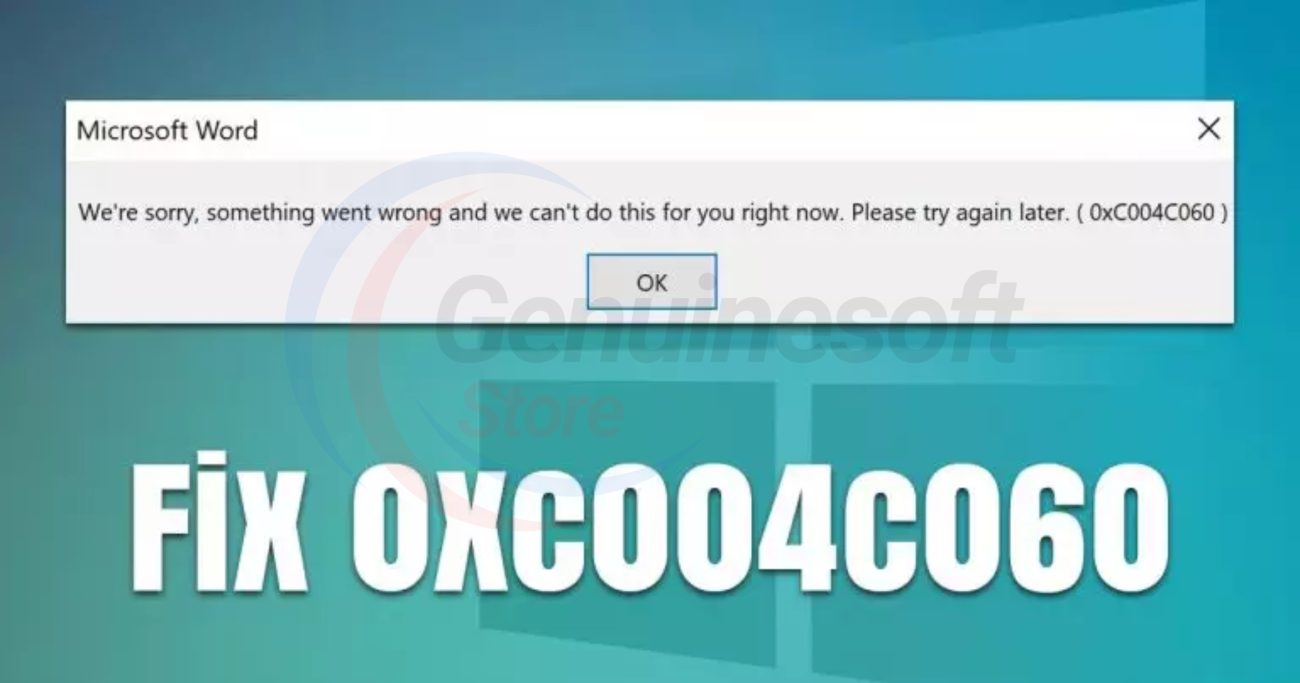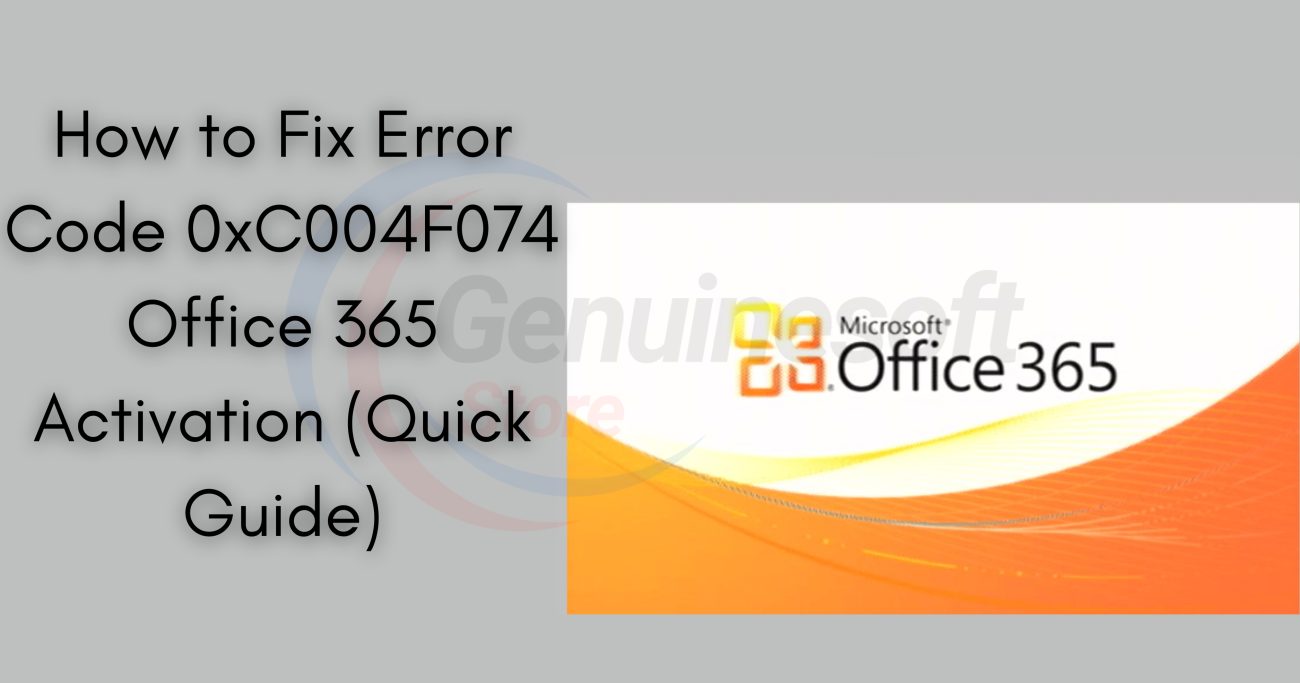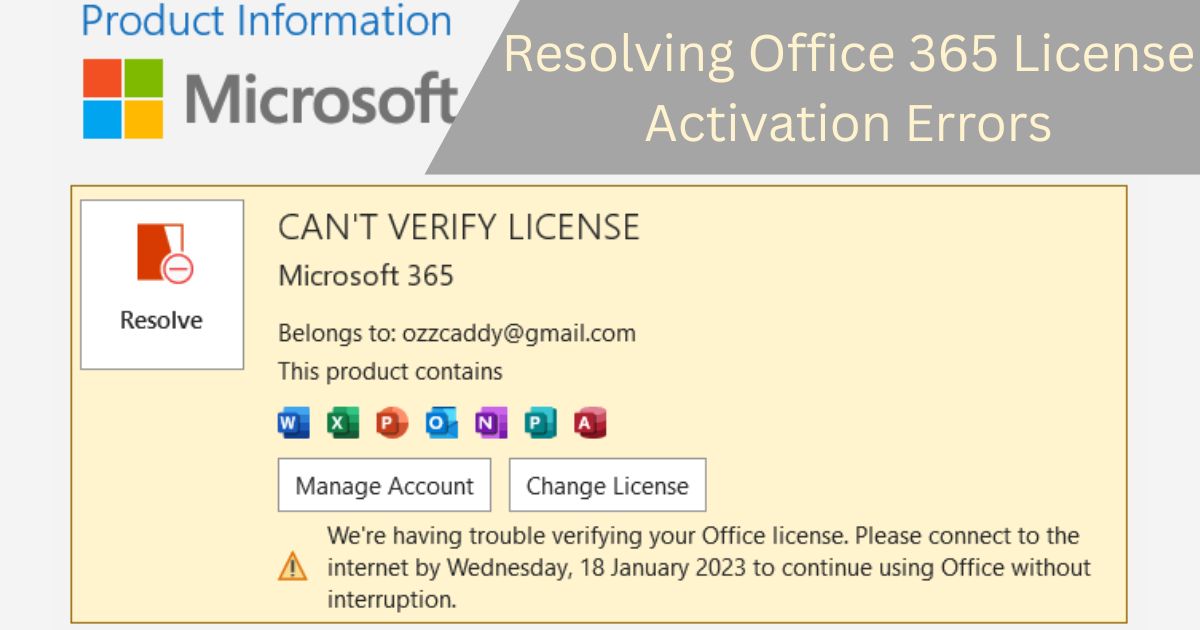How to Fix Office 365 License Key Validation Problems
Office 365 is a powerful suite of productivity tools that many businesses and individuals rely on daily. However, users often encounter issues related to licensing, particularly when it comes to license key validation. These problems can disrupt your workflow and lead to unnecessary downtime. In this blog post, we’ll explore common Office 365 license key validation problems, their causes, and how to effectively resolve them.
Understanding Office 365 License Key Validation Problems
Office 365 license key validation problems can manifest in various ways, including error messages during installation, activation failures, and issues with accessing applications. Understanding the underlying causes can help you troubleshoot effectively.
Common Causes of License Key Validation Problems
- Incorrect License Key: Entering an invalid or incorrect license key is a frequent issue. It’s essential to ensure that the key you’re entering corresponds to the version of Office 365 you are trying to activate.
- Expired Subscription: If your Office 365 subscription has expired, you’ll face validation problems. Regularly check your subscription status to avoid interruptions.
- Internet Connectivity Issues: Office 365 requires an active internet connection for validation. If your connection is unstable or down, validation may fail.
- Corrupted Installation Files: Sometimes, corrupted or incomplete installation files can lead to validation errors. This can occur during initial installation or updates.
- Firewall and Antivirus Settings: Security software may block Office applications from accessing the internet, preventing proper validation.
Troubleshooting Office 365 License Key Validation Problems
Step 1: Verify Your License Key
Before diving into more complex solutions, verify that you are using the correct license key. Check your purchase confirmation email or log into your Microsoft account to find your valid key.
Step 2: Check Your Subscription Status
Log into your Microsoft account and navigate to the Office 365 subscription section. Ensure that your subscription is active and hasn’t expired. If it has, consider renewing your subscription to restore access.
Step 3: Ensure Stable Internet Connection
A stable internet connection is crucial for Office 365 validation. Check your connection by browsing other websites or using online services. If there are issues, troubleshoot your internet connection before attempting validation again.
Step 4: Repair Office Installation
If you suspect that your installation files are corrupted, repairing Office can resolve the issue. Here’s how to do it:
- Go to Control Panel > Programs > Programs and Features.
- Locate Microsoft Office in the list.
- Right-click and select Change.
- Choose Repair and follow the prompts.
This process may take some time, but it can fix many underlying issues.
Step 5: Configure Firewall and Antivirus
If you have a firewall or antivirus installed, ensure that it isn’t blocking Office applications. You can temporarily disable these programs to see if validation succeeds. If it does, create exceptions for Office applications in your security software.
Step 6: Use the Office Activation Troubleshooter
Microsoft provides a built-in troubleshooter for activation issues. Here’s how to access it:
- Open any Office application (like Word or Excel).
- Go to File > Account.
- Click on Troubleshoot under the activation section.
- Follow the prompts to diagnose and fix the problem.
Step 7: Contact Microsoft Support
If you’ve tried all the above steps and still face issues, contacting Microsoft Support is advisable. They can provide tailored assistance based on your specific situation and may help identify issues that are not immediately apparent.
FAQs
What should I do if my Office 365 license key is not accepted?
Ensure you are entering the correct key and that it matches your Office version. Verify your subscription status and check for typographical errors.
How can I check if my Office 365 subscription is active?
Log into your Microsoft account and navigate to the subscription section. Here, you can view the status of your subscription.
What if I forgot my Office 365 password?
Use the “Forgot Password” link on the Microsoft sign-in page to reset your password.
Can I use Office 365 offline?
While some features require an internet connection, you can use Office applications offline after installation. However, you will need to connect periodically to validate your subscription.
How often do I need to renew my Office 365 subscription?
Office 365 subscriptions are typically billed monthly or annually, depending on your plan. Always check your account settings for renewal notifications.
Office 365 license key validation problems can be frustrating, but understanding the common causes and troubleshooting steps can help you resolve these issues quickly. Remember to verify your license key, check your subscription status, and ensure a stable internet connection. If all else fails, don’t hesitate to reach out to Microsoft Support for further assistance. By keeping your Office 365 installation up to date and maintaining your subscription, you can enjoy uninterrupted access to one of the most powerful productivity suites available.