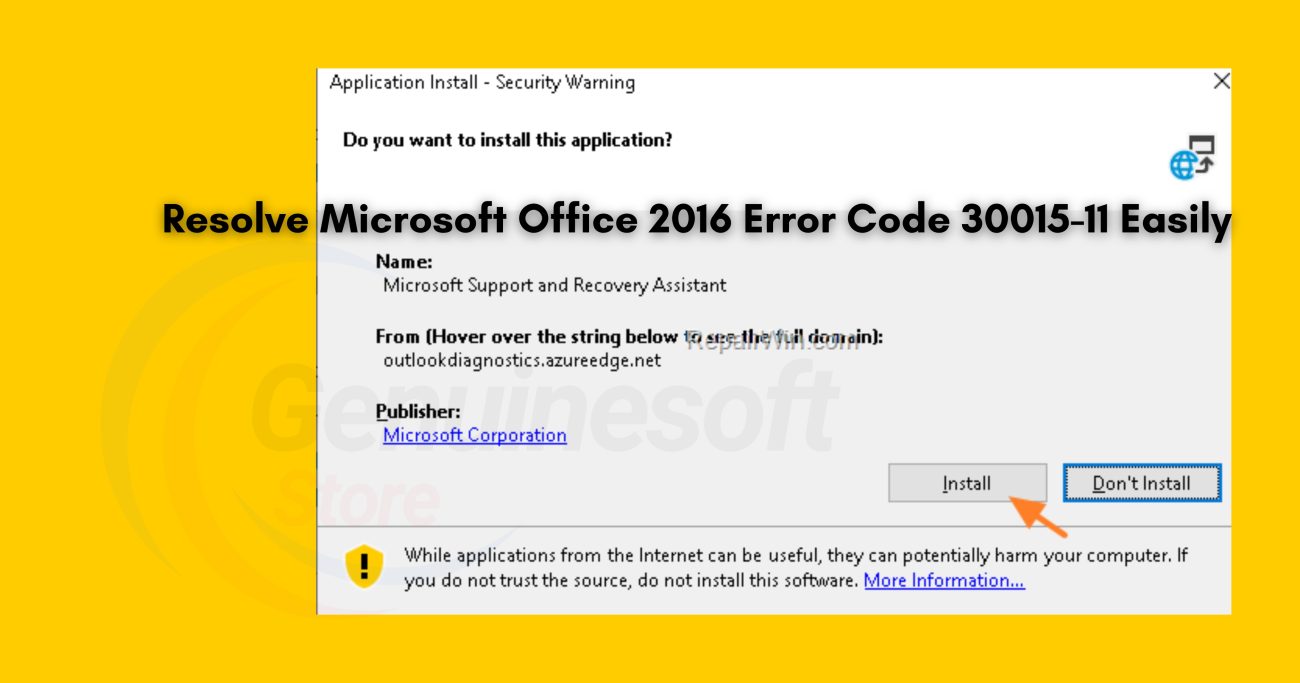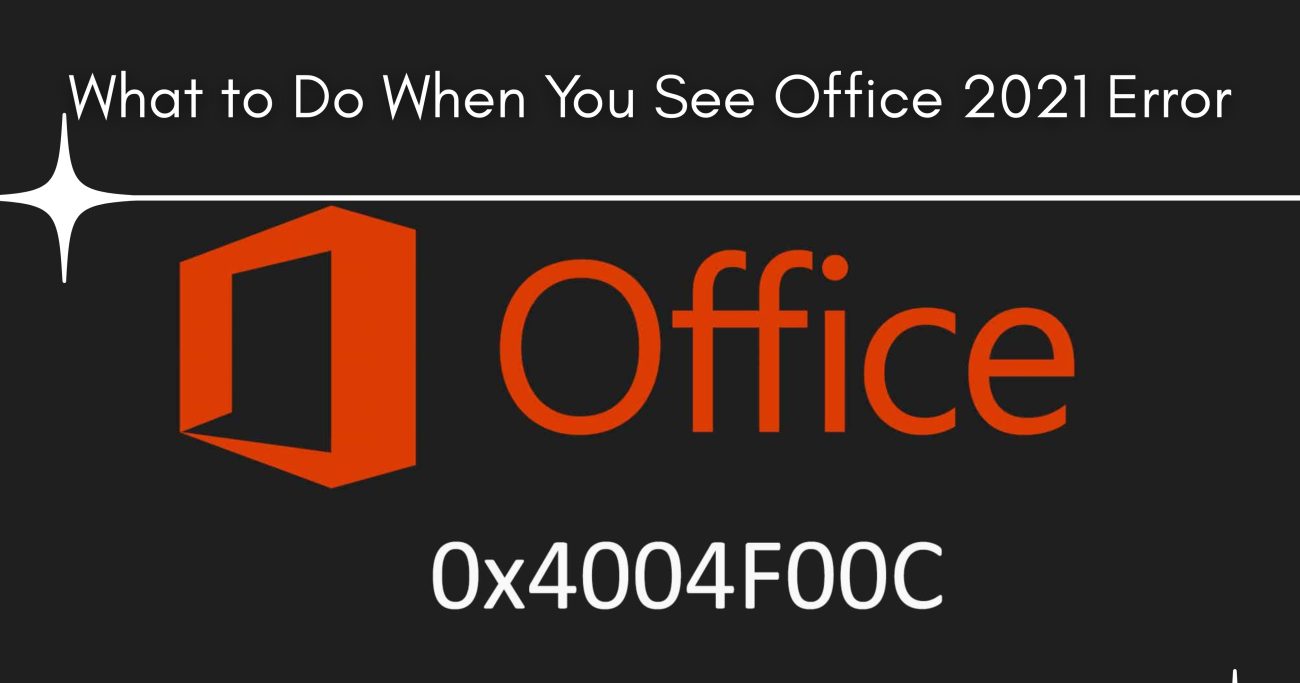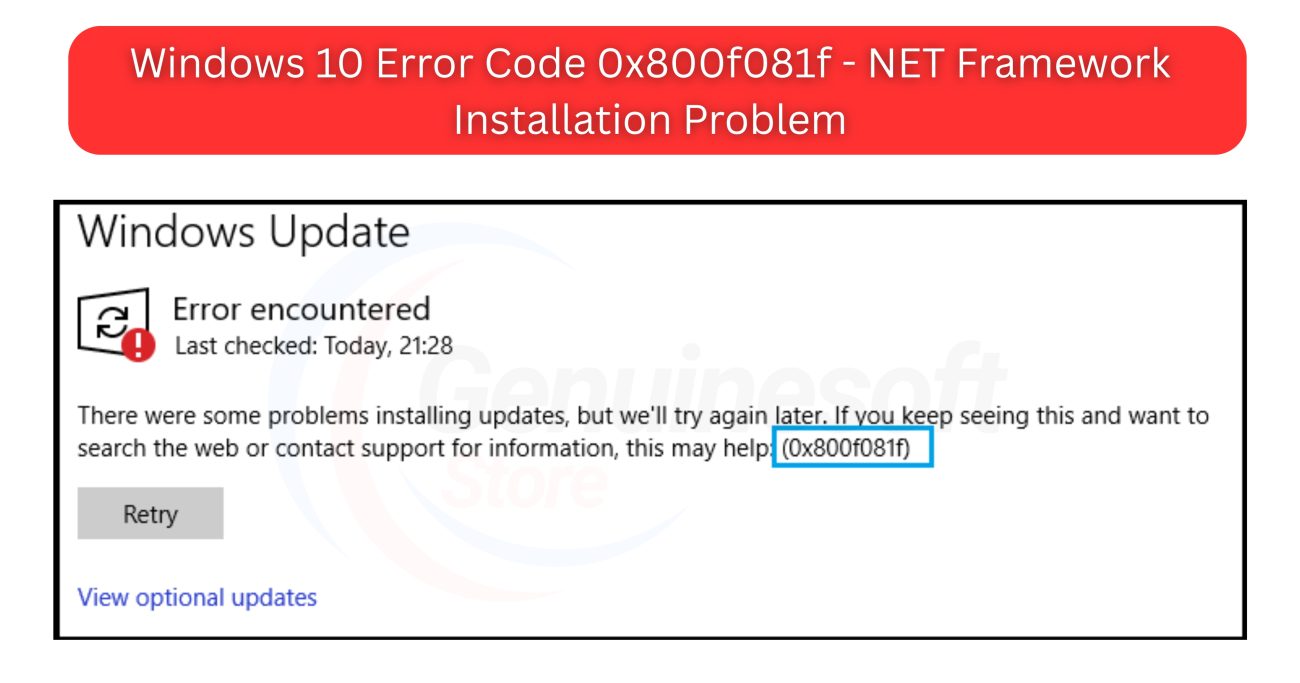Office 365 has become an essential tool for businesses and individuals alike, providing a suite of applications that enhance productivity and collaboration. However, like any software, it can come with its own set of challenges during installation. One of the most common issues users encounter is the Office 365 installation error 30180-4. This error can be frustrating, especially when you’re eager to start using your new software. In this comprehensive guide, we will explore the causes of this error, provide step-by-step troubleshooting methods, and answer frequently asked questions to help you resolve this issue efficiently.
Understanding Office 365 Installation Error 30180-4
Before diving into the troubleshooting steps, it’s essential to understand what Office 365 installation error 30180-4 signifies. This error typically occurs during the installation process and can stem from various issues, including:
- Corrupted Installation Files: Sometimes, the files needed for the installation can become corrupted during the download process, leading to errors.
- Internet Connectivity Problems: A weak or unstable internet connection can interrupt the installation process, causing failures.
- Conflicts with Existing Software: If you have a previous version of Office or other software that conflicts with Office 365, it can prevent a successful installation.
- Incomplete Uninstallation of Previous Versions: If a previous version of Office wasn’t fully uninstalled, remnants can interfere with the new installation.
By understanding these causes, you can approach the troubleshooting process more effectively.
Step-by-Step Troubleshooting Guide
Step 1: Check Your Internet Connection
A stable internet connection is crucial for downloading and installing Office 365. Here’s how to ensure your connection is functioning properly:
- Test Your Connection: Open a web browser and navigate to any website to confirm that your internet is working. If pages are slow to load or fail to load at all, you may have connectivity issues.
- Restart Your Router: If your connection is slow or non-responsive, try restarting your router. Unplug it for about 30 seconds and then plug it back in. This can help reset your connection.
- Use a Wired Connection: If you are using Wi-Fi, consider switching to a wired connection for the installation. Wired connections tend to be more stable and faster.
Step 2: Disable Antivirus and Firewall Temporarily
Sometimes, security software can interfere with the installation process. Temporarily disabling your antivirus or firewall may help resolve the issue:
- Open Your Antivirus Software: Locate the option to disable it temporarily. This process varies by software, so refer to the help section if necessary.
- Disable Windows Firewall: On Windows, you can do this by going to the Control Panel, selecting “System and Security,” and then “Windows Defender Firewall.” Click on “Turn Windows Defender Firewall on or off,” and select “Turn off” for both private and public networks.
Note: Make sure to re-enable your antivirus and firewall after the installation is complete to protect your system.
Step 3: Use the Microsoft Support and Recovery Assistant
Microsoft offers a dedicated tool designed to help troubleshoot and fix installation issues. Here’s how to use it:
- Download the Tool: Visit the Microsoft Support and Recovery Assistant page.
- Run the Tool: Follow the on-screen instructions to diagnose and fix issues related to Office 365 installation error 30180-4. This tool can automatically detect problems and recommend solutions.
Step 4: Remove Previous Office Installations
Conflicts from previous Office installations can often lead to this error. It’s essential to remove any existing versions of Office before proceeding with a new installation:
- Open Control Panel: Go to “Programs” > “Programs and Features.”
- Uninstall Office: Find any previous versions of Microsoft Office and click “Uninstall.” Follow the prompts to remove them completely.
- Use Microsoft’s Uninstall Support Tool: If you’re having trouble uninstalling Office, Microsoft provides an Uninstall Support Tool that can help you remove Office completely.
Step 5: Clear the Office Installation Cache
Clearing the installation cache can help resolve issues related to corrupted files that may be causing the installation error:
- Open Run Dialog: Press
Windows + Rto open the Run dialog. - Type in the Command: Enter the command
%ProgramData%\Microsoft\Windows\Start Menu\Programs\Microsoft Officeand pressEnter. - Delete the Folder: Locate the Office installation folder and delete it. This will help clear any cached installation files that might be causing conflicts.
Step 6: Download Office 365 Again
To ensure that you have the latest and correct installation files:
- Visit the Office 365 Portal: Go to office.com and sign in with your Microsoft account.
- Download Again: Click on the “Install Office” button to download the latest version. Make sure to save the installer in a known location for easy access.
Step 7: Run the Installation as Administrator
Running the installer with administrative privileges can help overcome any permission issues that may block the installation:
- Locate the Installer: Find the downloaded Office 365 installer file.
- Run as Administrator: Right-click the installer and select “Run as administrator.” This ensures that the installation has the necessary permissions to proceed.
Step 8: Check for Windows Updates
Keeping your Windows operating system up to date is crucial for compatibility and security. An outdated system can lead to installation errors:
- Open Settings: Go to “Settings” > “Update & Security.”
- Check for Updates: Click on “Check for updates” and install any available updates. Restart your computer if prompted.
Step 9: Install in Safe Mode
If all else fails, try installing Office 365 in Safe Mode. This mode loads a minimal version of Windows, which can help eliminate software conflicts:
- Restart Your Computer: When your computer restarts, press
F8or holdShiftand select “Safe Mode” from the options. - Run the Installer: Once in Safe Mode, navigate to the Office 365 installer and try installing it again.
Step 10: Contact Microsoft Support
If you’ve tried all the above steps and still face the Office 365 installation error 30180-4, reaching out to Microsoft Support can provide further assistance. They can offer tailored solutions based on your specific situation.
FAQs
What is Office 365 installation error 30180-4?
This error typically occurs during the installation of Office 365, often due to corrupted files, internet issues, or conflicts with previous installations.
How can I prevent this error in the future?
To prevent future occurrences of this error, ensure your internet connection is stable before installation, completely uninstall any previous Office versions, and keep your Windows system updated.
Is it safe to disable my antivirus during installation?
Yes, but it’s essential to re-enable your antivirus after the installation to maintain your system’s security.
Can I use the Office 365 apps offline?
Yes, once installed, you can use the Office 365 apps offline. However, some features and updates may require an internet connection.
What should I do if the error persists?
If the troubleshooting steps do not resolve the issue, contacting Microsoft Support for personalized assistance is advisable.
——————————————————————————————————————————————
Dealing with Office 365 installation error 30180-4 can be a frustrating experience, but by following the steps outlined in this guide, you can effectively troubleshoot and resolve the issue. From checking your internet connection to clearing installation caches, each step plays a crucial role in ensuring a smooth installation process.
If you want to get genuine benefits from Office 365, visit our store – genuinesoftstore.com. With the proper installation and setup, you can fully leverage Office 365 to enhance your productivity. Don’t let installation errors hold you back—take action today!
By following these steps, you’ll be well-equipped to tackle any installation issues and enjoy the robust features Office 365 offers. Whether you’re working on a crucial business presentation or collaborating on a project with colleagues, having Office 365 up and running smoothly is essential. Remember, troubleshooting may take some time, but the end result is worth the effort. Happy working!