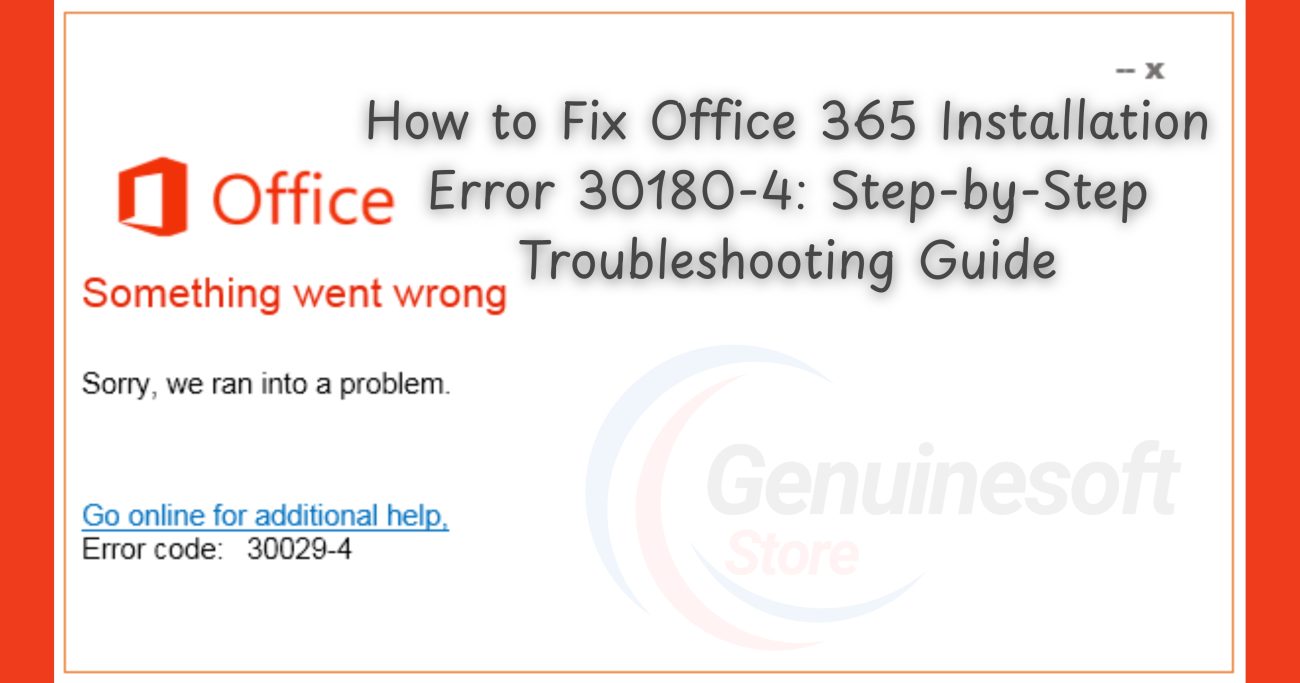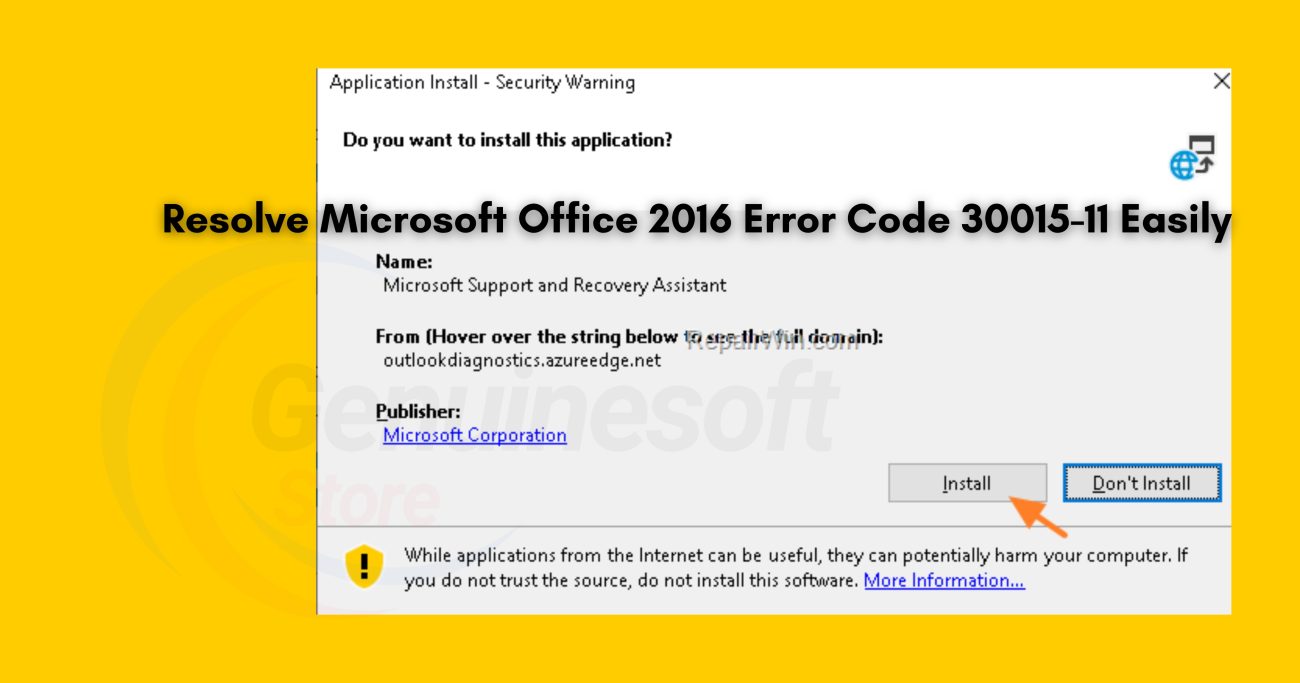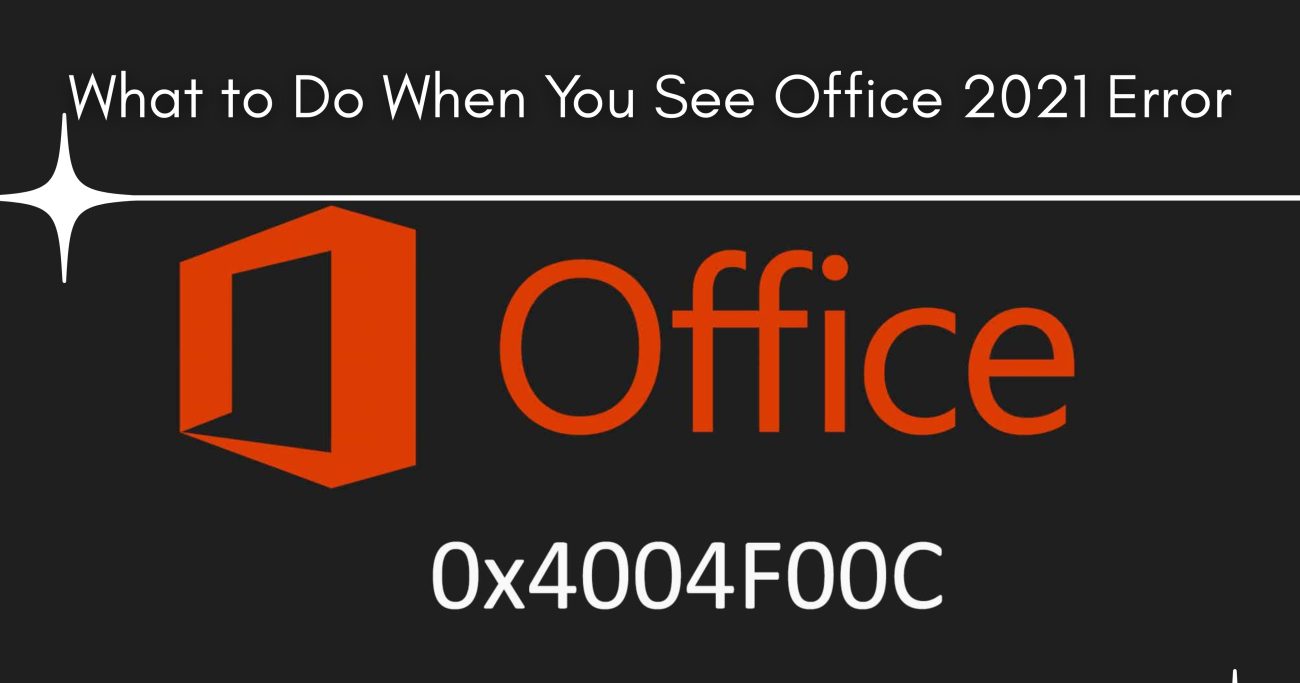Encountering installation errors while setting up Office 365 can be frustrating, especially when you’re eager to dive into your work. One common issue that users face is the Office 365 error code 0x8004FC12. This error can arise due to various reasons, including internet connectivity issues, corrupted files, or account-related problems. In this comprehensive guide, we will explore the causes of this error and provide proven solutions to help you complete your Office 365 installation seamlessly. If you want to get genuine benefits, visit our store – genuinesoftstore.com.
Understanding the Office 365 Error Code 0x8004FC12
The Office 365 error code 0x8004FC12 often indicates that the installation process has been interrupted or that there are compatibility issues with your system. Recognizing the symptoms and causes of this error is the first step in finding a reliable solution.
Common Causes of Error Code 0x8004FC12
- Internet Connectivity Issues: A stable internet connection is crucial for downloading and activating Office 365. Any disruptions can lead to errors during installation.
- Corrupted Installation Files: If the installation files are incomplete or corrupted, the setup may fail, triggering error code 0x8004FC12.
- Account Problems: Issues related to your Microsoft account, such as incorrect login details or subscription issues, can also cause this error.
- Antivirus and Firewall Settings: Sometimes, security software may block the installation process, thinking it’s a potential threat.
- Outdated Windows Version: Ensuring your Windows is up to date is essential for the compatibility of Office 365.
Solutions to Fix Office 365 Error Code 0x8004FC12
Now that we understand the potential causes, let’s explore effective solutions to resolve the Office 365 error code 0x8004FC12.
Solution 1: Check Your Internet Connection
Before doing anything else, ensure that your internet connection is stable. You can do this by:
- Restarting your router/modem.
- Connecting via Ethernet instead of Wi-Fi, if possible.
- Testing your connection speed.
Solution 2: Disable Antivirus and Firewall Temporarily
Your antivirus or firewall might be blocking the installation. To check if this is the case:
- Temporarily disable your antivirus software.
- Turn off your firewall settings.
- Attempt to install Office 365 again.
Remember to re-enable your security settings after the installation is complete.
Solution 3: Use the Microsoft Install and Uninstall Troubleshooter
Microsoft provides a tool designed to fix installation issues. To use the troubleshooter:
- Download the Microsoft Install and Uninstall Troubleshooter from the official Microsoft website.
- Run the tool and follow the on-screen instructions.
- Once the process is complete, attempt to install Office 365 again.
Solution 4: Repair Office
If Office 365 is partially installed, repairing it may solve the error code 0x8004FC12. Here’s how to do it:
- Go to Control Panel.
- Click on Programs and Features.
- Find Microsoft Office in the list, right-click it, and select Change.
- Choose Repair and follow the prompts.
Solution 5: Clear the Office Cache
Clearing the cache can help resolve installation issues. To do this:
- Press
Windows + Rto open the Run dialog. - Type
%localappdata%and press Enter. - Navigate to the Microsoft folder and find the Office folder.
- Delete the contents within the Office folder.
Solution 6: Update Windows
Keeping your Windows version updated can resolve compatibility issues. Here’s how to check for updates:
- Click on the Start menu and select Settings.
- Go to Update & Security.
- Click on Check for updates.
Solution 7: Reinstall Office 365
If all else fails, you may need to uninstall and reinstall Office 365:
- Go to Control Panel > Programs and Features.
- Find Microsoft Office, right-click it, and select Uninstall.
- After uninstallation, download the Office 365 setup file from the official Microsoft website and reinstall.
FAQs
What is the Office 365 error code 0x8004FC12?
The error code 0x8004FC12 usually indicates issues during the installation of Office 365, often linked to internet problems, corrupted files, or account issues.
How can I prevent this error in the future?
To prevent this error, ensure a stable internet connection, keep your Windows and Office applications updated, and regularly check your antivirus settings.
Can I use Office 365 without an internet connection?
While you can use some features offline once Office 365 is installed, an internet connection is required for activation and access to certain features.
What should I do if I still encounter the error after trying all solutions?
If you continue to face issues, consider reaching out to Microsoft Support for further assistance.
Is it safe to disable my antivirus during installation?
While temporarily disabling your antivirus can resolve installation issues, ensure you re-enable it immediately after the installation is complete.
——————————————————————————————————————————————
The Office 365 error code 0x8004FC12 can be a significant hurdle, but with the right approach, you can overcome it and enjoy the full benefits of Office 365. By following the solutions outlined in this guide, you can troubleshoot and resolve the error effectively. Remember, if you want to get genuine benefits, visit our store – genuinesoftstore.com. With the right tools and knowledge, you can ensure a smooth installation process and maximize your productivity with Office 365.