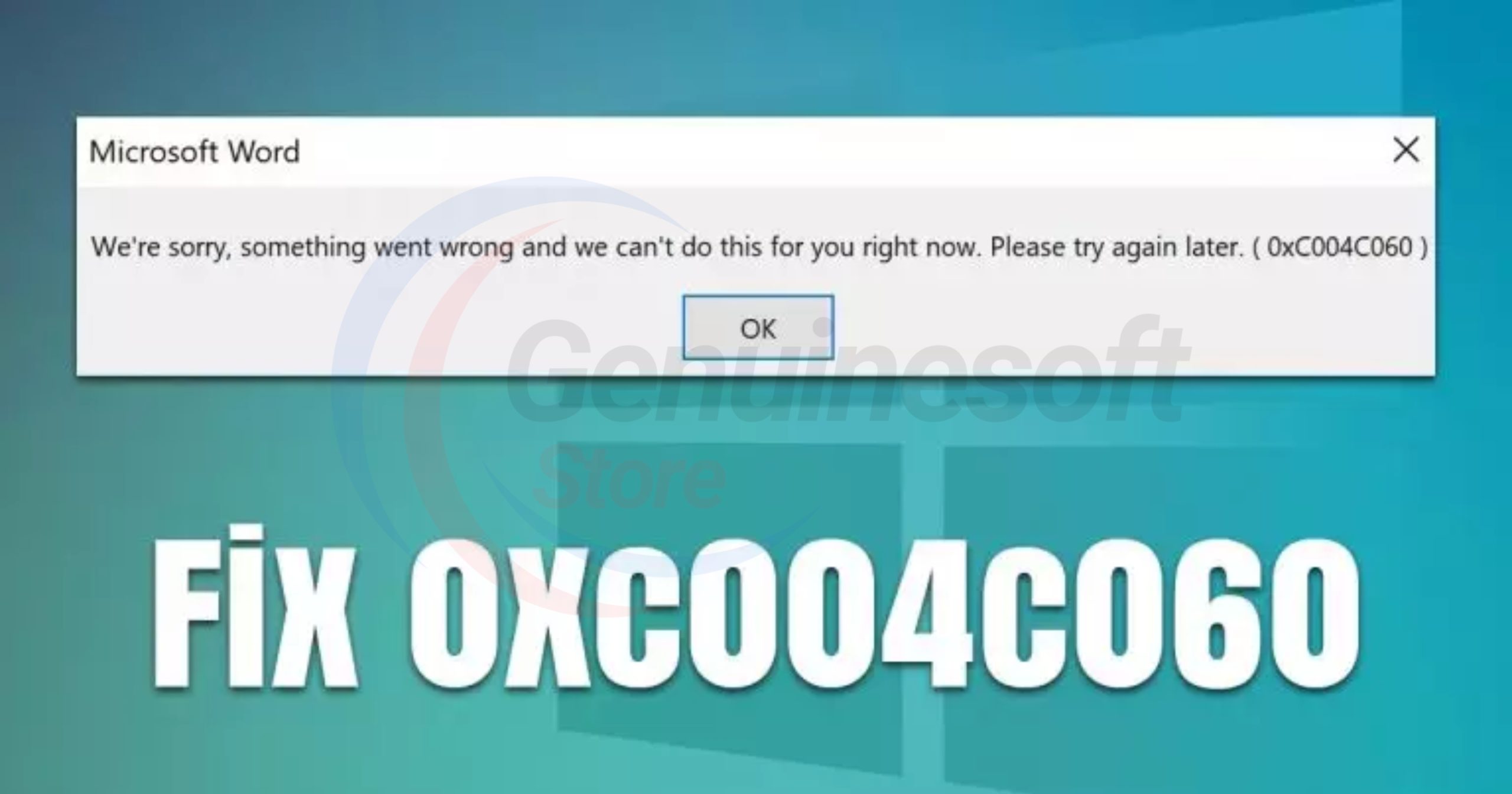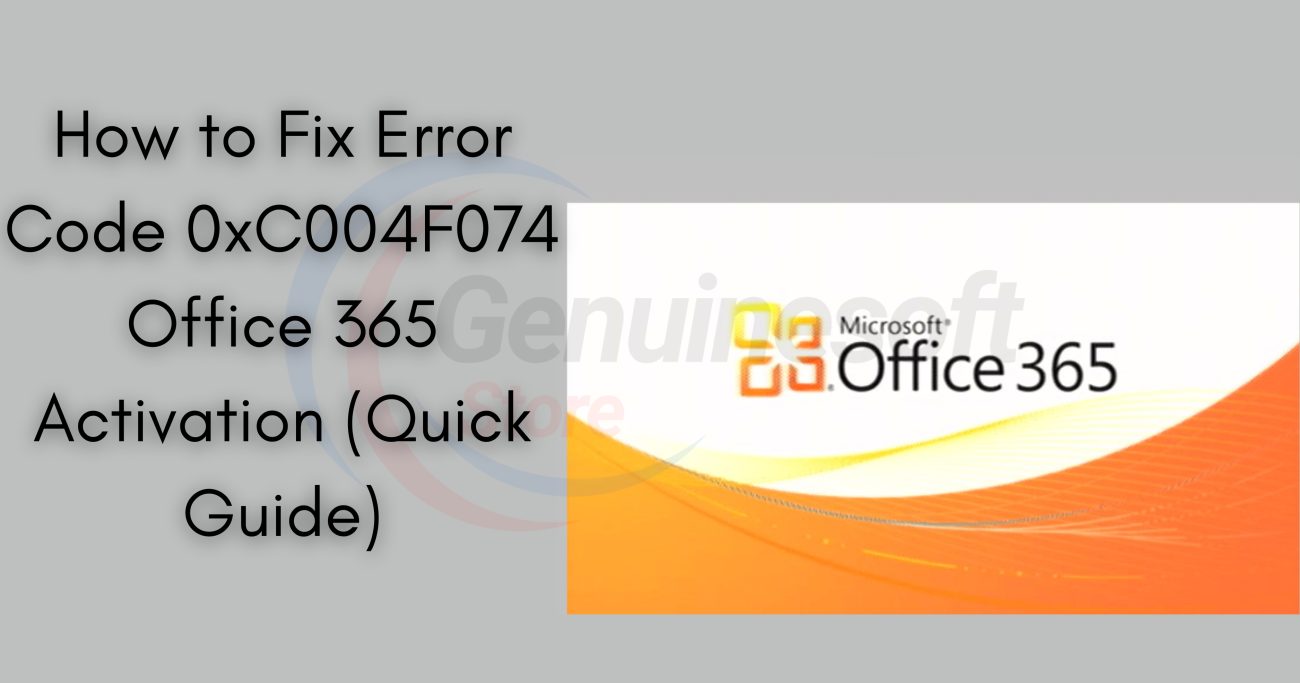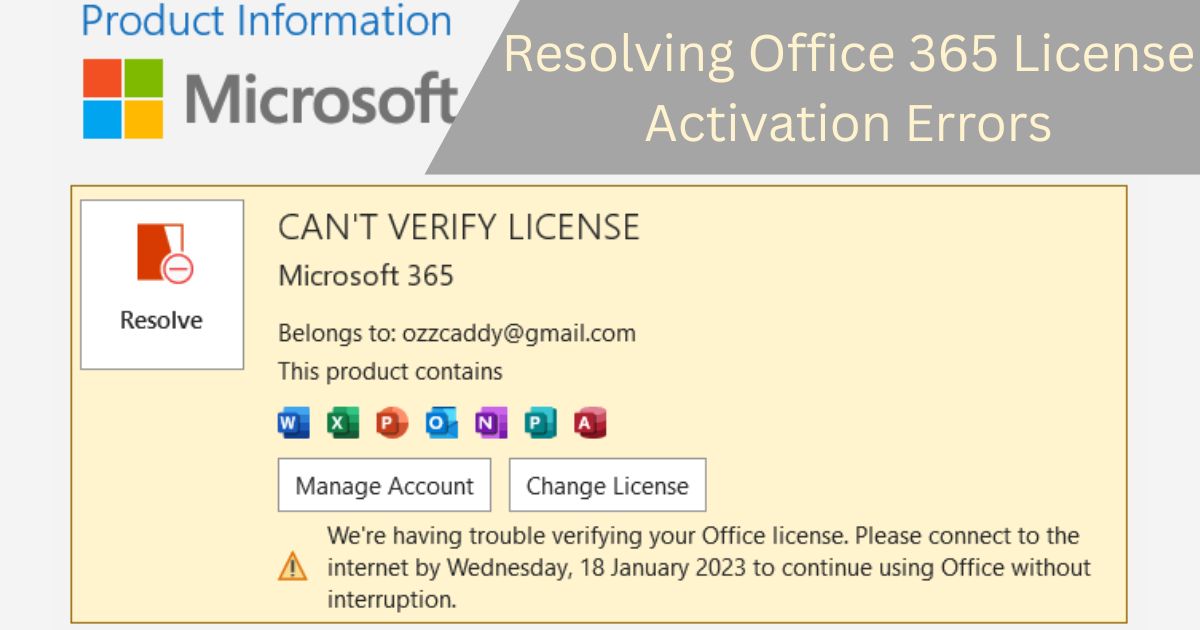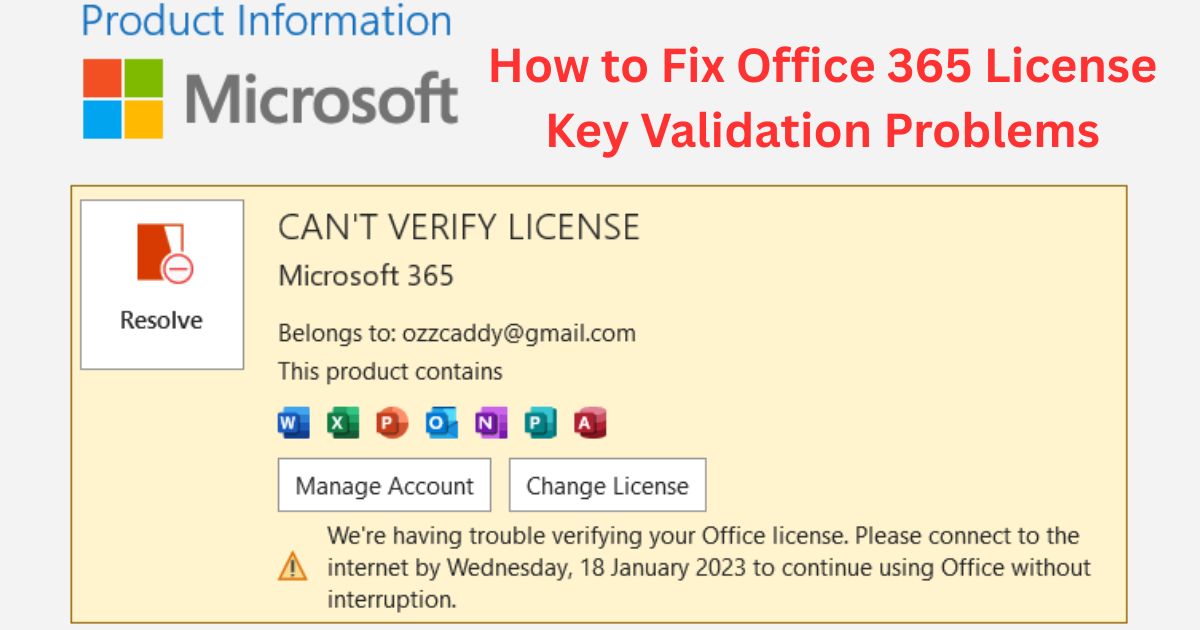In today’s fast-paced digital environment, Microsoft Office 365 has become an essential tool for businesses and individuals alike. Known for its versatility and comprehensive features, Office 365 provides users with everything from cloud storage to advanced collaboration tools. However, like any software, it is not immune to technical issues. One of the most common problems users encounter is the “0xC004C060” error, which indicates an invalid product key. This error can be particularly frustrating, especially when it interrupts your workflow. In this blog post, we will dive deep into the causes of the Office 365 error 0xC004C060, offer step-by-step solutions to fix it, and address some frequently asked questions to help you navigate this challenge effectively.
Understanding the Office 365 Error 0xC004C060
The Office 365 error 0xC004C060 typically occurs during the activation process of Microsoft Office. When you attempt to activate Office 365 and encounter this error, it means that the product key you entered is not valid for some reason. The implications of this error can be far-reaching, affecting your ability to access essential documents and utilize Office applications.
Common Causes of the Error
- Typographical Errors: One of the most common reasons for encountering the 0xC004C060 error is entering the product key incorrectly. An extra space or a missing character can lead to activation failure.
- Expired or Already Used Keys: If you are using a product key that has already been activated on another device or has expired, you will encounter this error.
- Compatibility Issues: The product key may not be compatible with the version of Office 365 you are trying to install. For instance, a key meant for Office Home may not work for Office Professional.
- Corrupted Installation: A corrupted installation of Office 365 can also lead to activation issues, causing the software to misinterpret your valid product key.
- License Restrictions: Certain licenses are restricted to specific user accounts or devices, leading to potential conflicts when attempting to activate Office 365.
Step-by-Step Solutions to Fix Office 365 Error 0xC004C060
1. Verify Your Product Key
Before diving into complex troubleshooting steps, the first thing to do is to verify that you are using the correct product key. This might seem simple, but many users make typographical errors when entering their keys. Follow these steps:
- Check Your Email: If you purchased Office 365 online, check your email for the confirmation message that includes your product key.
- Physical Copy: If you bought a physical copy, the product key will be found on a card or in the packaging.
- Account Check: Log in to your Microsoft account to see if your product key is listed there.
2. Check for Multiple Activations
Sometimes, the issue arises because the product key has already been activated on another device. You can check this by:
- Logging into Your Microsoft Account: Go to the Office subscriptions section and verify the devices linked to your account.
- Deactivating Devices: If you find that the key is active on another device, you may need to deactivate that installation.
3. Use the Microsoft Support and Recovery Assistant
Microsoft provides a tool called the Support and Recovery Assistant that can help diagnose and fix various Office issues, including activation problems. Here’s how to use it:
- Download the Tool: Go to the official Microsoft website and download the Support and Recovery Assistant.
- Run the Program: Follow the on-screen instructions to troubleshoot activation issues. This tool can identify problems related to your Office installation and help you fix them.
4. Repair Your Office Installation
If the problem persists, a repair might be in order. Here’s how to do it:
- Go to Control Panel: Open your Control Panel and select Programs and Features.
- Select Microsoft Office 365: Find Office 365 in the list of installed programs and select it.
- Click Change: Choose the option to Repair and follow the prompts. This process can fix corrupted files that may be causing activation issues.
5. Reinstall Office 365
If none of the previous solutions work, consider uninstalling and reinstalling Office 365. Here are the steps:
- Uninstall Office 365:
- Open Control Panel > Programs and Features.
- Select Microsoft Office 365 and click on Uninstall.
- Reinstall Office 365:
- Go to the official Microsoft website and log in to your account.
- Download Office 365 again and reinstall it using your valid product key.
6. Contact Microsoft Support
If you continue to experience the Office 365 error 0xC004C060 after trying the previous solutions, it may be time to contact Microsoft Support. Their customer service team can provide assistance and check if there are any issues with your product key or account.
FAQs
What does the error code 0xC004C060 mean?
The error code 0xC004C060 indicates that the product key you are trying to use for activating Office 365 is invalid. This can occur due to typographical errors, expired keys, or keys that have already been activated.
Can I use my Office 365 product key on multiple devices?
Typically, Office 365 product keys are licensed for a specific number of installations. Check your product key’s terms to see how many devices you can activate with it. Some licenses allow you to install on multiple devices, while others are restricted.
What should I do if my product key was purchased from an unauthorized seller?
If you suspect that your product key is not genuine, it’s advisable to purchase a new key from an authorized seller. Using an invalid key can lead to further activation issues, and Microsoft may not provide support for unauthorized versions.
How can I check if my Office 365 subscription is active?
Log in to your Microsoft account and navigate to the Office subscription section. Here, you can check the status of your subscription and see if your product key is correctly linked.
Is there a way to recover a lost product key?
If you have lost your product key, check your email for the purchase confirmation from Microsoft or the retailer. If you registered the product with your Microsoft account, you might be able to retrieve it from there. In case you are unable to find it, contacting Microsoft Support might be your best option.
What if I still can’t activate Office after trying all these solutions?
If you have exhausted all troubleshooting options and are still encountering the 0xC004C060 error, it’s best to reach out to Microsoft Support directly. They can assist you in identifying the issue and provide a solution tailored to your specific situation.
Can I use a different product key to activate my Office 365?
In most cases, you can use a different valid product key to activate Office 365. However, make sure that the new key is compatible with the version of Office you are trying to install.
——————————————————————————————————————————————
Dealing with the Office 365 error 0xC004C060 can disrupt your workflow and cause unnecessary frustration. However, understanding the causes of this error and knowing how to fix it can save you a significant amount of time and effort. From verifying your product key to reinstalling Office 365, the solutions outlined in this post should help you navigate this issue effectively.
Remember to always purchase your software from authorized sources to avoid common activation problems. If you want to get genuine benefits, visit our store – [genuinesoftstore.com]. By investing in legitimate software, you can ensure a seamless experience with Office 365 and access all the features it has to offer without hassle.
In conclusion, taking the proper steps to address the Office 365 error 0xC004C060 will empower you to make the most out of your Microsoft Office experience. Whether you’re a business professional, a student, or anyone in between, having access to reliable productivity tools is essential in this digital age. Don’t let activation errors hold you back—follow the guidance provided here, and you’ll be back to productivity in no time!