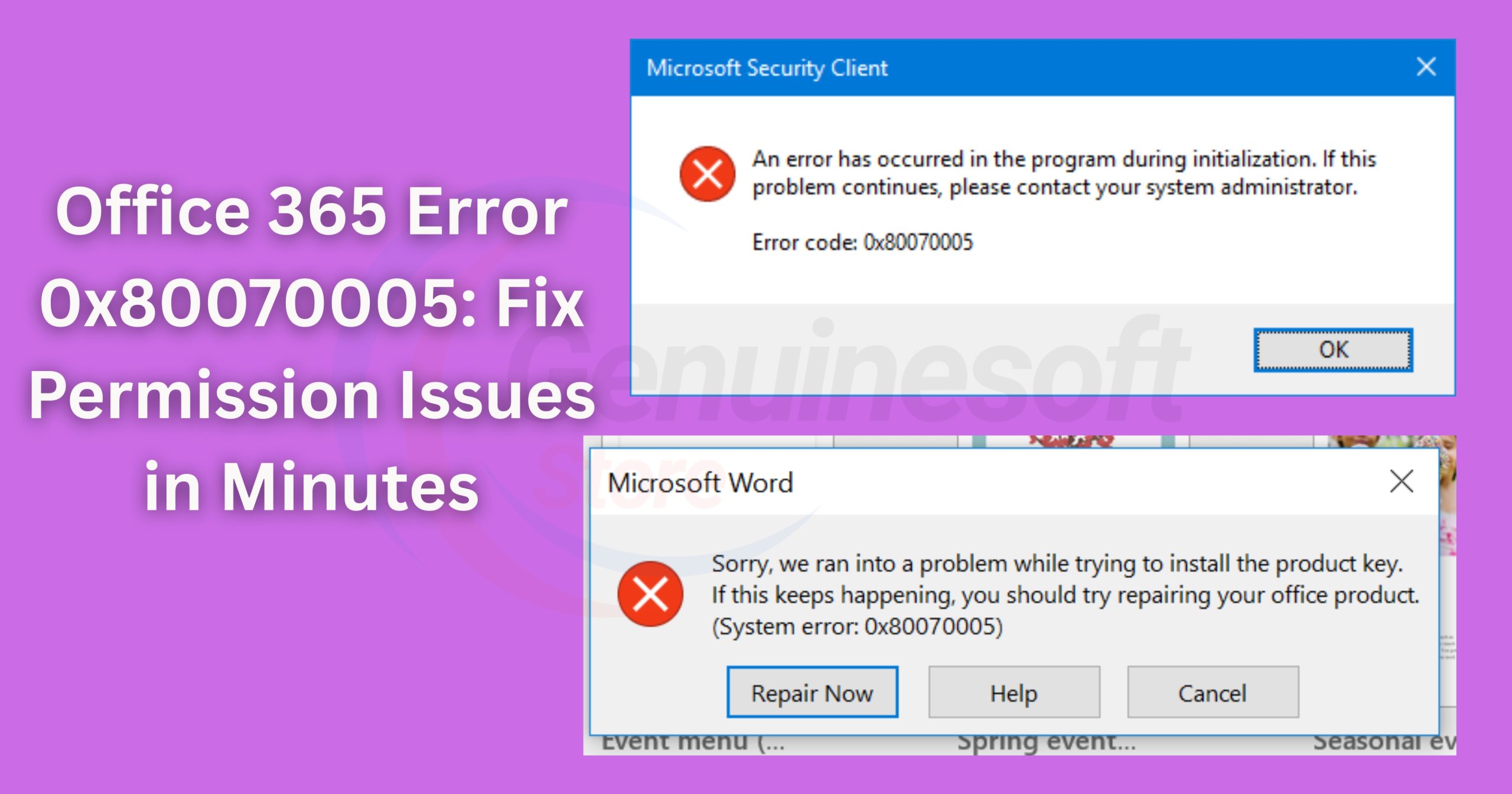In the modern workplace, Microsoft Office 365 has become a vital tool for both individuals and organizations. It offers a suite of applications that enhance productivity, collaboration, and efficiency. However, just like any software, users often encounter errors that can disrupt their workflow. One of the most common issues is the Office 365 Error 0x80070005, which indicates a permission issue. This error can prevent users from accessing files, installing updates, or performing administrative tasks. In this comprehensive guide, we will explore the causes of this error, its implications, and most importantly, how to fix it quickly and efficiently. By the end of this post, you will have a clear understanding of how to tackle Office 365 Error 0x80070005 and ensure a smoother user experience.
Understanding Office 365 Error 0x80070005
The Office 365 Error 0x80070005 is primarily related to permission settings. When this error occurs, it indicates that your user account does not have the necessary rights to perform the action you are attempting. This can manifest in various ways, such as being unable to open or save files, install updates, or access certain features of the Office suite.
Common Scenarios for the Error
- File Access Denied: One of the most frustrating aspects of this error is encountering a pop-up message stating that access is denied when trying to open or save files.
- Update Failures: Users often report this error when Office 365 fails to update due to insufficient permissions, hindering their ability to access the latest features and security enhancements.
- Installation Issues: If you find yourself unable to install Office applications, this could also be a result of your user account lacking the necessary permissions.
Understanding where and how this error occurs is crucial for effective troubleshooting.
Causes of the Office 365 Error 0x80070005
To effectively fix the Office 365 Error 0x80070005, it’s essential to understand its underlying causes. Here are some common culprits:
1. User Account Control (UAC) Settings
User Account Control (UAC) is a security feature in Windows that helps prevent unauthorized changes to your computer. If your UAC settings are too restrictive, they may block your access to certain features of Office 365, leading to this error.
2. Antivirus and Firewall Settings
Security software, including antivirus programs and firewalls, can sometimes misinterpret Office 365 actions as suspicious. This misinterpretation can result in permission denials, causing the error to occur.
3. Corrupted User Profile
If your user profile is corrupted, it can lead to various permission issues that affect your ability to use Office 365 effectively. A corrupted profile can manifest in different ways, including the inability to access files or applications.
4. Group Policy Settings
In corporate environments, group policies may restrict access to specific Office features. If your organization has set stringent policies, these could be the root cause of the error.
5. Insufficient Permissions
If your user account lacks the necessary privileges to execute certain tasks, you might encounter the Office 365 Error 0x80070005 frequently. This situation is particularly common in multi-user environments where permissions are carefully managed.
Step-by-Step Guide to Fix Office 365 Error 0x80070005
Now that we’ve identified the causes of the Office 365 Error 0x80070005, let’s dive into the solutions. Fixing this error is generally straightforward, and you can often resolve it in just a few minutes. Below are detailed steps to help you troubleshoot and fix the error efficiently.
1. Run Office as an Administrator
One of the simplest solutions is to run the Office application as an administrator. This action grants the application elevated permissions, potentially resolving the error.
Steps to Run Office as Administrator:
- Locate the Office application shortcut (e.g., Word, Excel).
- Right-click on the shortcut.
- Select “Run as administrator” from the context menu.
After doing this, try performing the action that previously triggered the error. If it works, you have resolved the issue with elevated permissions.
2. Check User Account Control Settings
Adjusting your User Account Control (UAC) settings can also help resolve permission issues.
Steps to Change UAC Settings:
- Type “UAC” in the Windows search bar and hit Enter.
- In the User Account Control Settings window, move the slider down to “Never notify.”
- Click OK to save the changes.
Note: Lowering UAC settings can expose your system to security risks, so be cautious and consider reverting the settings after troubleshooting.
3. Disable Antivirus Temporarily
Sometimes, your antivirus software may block Office applications from running properly. To check if this is the cause of the error, you can temporarily disable your antivirus.
Steps to Disable Antivirus:
- Locate your antivirus software icon in the system tray.
- Right-click on the icon and find the option to disable it temporarily.
- Select the duration for which you want to disable it (e.g., until the next restart).
After disabling your antivirus, try to access Office 365 again. If the error disappears, consider adding Office 365 to the antivirus exception list for long-term resolution.
4. Repair Office Installation
Repairing your Office installation can fix corrupted files that might be causing permission issues.
Steps to Repair Office:
- Open Control Panel and navigate to “Programs” > “Programs and Features.”
- Locate Microsoft Office 365 in the list and click on it.
- Click the “Change” button at the top of the window.
- Choose “Repair” and follow the prompts.
This process may take some time, but it can effectively resolve underlying issues causing the error.
5. Create a New User Profile
If your user profile is corrupted, creating a new one can help resolve the issue.
Steps to Create a New User Profile:
- Go to Settings > Accounts > Family & other users.
- Click “Add someone else to this PC.”
- Follow the prompts to create a new user account.
Once the new profile is created, log out of your current account and log in to the new one. Check if the error persists. If it does not, your previous profile was likely the issue.
6. Check Group Policy Settings
In corporate environments, group policy settings may restrict access to certain Office features. If you suspect that this is the cause, consult your IT administrator to ensure that your account has the necessary permissions to access the features you need.
7. Update Windows
Keeping your Windows operating system up to date can resolve compatibility issues that may lead to the Office 365 Error 0x80070005.
Steps to Update Windows:
- Go to Settings > Update & Security.
- Click “Check for updates.”
- Install any available updates and restart your computer.
After updating, try accessing Office 365 again to see if the error is resolved.
FAQs
What is Office 365 Error 0x80070005?
Office 365 Error 0x80070005 is a permission issue that occurs when your user account lacks the necessary rights to perform actions in Office 365. It can manifest in various ways, including denied access to files or failure to update applications.
How can I identify if my antivirus is causing the error?
You can temporarily disable your antivirus software to check if it’s causing the error. If the error disappears when the antivirus is off, consider adding Office 365 to the exception list for your security software.
Can I fix this error without administrator access?
Some solutions, like running Office as an administrator, may require admin rights. If you lack these permissions, consult your IT department for assistance.
What should I do if none of the solutions work?
If you’ve tried all the solutions outlined in this post and the error still occurs, consider contacting Microsoft Support for further assistance. They can provide specialized guidance tailored to your specific situation.
How can I prevent Office 365 Error 0x80070005 from happening again?
To minimize the chances of encountering this error in the future, ensure that your Windows and Office applications are always updated. Regularly check your antivirus settings and maintain a clean user profile.
Is there a way to recover files affected by this error?
If you are unable to access files due to the error, check for backups or previous versions of the files. Windows often creates restore points that may preserve earlier versions of your documents.
——————————————————————————————————————————————
Facing the Office 365 Error 0x80070005 can be frustrating, especially when it interrupts your workflow. Fortunately, understanding the causes and applying the simple fixes outlined in this post can help you resolve the issue in just minutes. By taking proactive steps, such as adjusting your User Account Control settings or temporarily disabling your antivirus, you can enjoy a smoother Office 365 experience.
If you want to get genuine benefits, visit our store – genuinesoftstore.com. By ensuring your software is legitimate and updated, you can further minimize errors like 0x80070005 and enhance your overall productivity. Remember, staying informed and proactive is key to a seamless digital experience!
Additional Tips for Office 365 Users
In addition to the solutions provided, here are some additional tips to ensure that your Office 365 experience remains positive:
1. Regular Backups
Always back up important documents and files. Use cloud storage solutions or external hard drives to ensure you have access to your critical data even if issues arise.
2. Join Community Forums
Participate in Microsoft community forums where users discuss common issues and solutions. These platforms can provide insights and tips from other users who have faced similar problems.
3. Stay Informed
Keep yourself updated on the latest Office 365 features and updates. Microsoft frequently rolls out enhancements that can improve performance and security.
4. Utilize Microsoft Support Resources
Microsoft offers extensive support resources, including FAQs, troubleshooting guides, and chat support. Don’t hesitate to utilize these resources when facing issues.
5. Educate Yourself on Permissions
Understanding how permissions work in Office 365 can help you troubleshoot issues more effectively. Familiarize yourself with user roles and access settings to avoid permission-related errors.
By implementing these additional tips along with the troubleshooting steps discussed earlier, you can significantly improve your experience with Office 365 and minimize disruptions caused by errors like 0x80070005. Enjoy your productivity and make the most of the powerful tools that Office 365 has to offer!