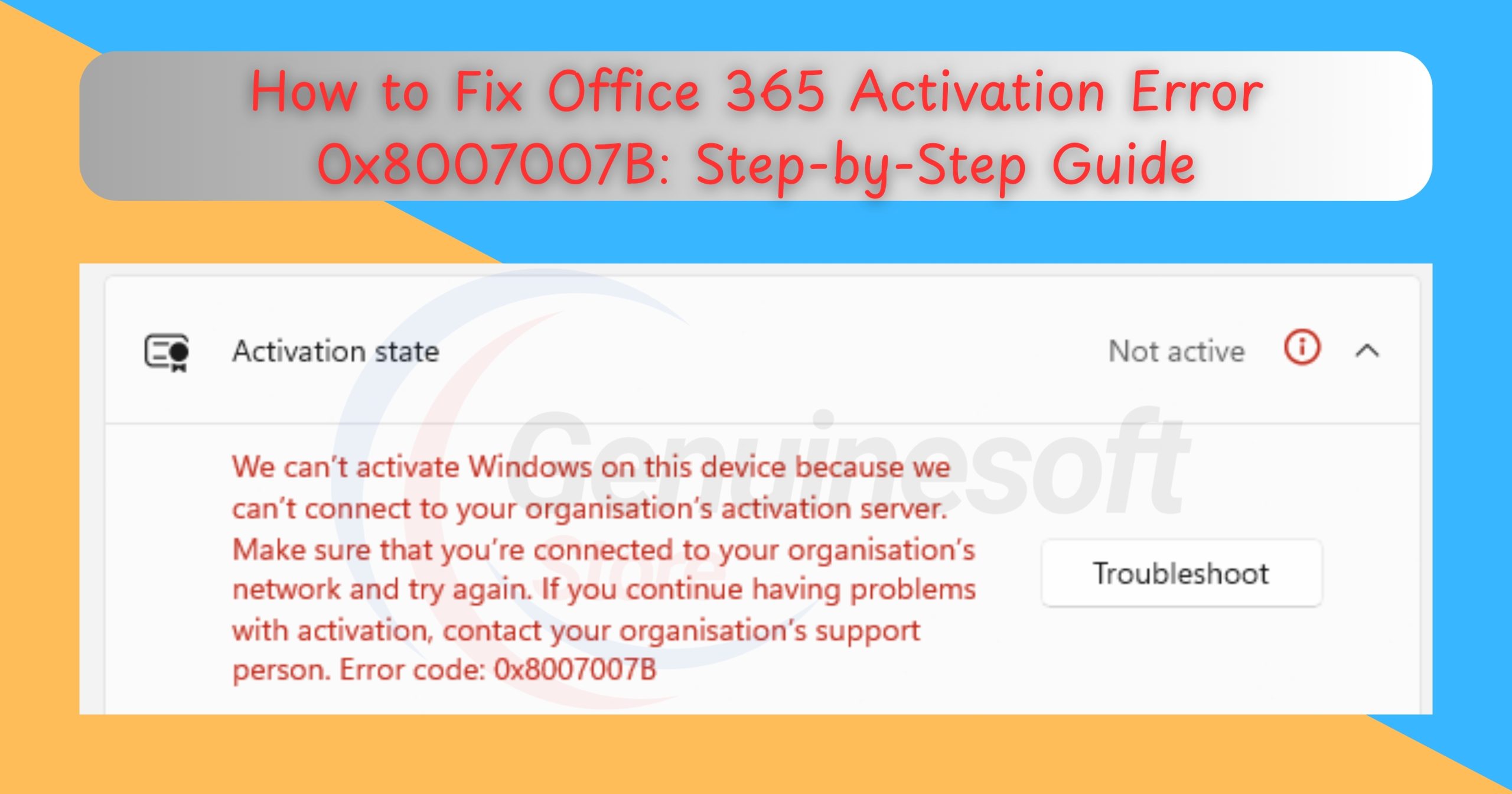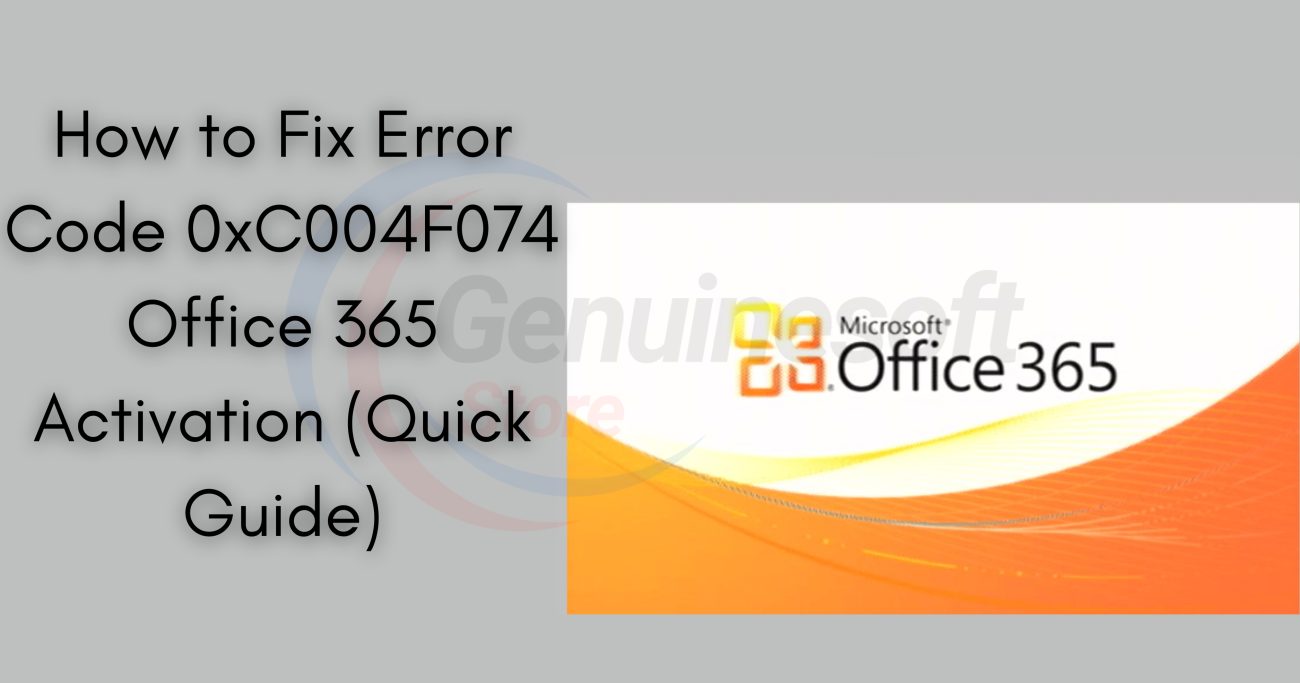Office 365 has become an indispensable tool for businesses and individuals worldwide. With its suite of applications designed to enhance productivity—ranging from Word and Excel to Outlook and Teams—it’s essential that these tools function seamlessly. However, users often encounter activation errors, one of the most common being the Office 365 activation error 0x8007007B. This error can stem from a variety of issues, including problems with your Microsoft account, connectivity issues, or even corrupted installation files. In this comprehensive guide, we will provide a step-by-step approach to resolving this error and ensuring that your Office 365 suite is activated and running smoothly.
What is Office 365 Activation Error 0x8007007B?
Understanding the nature of the Office 365 activation error 0x8007007B is crucial before attempting to fix it. This specific error typically indicates that there is a problem with the activation process. Common causes include:
- Network connectivity issues: An unstable or intermittent internet connection can disrupt the activation process.
- Incorrect product key: If you’re using an invalid or expired product key, activation will fail.
- Corrupted installation files: Files that are damaged or missing can prevent Office from activating.
- Windows registry issues: Problems within the Windows registry can also interfere with the activation of Office.
By identifying the underlying cause, you can apply the appropriate solution to resolve the error.
Step-by-Step Guide to Fix Office 365 Activation Error 0x8007007B
Step 1: Check Your Internet Connection
A stable internet connection is crucial for activating Office 365. Here’s how to check your connection:
- Connect to the Internet: Ensure your device is connected to a reliable Wi-Fi or Ethernet network.
- Test Your Connection: Open a web browser and try visiting a website. If the page loads successfully, your connection is working.
If your internet connection is unstable, troubleshoot your network issues before proceeding to the next steps.
Step 2: Restart Your Computer
Sometimes, a simple restart can resolve software issues, including activation errors. Restart your computer and attempt to activate Office 365 again.
Step 3: Update Office 365
Running an outdated version of Office can lead to various problems, including activation errors. To update Office 365, follow these steps:
- Open any Office application (like Word or Excel).
- Go to File > Account.
- Under Product Information, click on Update Options.
- Select Update Now.
Allow the updates to download and install, then try activating Office 365 again.
Step 4: Repair the Office Installation
If updating does not resolve the error, consider repairing your Office installation. Here’s how:
- Open Control Panel.
- Click on Programs > Programs and Features.
- Find Microsoft Office 365 in the list.
- Right-click it and select Change.
- Choose Quick Repair and follow the prompts. If that doesn’t work, try Online Repair.
Once the repair process is complete, attempt to activate Office 365 again.
Step 5: Verify Your Product Key
A valid product key is essential for activating Office 365. Ensure you are using a legitimate product key:
- Log in to your Microsoft account.
- Navigate to Services & subscriptions.
- Verify that your Office 365 subscription is listed and active.
If your product key is invalid or has already been used on another account, you will need to resolve this issue before proceeding.
Step 6: Disable VPN and Proxy Settings
Using a VPN or proxy can interfere with the activation process. To disable these settings, follow these steps:
- Open Settings on your computer.
- Select Network & Internet.
- Click on VPN and disable any active VPN connections.
- Go to Proxy and ensure that the Use a proxy server option is turned off.
After disabling these settings, attempt to activate Office 365 again.
Step 7: Run the Office Activation Troubleshooter
Microsoft offers a built-in troubleshooter for activation issues. Here’s how to run it:
- Press Windows + R to open the Run dialog.
- Type msdt.exe /id OfficeActivation and hit Enter.
- Follow the prompts to identify and fix activation issues.
Step 8: Check System Date and Time
Incorrect system date and time settings can cause activation problems. To check and correct these settings:
- Right-click on the date and time in the taskbar.
- Select Adjust date/time.
- Ensure that your time zone is correct and that the time is set accurately.
Once corrected, try activating Office 365 again.
Step 9: Reinstall Office 365
If none of the above steps work, you may need to reinstall Office 365. Here’s how to do it:
- Uninstall Office: Go to Control Panel > Programs > Programs and Features, find Microsoft Office 365, and uninstall it.
- Restart Your Computer.
- Reinstall Office: Visit the Microsoft Office website and log in to your account. Download and reinstall Office 365.
After reinstallation, try activating the software again.
Step 10: Contact Microsoft Support
If you still encounter the Office 365 activation error 0x8007007B, it may be time to reach out to Microsoft Support. They can provide personalized assistance and help resolve any underlying issues.
Frequently Asked Questions (FAQs)
What is Office 365 activation error 0x8007007B?
The Office 365 activation error 0x8007007B indicates an issue with the activation process of your Office suite, typically caused by network problems, corrupted files, or incorrect installation.
How can I prevent activation errors in the future?
To prevent activation errors, ensure that your Office 365 is always updated, maintain a stable internet connection, and regularly check your product key and subscription status.
Can I use Office 365 without activation?
You can use Office 365 in a limited mode without activation, but many features will be restricted until the software is activated.
What should I do if my product key is invalid?
If your product key is invalid, check with the retailer from whom you purchased Office 365. You may need to obtain a valid key or contact Microsoft support for further assistance.
How can I contact Microsoft support?
You can contact Microsoft support through their official website, where you can find options for live chat, phone support, and community forums.
Is there any additional software I can use to help fix activation issues?
While most activation issues can be resolved through the steps outlined above, some third-party repair tools can help fix corrupted files. However, exercise caution and ensure that any software is from a reputable source.
Why does my Office 365 keep asking for activation?
If Office 365 repeatedly prompts for activation, it may indicate issues with your account, such as an expired subscription, or problems with the installation. Follow the steps outlined above to troubleshoot the issue.
What if I bought Office 365 from a third-party vendor?
If you purchased Office 365 from a third-party vendor, ensure that the product key is genuine. Check if the vendor is an authorized Microsoft reseller. If you encounter issues, consider contacting either the vendor or Microsoft support for assistance.
——————————————————————————————————————————————
Encountering the Office 365 activation error 0x8007007B can be a frustrating experience, but with the steps outlined in this guide, you can effectively troubleshoot and resolve the issue. Remember to check your internet connection, update your software, and if necessary, reinstall Office 365. By following these steps, you can return to productivity without further interruptions.
If you want to get genuine benefits, visit our store – genuinesoftstore.com for authentic software solutions and support.
By taking the time to understand and address activation issues, you ensure that your Office 365 remains a reliable tool for your personal and professional needs. Whether you’re drafting a report, collaborating on a project, or managing your emails, having a fully functional Office suite is essential. Don’t let activation errors hold you back—follow this guide and get back to work seamlessly.