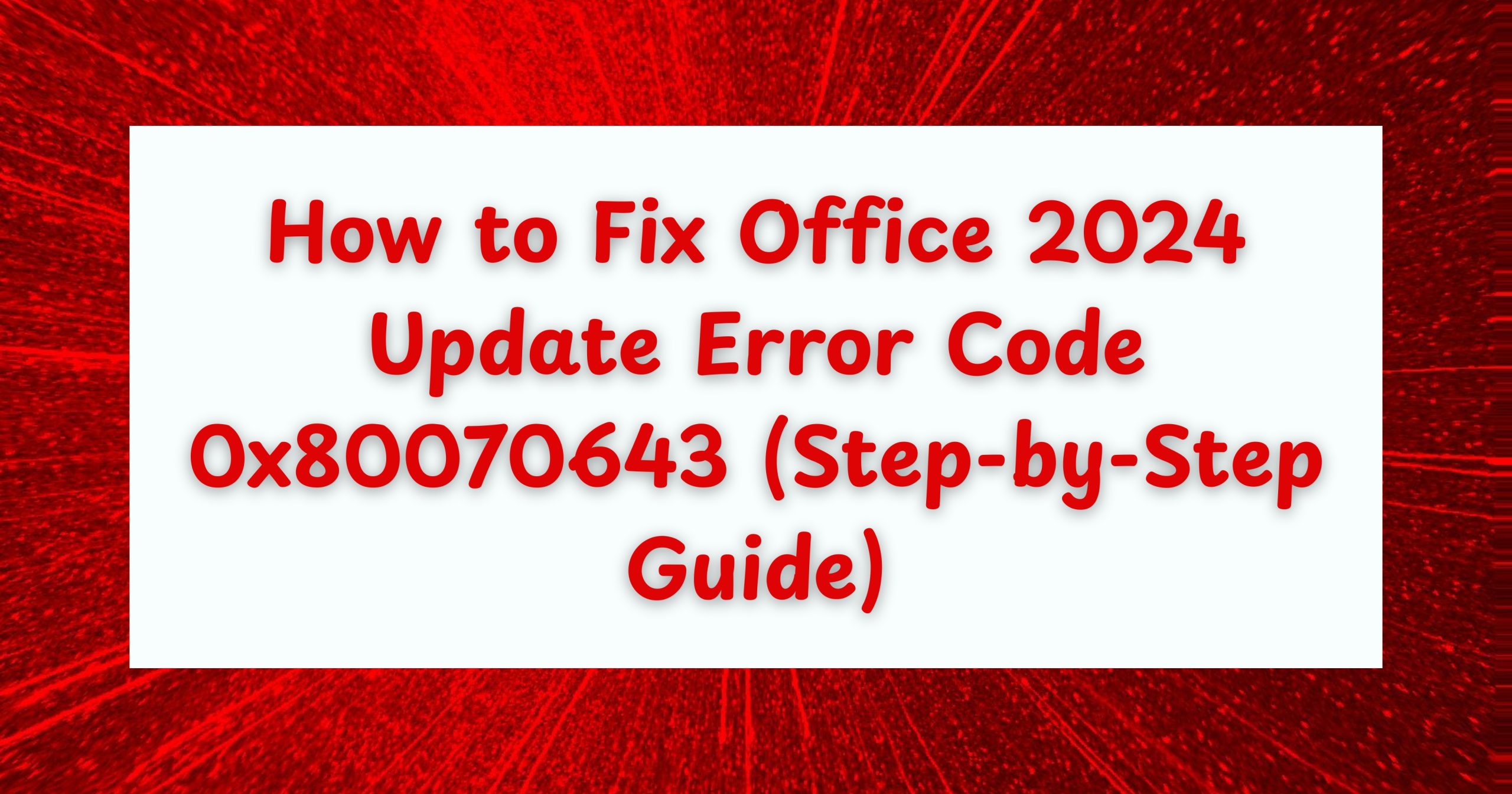Experiencing issues with software can be incredibly frustrating, especially when it disrupts your daily tasks. One common problem that users encounter with Microsoft Office 2024 is the update error code 0x80070643. This error can prevent you from accessing the latest features and security updates, leaving your software vulnerable and inefficient. In this comprehensive guide, we will explore the causes of this error, provide detailed steps to fix it, and answer some frequently asked questions to ensure you have all the information you need to resolve the issue effectively.
Understanding Error Code 0x80070643
What Does the Error Mean?
The Office 2024 update error code 0x80070643 generally indicates a problem with the installation or update process. It may arise from various issues, including:
- Corrupted Installation Files: Sometimes, the files necessary for Office to function may become corrupted, leading to update failures.
- Windows Installer Issues: Problems with the Windows Installer can prevent Office from updating correctly.
- Conflicts with Third-Party Applications: Other software running on your computer may interfere with the update process.
- Insufficient Permissions: If your user account does not have the necessary permissions, the update may fail.
Understanding these potential causes is crucial for implementing the right solutions. Let’s dive into a structured approach to fix the Office 2024 update error code 0x80070643.
Step-by-Step Guide to Fix Office 2024 Update Error Code 0x80070643
Step 1: Restart Your Computer
Before diving into more complex solutions, start with the simplest one: restart your computer. This action can clear temporary glitches, refresh system processes, and often resolve minor issues that might be causing the update failure.
Step 2: Run the Microsoft Office Repair Tool
Microsoft provides a built-in repair tool that can fix common issues with Office applications, including update errors.
- Open the Control Panel:
- Search for “Control Panel” in the Windows search bar and click on it.
- Click on Programs and then Programs and Features:
- This will display a list of installed applications.
- Locate Microsoft Office 2024 in the list:
- Click on it to highlight.
- Right-click and select Change:
- A new window will pop up.
- Choose Quick Repair or Online Repair:
- Quick Repair is faster and does not require an internet connection, while Online Repair is more thorough but may take longer.
- Follow the prompts to complete the repair process:
- Once finished, restart your computer and try updating Office again.
Step 3: Check for Windows Updates
An outdated version of Windows can often lead to compatibility issues with Office updates. Ensuring your Windows operating system is up to date can help resolve the error.
- Open Settings:
- Click on the Start menu and select the gear icon.
- Click on Update & Security:
- This section manages Windows updates.
- Select Windows Update:
- Click on Check for updates.
- Install any pending updates:
- Follow the on-screen instructions, and once completed, restart your computer.
Step 4: Update Microsoft Office Manually
Sometimes, manually updating Microsoft Office can bypass issues caused by automatic updates.
- Open any Office application (like Word or Excel):
- This will allow you to access the update options.
- Go to File > Account:
- Here, you can manage your Office account settings.
- Click on Update Options:
- Select Update Now.
- Follow the prompts to complete the update:
- This will ensure that your Office applications are all up to date.
Step 5: Uninstall and Reinstall Office 2024
If the previous steps do not resolve the issue, consider uninstalling and reinstalling Microsoft Office 2024.
- Go to Control Panel > Programs > Programs and Features:
- This will show a list of all installed applications.
- Find Microsoft Office 2024, right-click, and select Uninstall:
- Follow the prompts to uninstall Office.
- Restart your computer:
- This step is crucial to ensure no remnants of Office remain in the system.
- Download and install Office 2024 from the official Microsoft website:
- Use your Microsoft account to log in and follow the installation instructions.
Step 6: Check for Corrupted Files Using System File Checker
Corrupted system files can cause various issues, including update errors. The System File Checker (SFC) tool can help identify and repair these files.
- Open the Command Prompt as an administrator:
- Search for “cmd” in the Windows search bar, right-click on Command Prompt, and select “Run as administrator.”
- Type
sfc /scannowand press Enter:- This command will initiate a scan for corrupted system files.
- Wait for the process to complete:
- It may take some time, so be patient. Follow any on-screen instructions if any issues are found.
Step 7: Disable Third-Party Antivirus Software
Third-party antivirus programs can sometimes conflict with Office updates. Temporarily disabling them can help identify if they are the cause.
- Right-click on the antivirus icon in the system tray:
- This is usually located in the bottom-right corner of your screen.
- Select Disable or Turn off protection:
- Choose a time duration if prompted.
- Attempt to update Office again:
- If the update is successful, consider configuring your antivirus to allow Office updates.
Step 8: Use the Microsoft Support and Recovery Assistant
If the above steps do not resolve the issue, the Microsoft Support and Recovery Assistant can be a valuable tool.
- Download the tool from the official Microsoft website:
- Search for “Microsoft Support and Recovery Assistant” in your web browser.
- Run the tool and follow the prompts:
- It will help diagnose and fix issues with your Office installation.
Step 9: Check Your Internet Connection
A stable internet connection is vital for downloading updates. If your connection is weak or unstable, it may prevent updates from installing correctly.
- Check your internet speed:
- Use an online speed test tool to ensure your connection is adequate.
- Consider switching to a wired connection:
- If you’re using Wi-Fi, a wired connection can provide a more reliable and stable internet experience.
Step 10: Adjust User Account Control Settings
User Account Control (UAC) settings can sometimes interfere with updates due to permission issues.
- Go to Control Panel > User Accounts:
- This will allow you to manage account settings.
- Click on Change User Account Control settings:
- A slider will appear.
- Lower the slider to Never notify and click OK:
- After making this change, restart your computer.
- Try updating Office again:
- If successful, consider restoring UAC settings to their original level for security.
Step 11: Reinstall the Windows Installer
If the Windows Installer is corrupted, it may prevent Office updates. You can reinstall it by following these steps:
- Open the Command Prompt as an administrator.
- Type the following commands one by one, pressing Enter after each:
bash
msiexec /unregister msiexec /regserver - Restart your computer:
- After this process, try updating Office again.
FAQs
What is Office 2024 update error code 0x80070643?
This error code indicates a problem with the Office update process, often due to corrupted files or issues with the installation.
How can I know if the problem is with my internet connection?
If you experience slow internet speeds or frequent disconnections, it may affect your ability to download updates. Test your connection speed using online speed test tools.
Does uninstalling Office delete my files?
No, uninstalling Office does not delete your documents or files saved on your device. However, always back up important files before making significant changes to your software.
Can I resolve error 0x80070643 without technical help?
Yes, many users can resolve this error by following the steps outlined in this guide. However, if you’re uncomfortable performing these tasks, consider seeking professional assistance.
What if the error persists after trying all the steps?
If you still encounter the error after following our guide, it may be best to contact Microsoft Support for further assistance.
Is there a way to prevent this error in the future?
To minimize the chances of encountering the 0x80070643 error in the future, keep your Windows and Office applications up to date, regularly run system scans for corrupted files, and ensure your antivirus software is configured correctly.
——————————————————————————————————————————————
Facing the Office 2024 update error code 0x80070643 can be a significant disruption, but with the right steps, you can effectively resolve it. By following this step-by-step guide, you will enhance your chances of a smooth update process. Remember, keeping your software updated is crucial for optimal performance and security.
If you want to get genuine benefits, visit our store – [genuinesoftstore.com]. With our commitment to quality and customer satisfaction, we’re here to support your software needs!