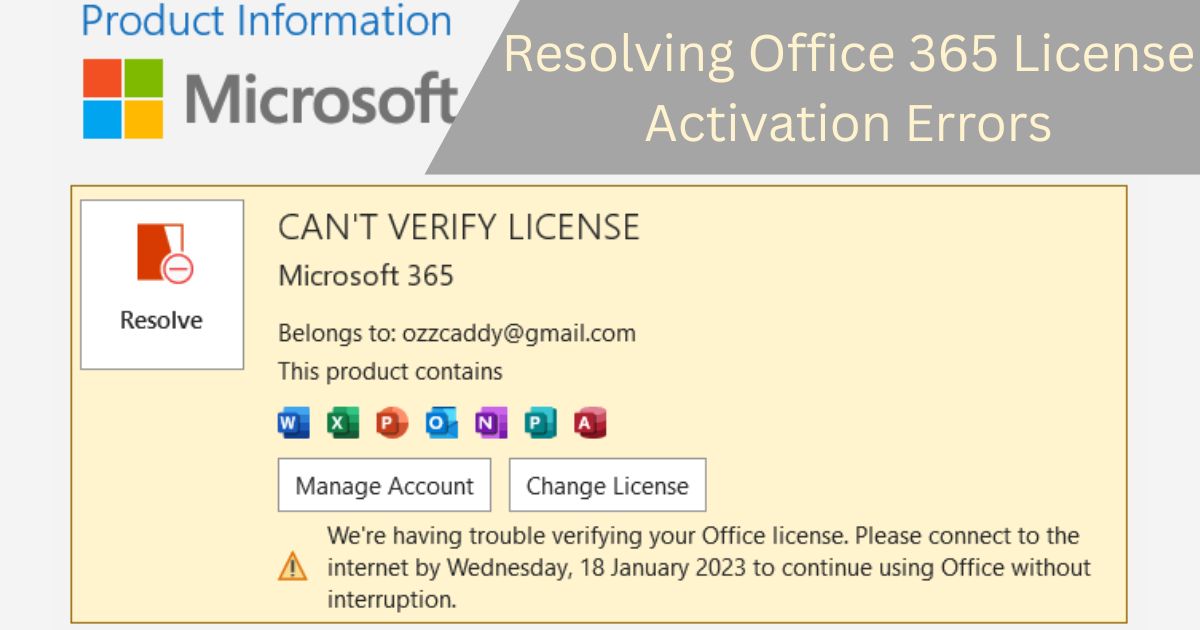If you’ve recently purchased Microsoft Office 2024, you might be excited to dive into its features and enhancements. However, encountering an Office 2024 product key error, specifically error code 0x8004FC12, can put a damper on your plans. This error typically occurs during the activation process and can be frustrating for users. Fortunately, there are several methods to resolve this issue quickly. In this blog post, we will explore the causes behind this error, provide step-by-step troubleshooting solutions, and answer frequently asked questions to help you get your Office suite up and running smoothly.
Understanding the Error Code 0x8004FC12
Before diving into solutions, it’s essential to understand what this error code means. The Office 2024 product key error 0x8004FC12 usually indicates a problem with the activation process. This could stem from various factors, including network issues, incorrect product keys, or problems with your Microsoft account.
Common Causes of Error 0x8004FC12
- Incorrect Product Key: One of the most common reasons for this error is entering an incorrect or invalid product key.
- Network Connectivity Issues: If your internet connection is unstable, it may prevent Office from verifying your product key.
- Expired Subscription: If you’re using a subscription model, ensure that your subscription hasn’t expired.
- Microsoft Account Problems: Issues with your Microsoft account, such as not being logged in or account restrictions, can also trigger this error.
- Firewall or Antivirus Interference: Sometimes, your security software may block the activation process.
Quick Solutions to Fix Office 2024 Product Key Error 0x8004FC12
Now that we have an understanding of the error and its causes, let’s explore some quick solutions to fix the Office 2024 product key error 0x8004FC12.
1. Verify the Product Key
The first step in troubleshooting this error is to ensure that the product key you are entering is correct. Double-check for any typos or mistakes, and make sure you are using the key associated with your specific version of Office 2024. If you purchased Office from a third-party vendor, ensure that it’s a genuine product key.
2. Check Your Internet Connection
A stable internet connection is crucial for the activation process. Here are some steps to ensure your connection is working properly:
- Restart your router and modem.
- Try connecting to a different network if possible.
- Disable any VPNs that might be affecting your connection.
3. Sign in to Your Microsoft Account
Ensure that you are signed in to the correct Microsoft account associated with your Office product. Here’s how to do it:
- Open any Office application (e.g., Word or Excel).
- Click on “File” and then “Account.”
- Under “User Information,” check if the email address matches the one used to purchase Office.
If you’re not signed in, log in with the correct account.
4. Disable Firewall and Antivirus Temporarily
Sometimes, your firewall or antivirus software may block the activation process. To check if this is the case:
- Temporarily disable your antivirus software.
- Disable Windows Firewall.
- Try activating Office again.
Note: Remember to re-enable your antivirus and firewall after the activation process.
5. Use the Microsoft Support and Recovery Assistant
Microsoft offers a tool called the Support and Recovery Assistant, which can help diagnose and fix various Office setup issues, including activation errors. Here’s how to use it:
- Download the Microsoft Support and Recovery Assistant from the official website.
- Run the tool and follow the prompts to diagnose the activation issue.
- Follow any suggested solutions provided by the tool.
6. Repair Office Installation
If the error persists, repairing your Office installation may resolve any underlying issues. Here’s how to do it:
- Open the Control Panel.
- Go to “Programs” > “Programs and Features.”
- Find Microsoft Office 2024 in the list and right-click on it.
- Select “Change” and then choose “Repair.”
- Follow the on-screen instructions.
7. Reinstall Office 2024
As a last resort, you can try uninstalling and then reinstalling Office 2024. This will ensure that you have a clean installation without any corrupted files. Here’s how to do it:
- Go to Control Panel > Programs > Programs and Features.
- Find Microsoft Office 2024 and select “Uninstall.”
- Once uninstalled, restart your computer.
- Download Office 2024 from the official Microsoft website and reinstall it.
FAQs
What is Office 2024 product key error 0x8004FC12?
The Office 2024 product key error 0x8004FC12 indicates an issue during the activation process, often due to incorrect product keys, network problems, or Microsoft account issues.
How can I find my Office 2024 product key?
If you purchased Office online, the product key is usually sent to your email. If you bought a physical copy, it can be found on the card inside the box.
Can I use Office 2024 on multiple devices?
Yes, depending on the version you purchased. Some subscriptions allow installation on multiple devices, while others may be limited to a single device.
What should I do if my product key is not working?
First, verify that you are entering it correctly. If it still doesn’t work, contact Microsoft support for assistance.
Is there a way to contact Microsoft for further help?
Yes, you can visit the Microsoft support website or contact them directly through their customer service channels for further assistance.
——————————————————————————————————————————————
Encountering the Office 2024 product key error 0x8004FC12 can be a frustrating experience, but with the right troubleshooting steps, you can quickly resolve the issue. From verifying your product key to checking your internet connection and even reinstalling Office, there are numerous ways to fix this error.
If you’re still experiencing difficulties after trying these solutions, consider reaching out to Microsoft support for additional help. And remember, if you want to get genuine benefits, visit our store – genuinesoftstore.com for authentic software products and support.
By following the steps outlined in this post, you can ensure a smoother experience with Office 2024 and get back to being productive in no time!