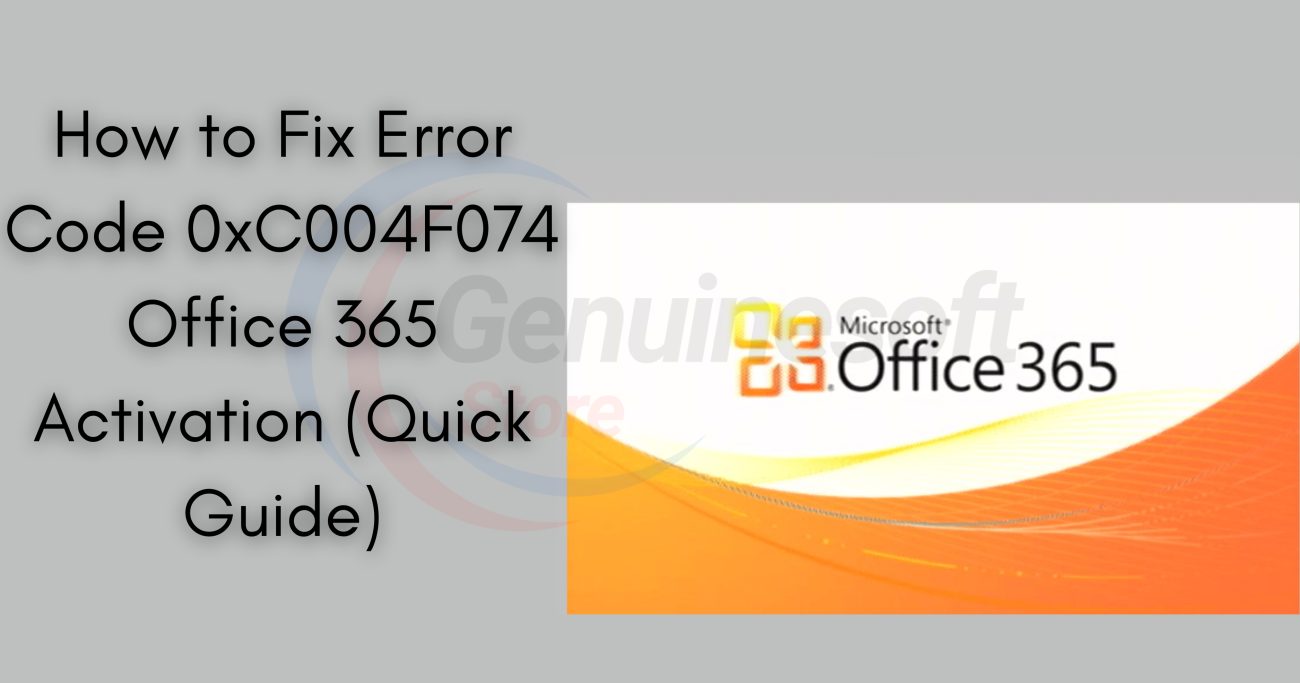In the world of productivity software, Microsoft Office has long been a staple for both individuals and businesses. With the release of Office 2024, many users are excited to take advantage of new features and enhancements. However, some may encounter activation issues, specifically the Office 2024 activation error 0xC004F074. This error can be particularly frustrating, as it can interrupt your workflow and prevent you from accessing essential tools you need for daily tasks.
This guide aims to provide you with a comprehensive understanding of the error and how to fix it effectively. We will explore the causes of the Office 2024 activation error 0xC004F074, step-by-step solutions, and additional tips to prevent future occurrences. By the end of this post, you will be equipped with everything you need to resolve the issue and get back to using Office 2024 smoothly.
Understanding Office 2024 Activation Error 0xC004F074
What is Activation Error 0xC004F074?
The Office 2024 activation error 0xC004F074 generally indicates that the software is unable to validate its license with Microsoft’s activation servers. This can happen for a variety of reasons, including connectivity issues, problems with the product key, or conflicts with other software. The error can manifest itself in several ways, including prompts that prevent you from accessing certain features or outright blocking you from using the application.
Importance of Activation
Activation is crucial for Microsoft Office as it verifies that the software is genuine and has been legally purchased. Without proper activation, users may face limited functionality, which can hinder productivity. Therefore, resolving the activation error quickly is essential for anyone relying on Office for their work or personal projects.
Common Causes of Office 2024 Activation Error 0xC004F074
Understanding what triggers the Office 2024 activation error 0xC004F074 can help you troubleshoot effectively. Here are some of the most common causes:
1. Network Issues
A stable internet connection is required for Microsoft Office to communicate with its activation servers. If your network is unstable or down, you may encounter activation errors.
2. Expired or Invalid License
If your Office 2024 license has expired or is otherwise invalid, you will not be able to activate the software. It’s essential to verify that your product key is correct and that it hasn’t been used on another device.
3. Corrupted Installation
A corrupted installation can lead to various issues, including activation errors. If the installation files are damaged or missing, the software may fail to activate properly.
4. Multiple Versions of Office Installed
Having multiple versions of Microsoft Office installed on the same machine can create conflicts that lead to activation issues. For instance, if you have both Office 2019 and Office 2024 installed, they may interfere with each other.
5. Microsoft Account Problems
Sometimes, issues related to your Microsoft account can prevent activation. If there are problems with your account, such as verification issues or a lack of necessary permissions, you may face activation errors.
Step-by-Step Solutions to Fix Office 2024 Activation Error 0xC004F074
Now that we’ve identified the common causes of the Office 2024 activation error 0xC004F074, let’s explore some effective solutions. Follow these steps carefully to troubleshoot and resolve the issue.
1. Check Your Internet Connection
Before trying any advanced solutions, ensure that your internet connection is stable. A weak or intermittent connection can prevent Office from reaching the activation servers.
Steps:
- Restart your modem and router.
- Check if other devices on the same network are experiencing connectivity issues.
- If possible, connect your device directly to the modem using an Ethernet cable for a more stable connection.
2. Verify Your Product Key
An invalid or expired product key is a common cause of activation errors. Ensure that you have entered the correct key and that it is legitimate.
Steps:
- Go to the Microsoft account page and log in.
- Navigate to the “Services & subscriptions” section to check your Office products.
- If you don’t see Office 2024 listed, you may need to purchase a new license from a reliable source.
3. Repair Office Installation
Repairing your Office installation can fix corrupted files that may be causing the activation error.
Steps:
- Open the Control Panel on your computer.
- Click on “Programs” and then “Programs and Features.”
- Find Microsoft Office 2024 in the list, click on it, and select “Change.”
- Choose the “Repair” option and follow the on-screen instructions.
4. Remove Conflicting Office Versions
If you have multiple versions of Office on your computer, it’s advisable to uninstall the older versions to prevent conflicts.
Steps:
- Open Control Panel and go to “Programs and Features.”
- Look for any older versions of Microsoft Office, such as Office 2019 or Office 2016.
- Select the older version and click “Uninstall.”
- Restart your computer and attempt to activate Office 2024 again.
5. Use the Command Prompt
If the above solutions don’t work, using the Command Prompt can help reset the activation process. This method is slightly technical but can be effective.
Steps:
- Press
Windows + Xand select “Command Prompt (Admin).” - Type the following commands, pressing Enter after each:
bash
cd \Program Files\Microsoft Office\Office16 cscript ospp.vbs /dstatus cscript ospp.vbs /activate - After executing these commands, restart your computer and check if the issue is resolved.
6. Check Microsoft Account Permissions
If your Microsoft account has issues, it can lead to activation errors. Ensure that your account is in good standing and has the necessary permissions.
Steps:
- Log into your Microsoft account and go to the “Security” section.
- Check for any alerts or notifications that need your attention.
- If prompted, verify your identity and resolve any outstanding issues.
7. Contact Microsoft Support
If none of the above solutions work, your best option may be to contact Microsoft Support. They can provide specialized assistance tailored to your specific situation.
Steps:
- Visit the Microsoft Support page.
- Use the chat or phone option to get in touch with a representative.
- Clearly explain your issue and provide the error code (0xC004F074) for faster assistance.
Additional Tips to Prevent Activation Errors
While resolving the Office 2024 activation error 0xC004F074 is essential, it’s equally important to take preventive measures to avoid future occurrences. Here are some tips to help you maintain a smooth experience with Office 2024:
1. Keep Your Software Updated
Always ensure that your Office software is up to date. Microsoft frequently releases updates that fix bugs and improve functionality. Regular updates can also help prevent activation errors.
2. Use a Reliable Internet Connection
Whenever activating or updating Office, make sure you are using a stable internet connection. If you’re using Wi-Fi, consider switching to a wired connection for more reliability.
3. Avoid Multiple Installations
To minimize conflicts, avoid installing multiple versions of Microsoft Office on the same device. Stick to one version to ensure smooth operation.
4. Monitor Your Microsoft Account
Keep an eye on your Microsoft account for any security alerts or issues. Regularly check that your payment information is up to date, especially if you are using a subscription model.
5. Use Genuine Software
Always purchase your Microsoft Office software from reputable sources. Using counterfeit or pirated software can lead to various issues, including activation errors.
FAQs
What does error code 0xC004F074 mean?
The Office 2024 activation error 0xC004F074 indicates that the software cannot validate its license key, typically due to network issues or an expired license.
Can I use Office 2024 without activation?
While you can use Office 2024 in a limited capacity without activation, many features will be restricted. Activation is necessary for full functionality.
How can I check if my Office 2024 license is valid?
Log into your Microsoft account and navigate to the “Services & subscriptions” section to see your Office products and their status.
Is there a way to fix the error without reinstalling Office?
Yes, you can try several troubleshooting methods such as repairing the installation or using the Command Prompt without needing to reinstall the software.
What should I do if I lost my Office 2024 product key?
If you’ve lost your product key, check your email for purchase confirmations or contact the retailer for assistance. You can also visit Microsoft’s website for further help.
——————————————————————————————————————————————
Dealing with the Office 2024 activation error 0xC004F074 can be a hassle, but understanding the problem and following the right steps can lead to a quick resolution. From checking your internet connection to contacting Microsoft Support, this guide has provided you with various strategies to address the issue.
If you want to get genuine benefits, visit our store – [genuinesoftstore.com]. Ensuring that you have a valid license and taking preventive measures will help you avoid similar issues in the future. Don’t let activation errors hinder your productivity; take action and get back to leveraging the powerful features of Office 2024!