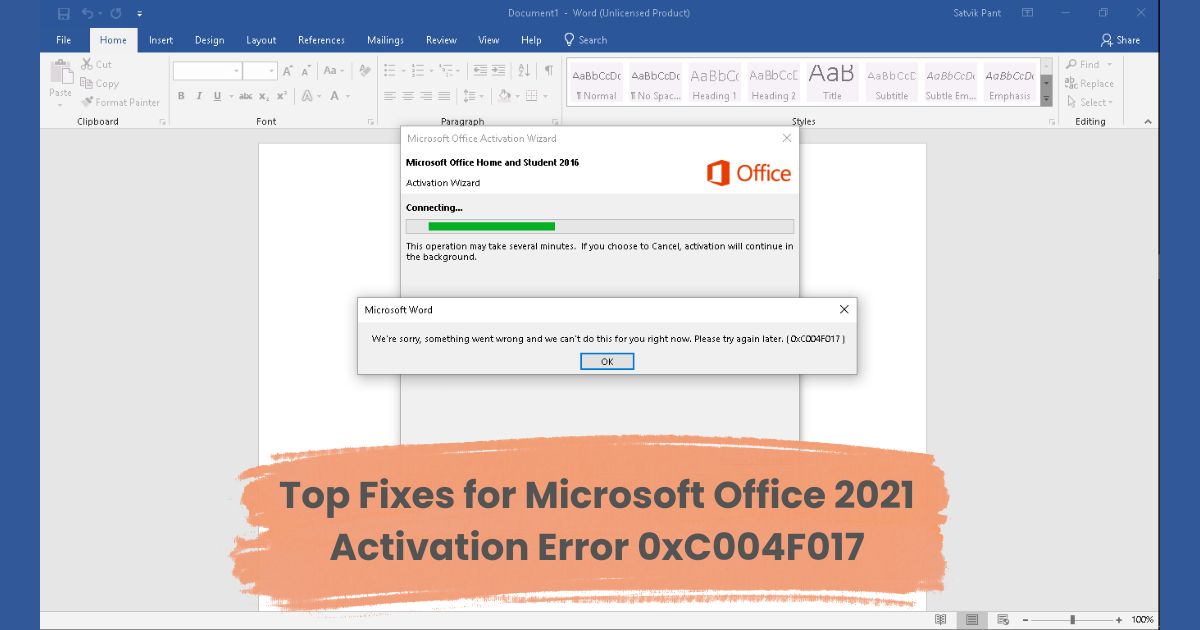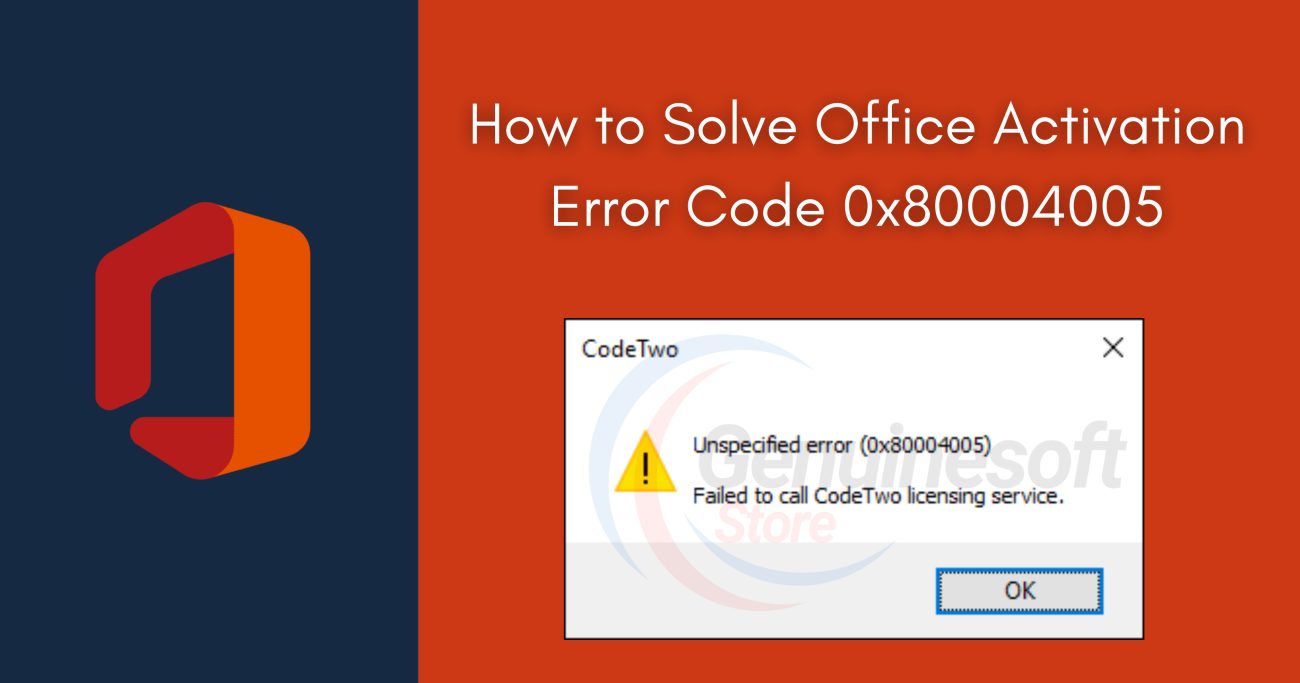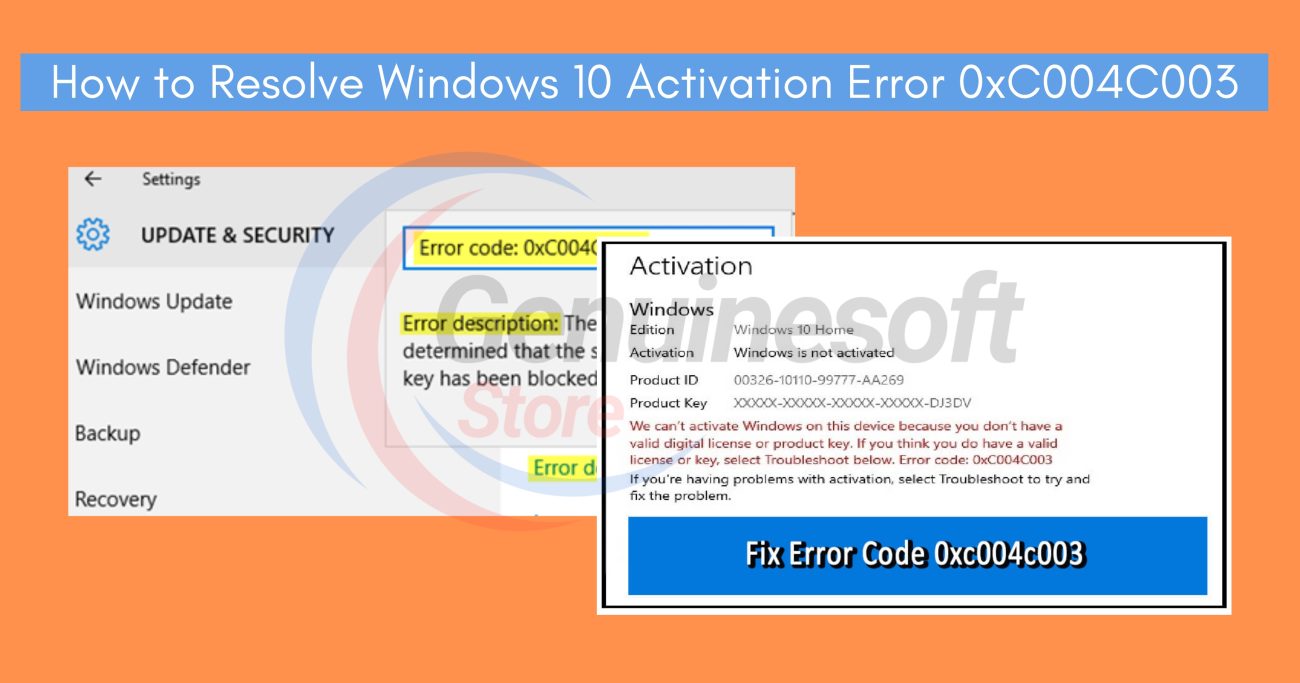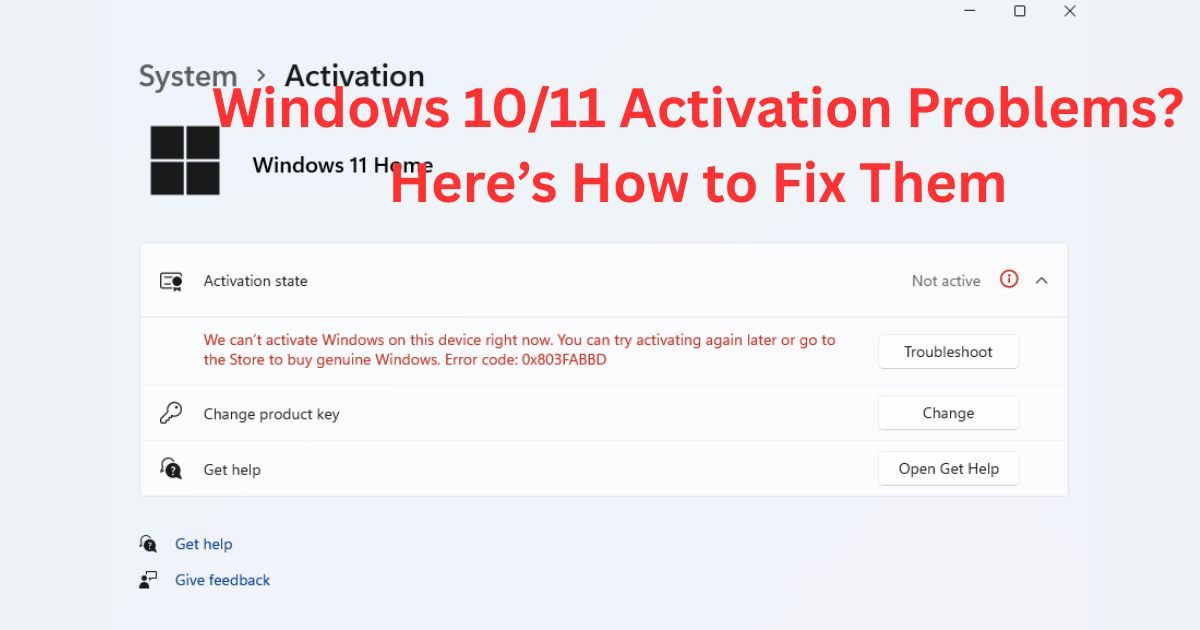If you’re using Microsoft Office 2021, you might have encountered the activation error 0xC004F017. This error can be frustrating, especially when you need to access your documents urgently. It typically indicates that there’s a problem with the product key or the activation process. In this blog post, we’ll explore the top fixes for the Office 2021 Activation Error 0xC004F017, helping you get back to productivity quickly.
Understanding the Office 2021 Activation Error 0xC004F017
Before diving into the fixes, it’s essential to understand what causes the Office 2021 Activation Error 0xC004F017. Common reasons for this activation error include:
- Invalid Product Key: The product key entered might be incorrect or used on too many devices.
- Network Issues: A poor internet connection can hinder the activation process.
- Corrupted Installation: An incomplete or corrupted Office installation can lead to activation errors.
- Licensing Issues: If your copy of Office is not properly licensed, activation will fail.
Now that we have a clearer understanding of the error, let’s look at the top fixes.
Fix 1: Check Your Internet Connection
A stable internet connection is crucial for activating Microsoft Office. Here’s how to check and improve your connection:
- Restart Your Router: Sometimes, a simple restart of your router can resolve connectivity issues.
- Try a Wired Connection: If you’re using Wi-Fi, try switching to a wired connection for a more stable network.
- Run a Speed Test: Use online tools to check your internet speed. If it’s slow, consider contacting your ISP.
Fix 2: Verify Your Product Key
An invalid or incorrect product key is a common cause of the Office 2021 Activation Error 0xC004F017. To verify your product key:
- Locate Your Key: Check the confirmation email from Microsoft or the box your software came in.
- Re-enter the Key: Go to the activation screen in Office and carefully re-enter the product key.
- Check for Typos: Ensure there are no typos, especially with similar-looking characters (e.g., O and 0).
Fix 3: Repair Office Installation
If your Office installation is corrupted, it might trigger activation errors. Here’s how to repair it:
- Open Settings: Press
Windows + Ito open the Settings menu. - Go to Apps: Click on “Apps” and find Microsoft Office in the list.
- Select Modify: Click on Office and choose “Modify.”
- Choose Repair Option: Select either Quick Repair or Online Repair, then follow the prompts.
Fix 4: Use the Command Prompt
You can use the Command Prompt to reset the licensing status of Office. Here’s how:
- Open Command Prompt as Administrator:
- Type
cmdin the Windows search bar. - Right-click on Command Prompt and select “Run as administrator.”
- Type
- Enter the Following Commands:
bash
cd \Program Files\Microsoft Office\Office16 cscript ospp.vbs /dstatus - Check the Activation Status: If there’s an issue, run:
bash
cscript ospp.vbs /act
Fix 5: Disable Third-Party Antivirus Software
Sometimes, third-party antivirus software can interfere with Office activation. To check if this is the issue:
- Temporarily Disable Antivirus: Open your antivirus settings and temporarily disable it.
- Try Activating Office Again: Once the antivirus is off, attempt to activate Office again.
Note: Remember to re-enable your antivirus after the activation process.
Fix 6: Update Windows
An outdated version of Windows may also lead to activation errors. Here’s how to ensure your system is updated:
- Open Settings: Press
Windows + I. - Go to Update & Security: Click on “Update & Security.”
- Check for Updates: Click “Check for updates” and install any pending updates.
Fix 7: Contact Microsoft Support
If none of these fixes work, it may be time to contact Microsoft Support. They can help diagnose the issue further and provide solutions specific to your situation.
- Visit the Support Website: Go to the official Microsoft Support page.
- Choose Your Product: Select Office 2021 and describe your issue.
- Follow the Prompts: You may be offered live chat or a phone call with a support representative.
FAQs
What does the Office 2021 Activation Error 0xC004F017 mean?
This error indicates a problem with the activation process, often related to an invalid product key or network issues.
How can I check if my product key is valid?
You can verify your product key by comparing it to the original confirmation email or the box it came in. You can also contact Microsoft Support for assistance.
Can I use Office without activating it?
Yes, you can use Office with limited functionality without activation, but many features will be restricted.
What should I do if I lost my product key?
If you lost your product key, check your email for the purchase confirmation or visit your Microsoft account to retrieve it.
Is it necessary to update Windows for Office activation?
While not always necessary, updating Windows can resolve compatibility issues and is recommended for optimal performance.
Dealing with the Office 2021 Activation Error 0xC004F017 can be a hassle, but with the right steps, you can resolve it quickly. By checking your internet connection, verifying your product key, repairing your installation, and more, you can restore full functionality to your Office suite. If all else fails, don’t hesitate to reach out to Microsoft Support for assistance. With these fixes, you’ll be back to working efficiently in no time!