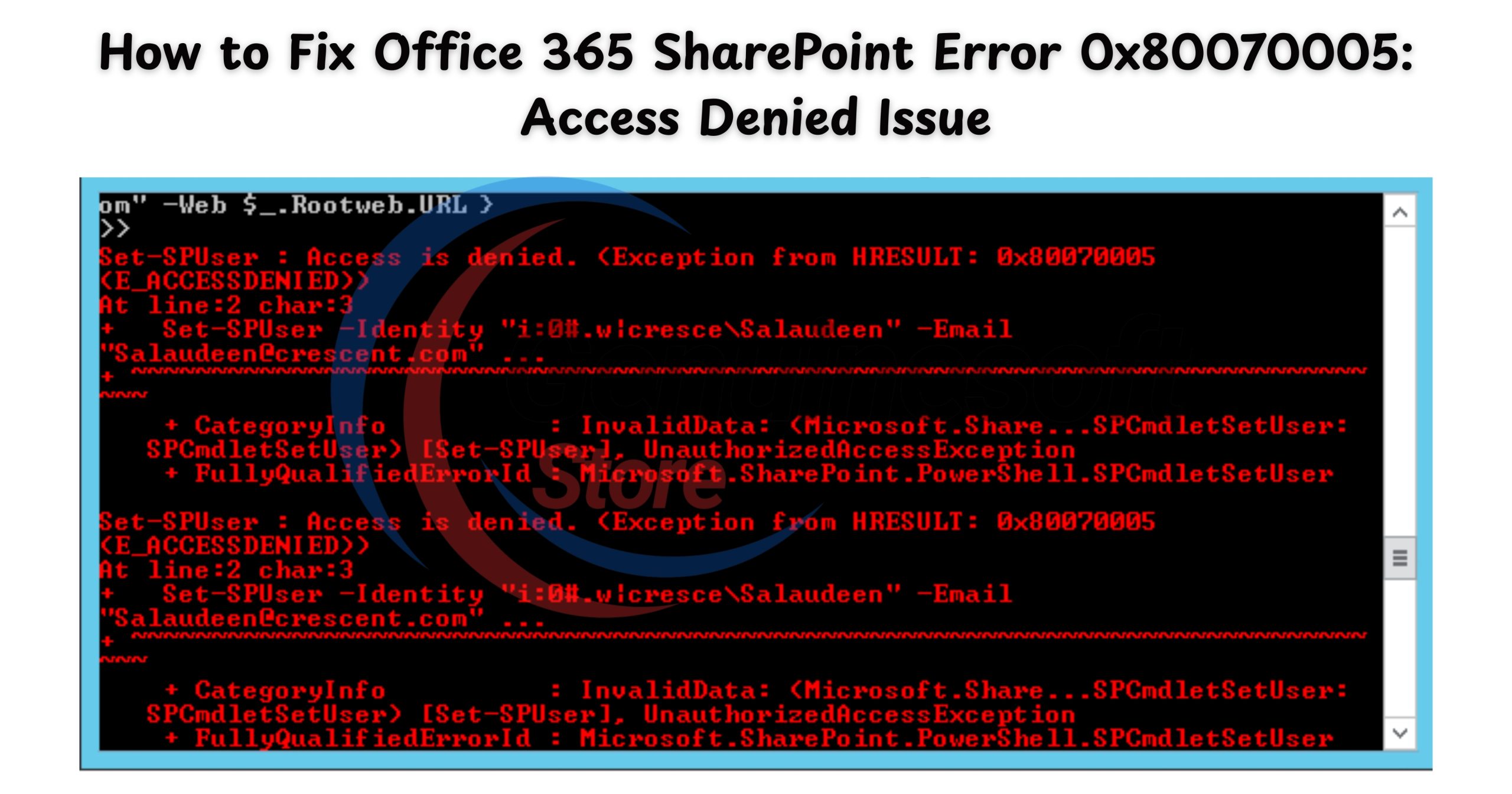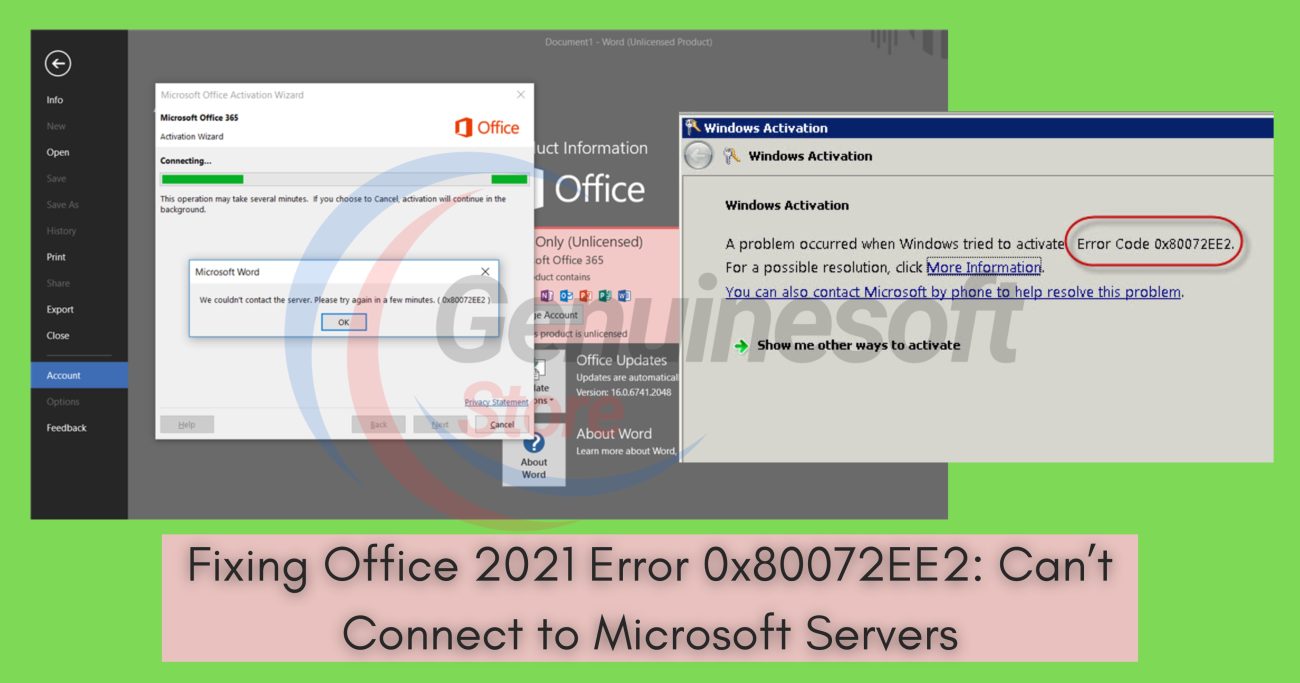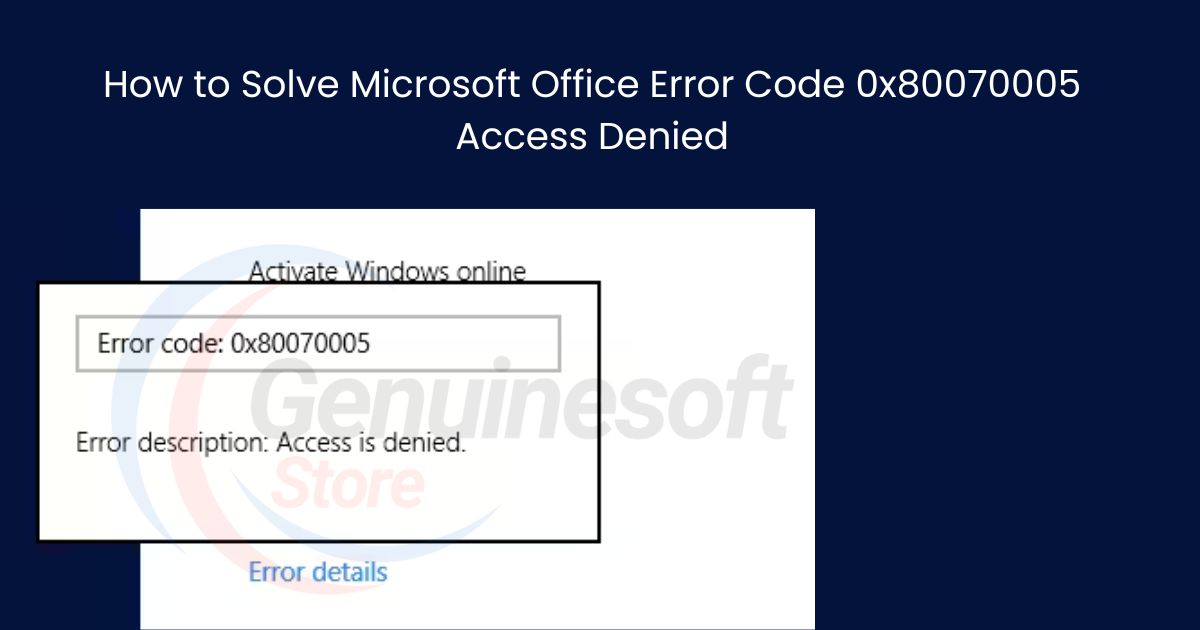In today’s digital workplace, SharePoint serves as a vital platform for collaboration and document management. However, users often encounter various issues that can disrupt their workflow. One of the most common and frustrating errors is the Office 365 SharePoint Error 0x80070005, which signifies “Access Denied.” This error can occur unexpectedly when users attempt to access files, sync documents, or navigate through SharePoint Online. In this comprehensive guide, we’ll explore the causes of this error, provide step-by-step solutions, and answer frequently asked questions to help you resolve this issue effectively.
Understanding the Office 365 SharePoint Error 0x80070005
The Office 365 SharePoint Error 0x80070005 is primarily associated with permission issues within SharePoint. When users encounter this error, they are often met with a message indicating that they do not have the necessary permissions to access certain resources. This can be particularly frustrating, especially when working on collaborative projects.
Common Scenarios for the Error
The error can manifest in several scenarios, including but not limited to:
- Attempting to Open a SharePoint Site or Document: Users may try to open a document or navigate to a site but are met with an access denial.
- Syncing Documents with OneDrive: Users trying to sync files may find that they lack the permissions needed for specific folders or files.
- Accessing SharePoint Online via a Browser: Browser-based access issues can also lead to this error, particularly if there are configuration problems.
Understanding the contexts in which this error occurs is crucial for troubleshooting and resolution.
Causes of the Error
Several factors can contribute to the Office 365 SharePoint Error 0x80070005:
- Insufficient Permissions: The most prevalent cause is that the user lacks the required permissions to access a SharePoint site or document. This often happens when permissions are not properly configured or when users are added to groups without sufficient rights.
- Browser Issues: Cached data, cookies, and other browser-related issues can lead to access problems. Sometimes, a simple browser refresh or switch can resolve these issues.
- Misconfigured Settings: If SharePoint settings are not configured correctly, they can restrict access to certain features, resulting in the error.
- Network Issues: Connectivity problems, such as weak internet connections or firewall restrictions, can also trigger access denials.
- Authentication Problems: If your authentication tokens or credentials have expired or are invalid, you may encounter the 0x80070005 error when trying to access resources.
Step-by-Step Solutions to Fix the Error
Now that we’ve explored the causes of the Office 365 SharePoint Error 0x80070005, let’s dive into practical solutions to resolve this issue.
1. Check User Permissions
The first step in troubleshooting this error is to verify your permissions.
- Step 1: Navigate to the SharePoint site in question.
- Step 2: Click on the settings gear icon located in the top right corner.
- Step 3: Select “Site permissions” from the dropdown menu.
- Step 4: Check if your user account is listed and whether it has the appropriate permissions (e.g., Edit or Full Control).
If you find that you do not have the necessary permissions, reach out to your SharePoint administrator and request the required access.
2. Clear Browser Cache and Cookies
Sometimes, clearing your browser’s cache and cookies can resolve access issues.
- Step 1: Open your browser settings.
- Step 2: Look for the option to clear browsing data.
- Step 3: Select cookies and cached images/files.
- Step 4: After clearing the data, restart the browser and try accessing SharePoint again.
3. Use a Different Browser
If the error persists, it might be worth trying a different browser.
- Step 1: If you are using Chrome, switch to Firefox, Edge, or another browser.
- Step 2: Log in to your Office 365 account and attempt to access SharePoint.
4. Check Network and Firewall Settings
Network issues can also contribute to the Office 365 SharePoint Error 0x80070005.
- Step 1: Ensure that you have a stable internet connection.
- Step 2: Check your firewall settings to see if they are blocking access to SharePoint.
- Step 3: If you are in a corporate environment, consult your IT department for assistance.
5. Update Credentials
If your credentials have expired or changed, this may lead to access issues.
- Step 1: Go to Control Panel on your Windows device.
- Step 2: Navigate to “User Accounts” and select “Credential Manager.”
- Step 3: Remove any outdated Office 365 credentials listed.
- Step 4: Restart your computer and re-enter your credentials when prompted.
6. Adjust SharePoint Settings
If you still encounter the error, consider adjusting your SharePoint settings.
- Step 1: Go to the SharePoint admin center.
- Step 2: Review any settings that might restrict access to certain features.
- Step 3: Make necessary adjustments and save the changes.
7. Contact Microsoft Support
If all else fails and you continue to face the Office 365 SharePoint Error 0x80070005, the best course of action is to reach out to Microsoft Support. They can provide specialized assistance tailored to your specific issue.
Best Practices to Prevent Future Errors
To minimize the likelihood of encountering the Office 365 SharePoint Error 0x80070005 in the future, consider the following best practices:
Regularly Review Permissions
Make it a habit to periodically review user permissions within SharePoint to ensure that all users have the access they need without unnecessary restrictions.
Keep Software Updated
Regularly update your browser and SharePoint applications to ensure compatibility and security. This helps prevent issues that may arise from outdated software.
Clear Cache Periodically
Make it a practice to clear your browser cache and cookies regularly. This can help alleviate access issues due to old cached data.
Establish a Stable Network Connection
Ensure that you have reliable internet connectivity. If you work in a corporate environment, discuss with your IT department about optimizing network settings.
Enable Multi-Factor Authentication (MFA)
Implementing MFA adds an extra layer of security, which can prevent unauthorized access and reduce the chances of encountering authentication issues.
FAQs
What does the Office 365 SharePoint Error 0x80070005 mean?
The error indicates that you do not have the necessary permissions to access a SharePoint site or document. It is a common issue that can occur due to insufficient rights or misconfigured settings.
How can I avoid this error in the future?
Regularly check your permissions, keep your browser updated, and maintain a stable internet connection to minimize the chances of encountering this error. Additionally, clear your cache periodically to prevent data from causing access issues.
Do I need to be an admin to fix this error?
Not necessarily. You can check your permissions and clear browser cache without administrative rights. However, resolving permission issues may require admin intervention.
What should I do if I still see the error after trying all solutions?
If you’ve tried all the suggested troubleshooting steps and still encounter the error, it’s best to contact Microsoft Support for further assistance. They can provide more in-depth troubleshooting tailored to your situation.
Can this error affect my data?
No, encountering the Office 365 SharePoint Error 0x80070005 does not affect your data. It merely indicates a permissions issue that needs to be resolved to access the content.
Is there a way to reset permissions in SharePoint?
Yes, site administrators can reset or adjust permissions for users through the SharePoint admin center. They can remove and re-add users to ensure correct permissions are applied.
——————————————————————————————————————————————
The Office 365 SharePoint Error 0x80070005 can be a significant obstacle in a collaborative work environment, but understanding its causes and implementing the solutions outlined in this guide can help you navigate this challenge effectively. By regularly reviewing permissions, clearing cache, and maintaining a stable network connection, you can minimize disruptions and enhance your productivity.
If you want to get genuine benefits, visit our store – [genuinesoftstore.com]. Don’t let access issues hold you back; take action today! Your productivity is just a few steps away.