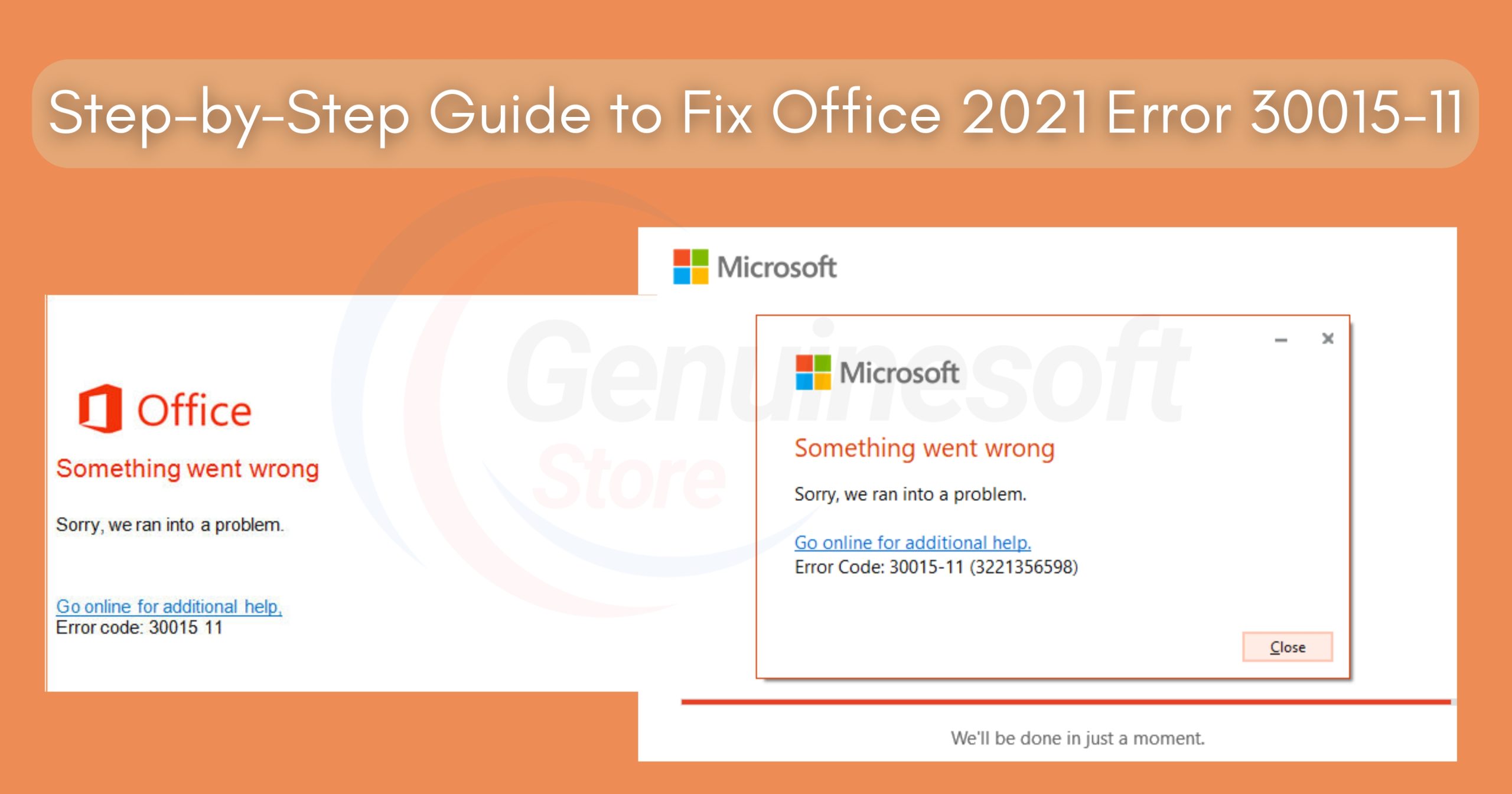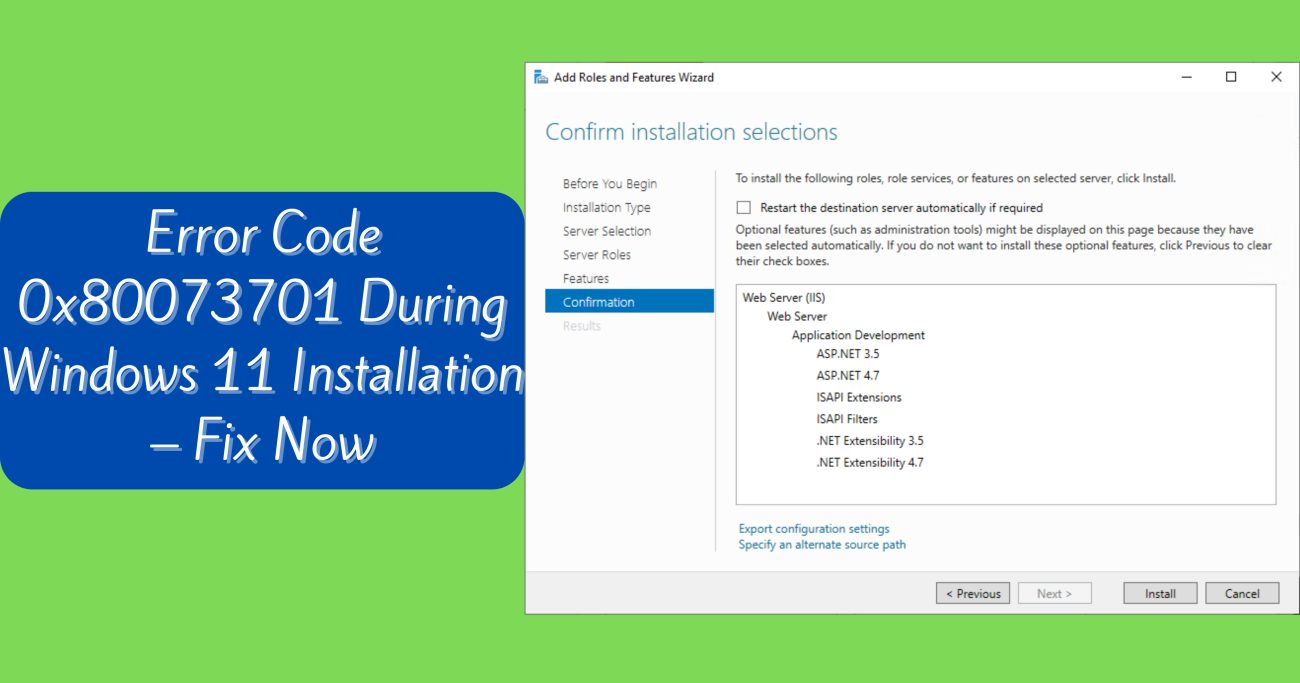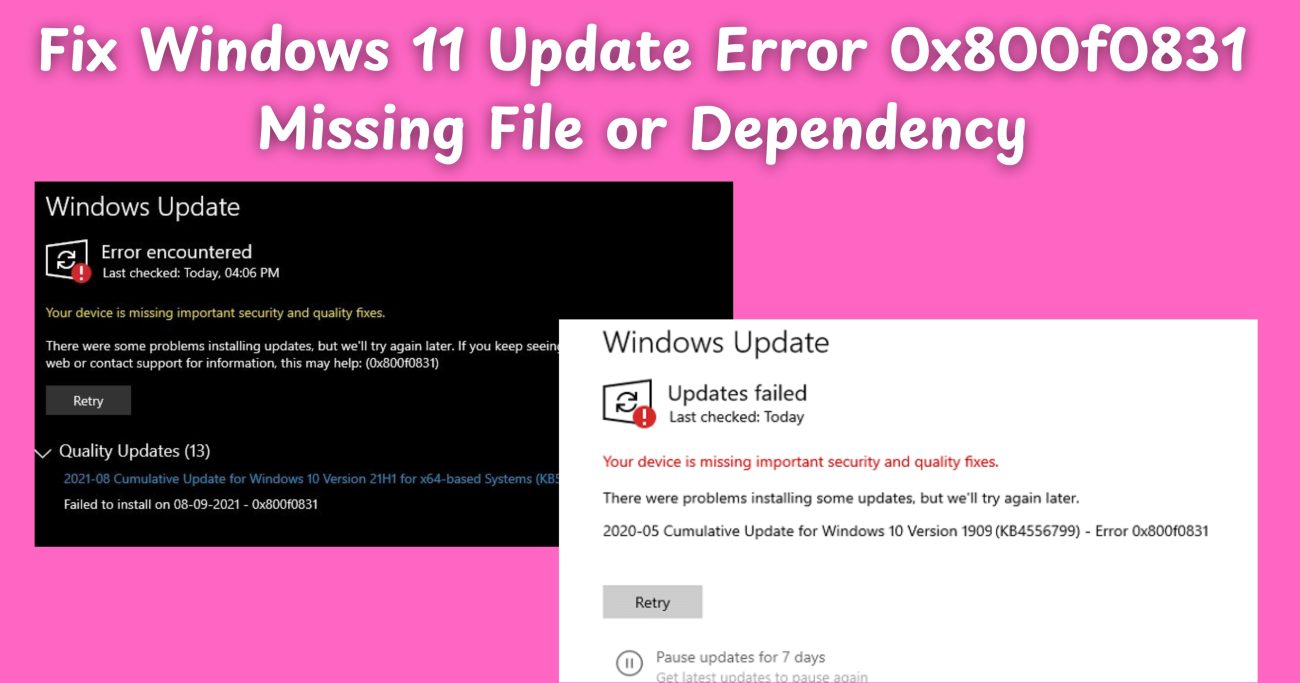If you’re encountering Office 2021 Error 30015-11, you’re not alone. This issue can be frustrating, especially when you need to access your documents quickly. This guide will walk you through the steps to fix Office 2021 Error 30015-11 efficiently and effectively. Whether you’re a beginner or an experienced user, these steps will help you resolve the error and get back to work.
What is Office 2021 Error 30015-11?
Office 2021 Error 30015-11 typically occurs during installation or updates. This error can be caused by several factors, including internet connectivity issues, corrupted files, or problems with the Office installation itself. Understanding the root cause is essential for applying the right fix.
Common Causes of Office 2021 Error 30015-11
- Corrupted Installation Files: If the installation files are damaged, the error may occur.
- Network Issues: A poor internet connection can interrupt the installation process.
- Conflicting Software: Other software on your computer might interfere with Office installations.
- Outdated System: If your operating system is not updated, it may lead to compatibility issues.
Step-by-Step Guide to Fix Office 2021 Error 30015-11
Step 1: Check Your Internet Connection
Before diving into more complex solutions, ensure that your internet connection is stable. Here’s how to check:
- Run a Speed Test: Use an online speed test to confirm your connection speed.
- Restart Your Router: Sometimes, simply restarting your router can resolve connectivity issues.
- Switch Networks: If possible, try connecting to a different Wi-Fi network.
Step 2: Repair Office Installation
Repairing your Office installation can help fix corrupted files that may be causing the error.
- Open Control Panel: Search for “Control Panel” in the Windows search bar.
- Select Programs: Click on “Programs” and then “Programs and Features.”
- Find Microsoft Office: Locate your Office installation in the list.
- Click Change: Select the “Change” option at the top.
- Choose Repair: Choose the “Quick Repair” option first. If that doesn’t work, try the “Online Repair” option.
Step 3: Update Windows
Keeping your Windows operating system updated is crucial for software compatibility.
- Open Settings: Press
Windows + Ito open the settings menu. - Go to Update & Security: Click on “Update & Security.”
- Check for Updates: Select “Check for updates” and install any available updates.
Step 4: Disable Conflicting Software
Certain software applications can conflict with Office installations. Here’s how to disable them:
- Open Task Manager: Press
Ctrl + Shift + Esc. - Go to Startup Tab: Click on the “Startup” tab to see a list of programs.
- Disable Unnecessary Programs: Right-click on any unnecessary programs and select “Disable.”
Step 5: Reinstall Office 2021
If the above steps do not resolve the issue, you may need to reinstall Office 2021.
- Uninstall Office: Go to the Control Panel, select “Programs,” and uninstall Microsoft Office.
- Download the Installer: Visit the Microsoft website to download the latest version of Office 2021.
- Reinstall Office: Run the installer and follow the prompts to reinstall.
Step 6: Check for Third-Party Antivirus Interference
Sometimes, antivirus software can block the installation of Office. Temporarily disable your antivirus software and try reinstalling Office 2021.
- Open Your Antivirus Program: Access the settings of your antivirus software.
- Disable Protection: Look for options to disable real-time protection temporarily.
- Reinstall Office: Try the installation process again after disabling the antivirus.
Step 7: Use the Microsoft Support and Recovery Assistant
If you’re still facing issues, the Microsoft Support and Recovery Assistant can help diagnose and fix problems.
- Download the Tool: Visit the Microsoft website and download the Support and Recovery Assistant.
- Run the Tool: Follow the prompts provided by the tool to diagnose and resolve issues with Office 2021.
FAQs
What is Office 2021 Error 30015-11?
Office 2021 Error 30015-11 indicates an issue with the installation or update process of Microsoft Office.
How can I fix Office 2021 Error 30015-11?
You can fix this error by checking your internet connection, repairing your Office installation, updating Windows, disabling conflicting software, reinstalling Office, checking antivirus settings, or using the Microsoft Support and Recovery Assistant.
Is it safe to disable my antivirus software?
While it is generally safe to disable your antivirus temporarily for troubleshooting, ensure you re-enable it once you have completed the installation process.
Can I fix Office 2021 Error 30015-11 without technical knowledge?
Yes, the steps provided in this guide are designed to be user-friendly, even for those with limited technical knowledge.
What if none of the solutions work?
If none of the solutions work, consider contacting Microsoft Support for further assistance.
Encountering Office 2021 Error 30015-11 can be frustrating, but with the steps outlined in this guide, you should be able to resolve the issue effectively. Start with the simplest solutions, and if needed, progress to more complex fixes. Remember, keeping your software updated and ensuring your system runs smoothly can help prevent future issues. If problems persist, don’t hesitate to seek help from Microsoft Support. With the right approach, you can get back to using Office 2021 without further interruptions.