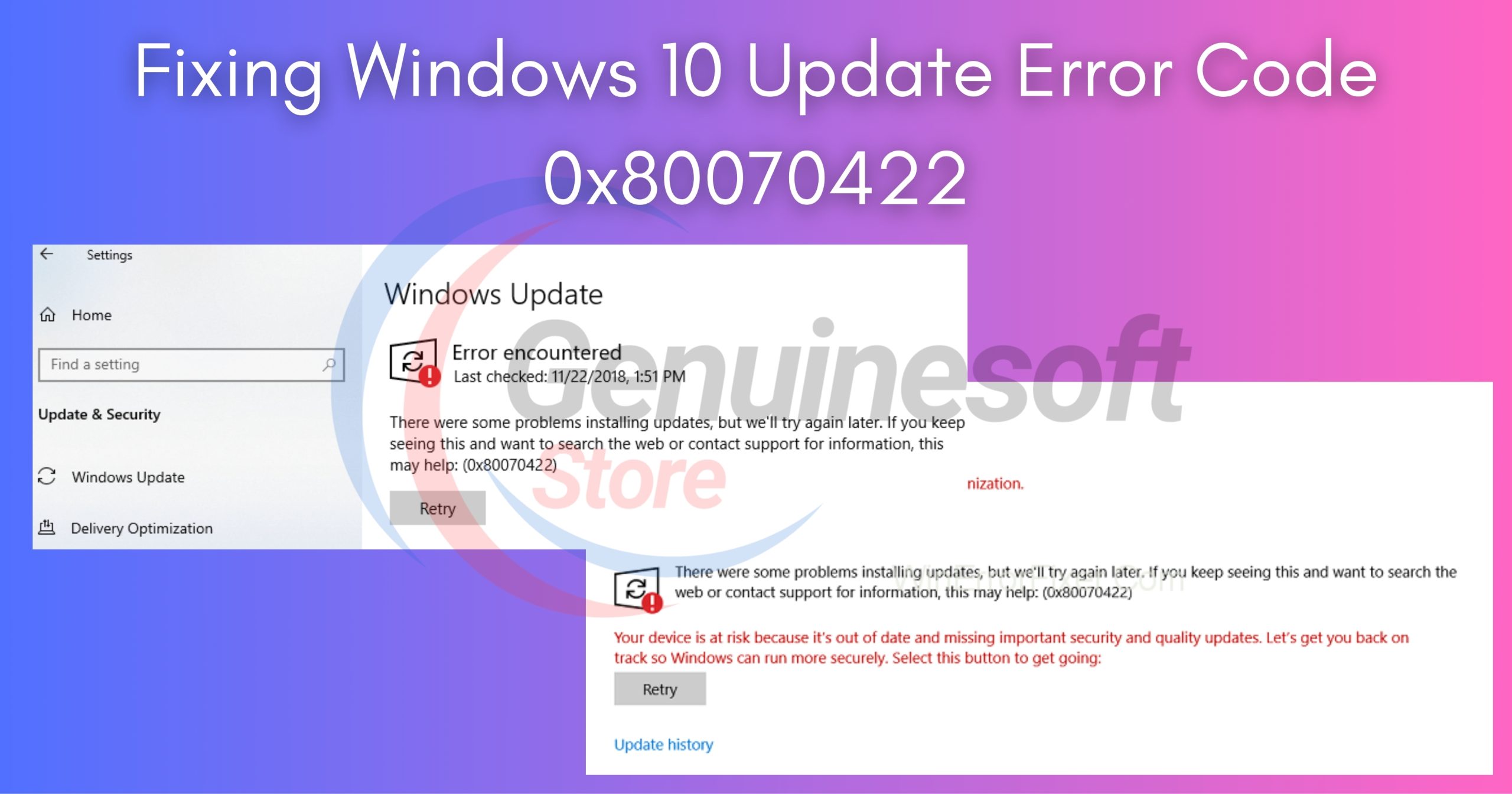Windows 10 is a widely used operating system, renowned for its user-friendly interface and robust features. However, like any software, it can encounter issues from time to time. One common problem is the Windows 10 Update Error Code 0x80070422. This error can be frustrating, particularly when it interrupts your ability to keep your system updated. In this blog post, we will explore the causes of this error and provide step-by-step solutions to help you resolve it.
Understanding Windows 10 Update Error Code 0x80070422
The Windows 10 Update Error Code 0x80070422 typically occurs when the Windows Update service is disabled. This prevents Windows from checking for updates, which can leave your system vulnerable and lacking important security patches. Users may experience this error message during the update process, making it essential to address the underlying issues promptly.
Common Causes of Error Code 0x80070422
- Disabled Windows Update Service: The most common reason for this error is that the Windows Update service has been turned off, either manually or due to a system malfunction.
- Corrupted System Files: Corrupted files can interfere with the update process, leading to various errors, including 0x80070422.
- Network Issues: A poor internet connection can impede the update process and trigger error messages.
- Third-Party Software Conflicts: Sometimes, antivirus software or other third-party applications can conflict with Windows Update.
- Outdated Drivers: Outdated or incompatible drivers can also cause update errors.
How to Fix Windows 10 Update Error Code 0x80070422
Now that we understand the potential causes of the Windows 10 Update Error Code 0x80070422, let’s discuss how to fix it. Follow these steps to resolve the issue.
Step 1: Ensure Windows Update Service is Running
- Press
Windows + Rto open the Run dialog. - Type
services.mscand press Enter. - Scroll down to find Windows Update.
- Right-click on it and select Properties.
- Set the Startup type to Automatic.
- Click Start if the service is not already running.
- Click OK to save changes.
Step 2: Run the Windows Update Troubleshooter
- Go to Settings by pressing
Windows + I. - Click on Update & Security.
- Select Troubleshoot from the sidebar.
- Click on Additional troubleshooters.
- Find and select Windows Update, then click Run the troubleshooter.
- Follow the prompts and apply any recommended fixes.
Step 3: Check for Corrupted System Files
- Open the Command Prompt as an administrator by typing
cmdin the search bar, right-clicking on it, and selecting Run as administrator. - In the Command Prompt, type the following command and press Enter:
bash
sfc /scannow - Wait for the scan to complete. If it finds any issues, it will attempt to fix them automatically.
Step 4: Reset Windows Update Components
If the previous steps haven’t resolved the issue, you may need to reset the Windows Update components manually.
- Open the Command Prompt as an administrator.
- Type the following commands one by one, pressing Enter after each:
bash
net stop wuauserv net stop cryptSvc net stop bits net stop msiserver net stop appidsvc - After stopping the services, type the following command to delete the SoftwareDistribution folder:
bash
rd /s /q C:\Windows\SoftwareDistribution - Restart the services you stopped:
bash
net start wuauserv net start cryptSvc net start bits net start msiserver net start appidsvc - Close the Command Prompt and try to run Windows Update again.
Step 5: Check Internet Connection
Ensure your internet connection is stable. Sometimes, a poor connection can lead to update errors. Try the following:
- Restart your router.
- Connect via an Ethernet cable instead of Wi-Fi if possible.
- Disable any VPN or proxy settings that might be interfering with the connection.
Step 6: Disable Third-Party Antivirus Software
Temporarily disable any third-party antivirus or firewall software. These can sometimes block Windows Update processes. After disabling, try running Windows Update again.
Step 7: Update Drivers
Outdated drivers can cause various issues, including update errors. To update your drivers:
- Right-click on the Start menu and select Device Manager.
- Expand the categories and look for devices with a yellow warning icon.
- Right-click on the device and select Update driver.
- Choose Search automatically for updated driver software.
FAQs
What is Windows 10 Update Error Code 0x80070422?
Windows 10 Update Error Code 0x80070422 occurs when the Windows Update service is disabled, preventing updates from being installed.
How do I know if my Windows Update service is running?
You can check the status of the Windows Update service by opening the Services application and looking for “Windows Update.” It should be set to “Automatic” and in the “Running” state.
Can I fix this error without technical skills?
Yes, many of the steps to fix Windows 10 Update Error Code 0x80070422 are user-friendly and do not require technical expertise.
What should I do if none of these steps work?
If the error persists, consider performing a system restore to revert your computer to a previous state when updates were working correctly.
Is it safe to disable my antivirus software while updating?
While it’s generally safe to disable your antivirus software temporarily, ensure you re-enable it after the update process is complete to maintain your system’s security.
Encountering the Windows 10 Update Error Code 0x80070422 can be frustrating, but it is often resolvable with simple troubleshooting steps. By ensuring that the Windows Update service is running, running the troubleshooter, checking for corrupted files, and resetting the update components, you can effectively fix the issue. Always keep your system updated to protect against vulnerabilities and enhance performance. If you continue to experience problems, consider reaching out to Microsoft Support for further assistance. With these steps, you should be well on your way to resolving the Windows 10 Update Error Code 0x80070422.