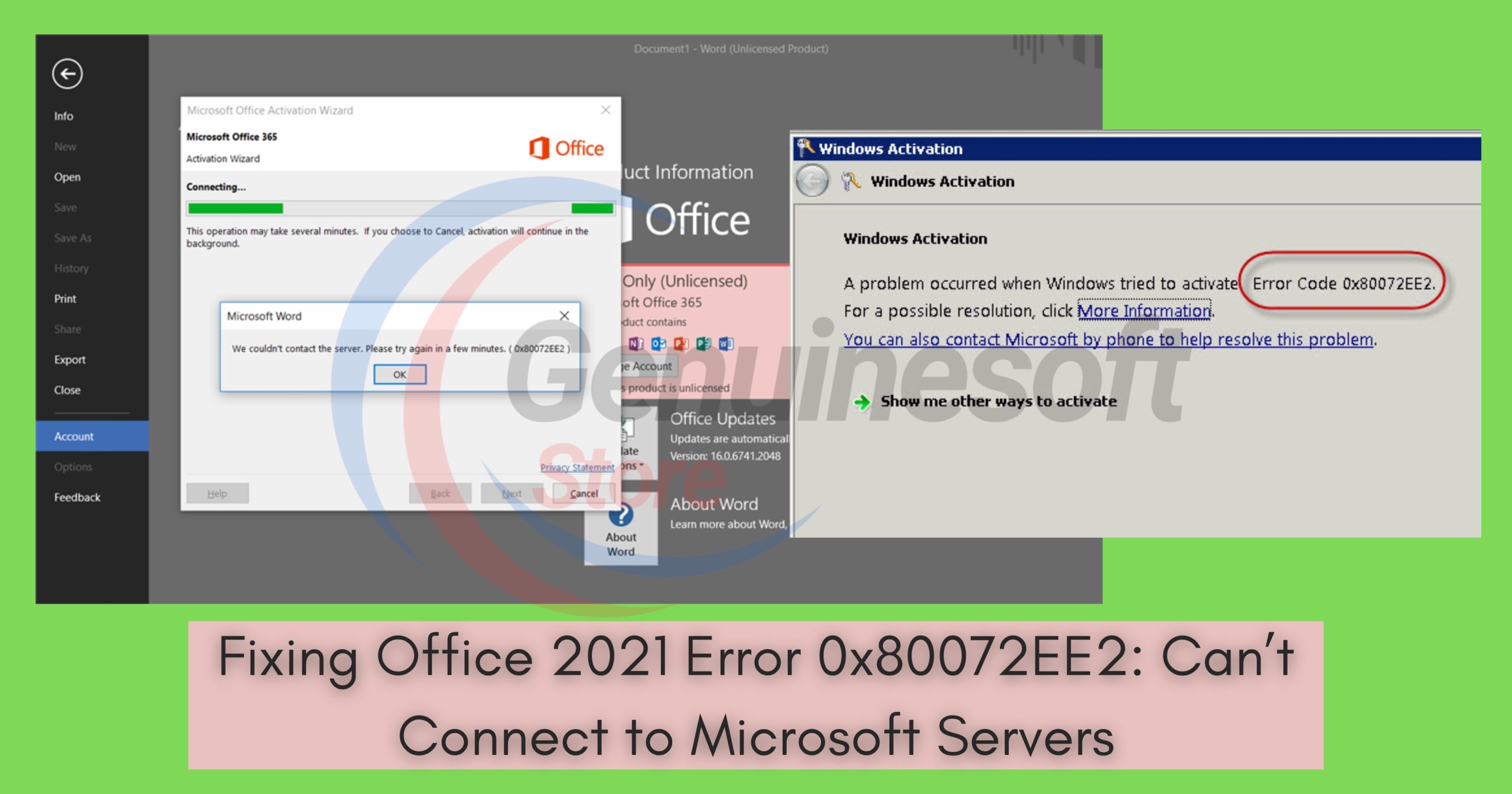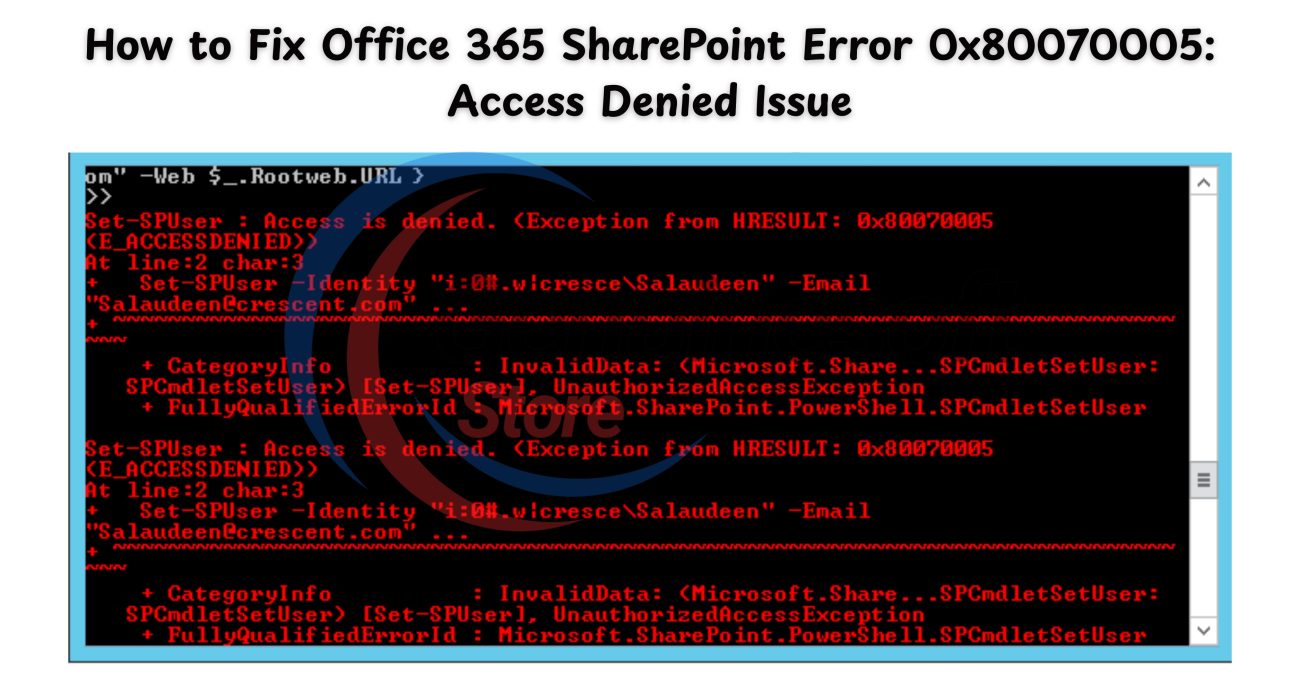If you’ve encountered Office 2021 Error 0x80072EE2, you know how frustrating it can be to face connectivity issues when trying to use Microsoft Office applications. This error typically indicates that your Office installation is unable to connect to Microsoft servers, hindering updates, activations, and other online features. In this blog post, we will explore the causes of this error and provide step-by-step solutions to fix it effectively. Whether you are a casual user or a business professional, our guide will help you get your Office applications up and running smoothly.
Understanding Office 2021 Error 0x80072EE2
Before we dive into fixing Office 2021 Error 0x80072EE2, it’s essential to understand what this error means. The error code usually occurs due to network issues, firewall settings, or problems with the Microsoft servers themselves. Here are some common scenarios that can trigger this error:
- Network Connectivity Issues: If your internet connection is unstable or unavailable, you may face this error.
- Firewall or Antivirus Interference: Sometimes, security software can block Office’s access to the internet.
- Incorrect Date and Time Settings: An incorrect system clock can lead to connectivity problems.
- Corrupted Office Installation: If your Office installation is corrupted, it may not connect to Microsoft servers.
Now that we understand the potential causes, let’s look at how to resolve this issue.
Step-by-Step Solutions for Fixing Office 2021 Error 0x80072EE2
1. Check Your Internet Connection
The first step in fixing Office 2021 Error 0x80072EE2 is to ensure that your internet connection is stable. You can do this by:
- Opening your web browser and visiting a website.
- Running a speed test to check your connection speed.
- Restarting your modem and router.
If your internet connection is unstable, you may need to contact your internet service provider for assistance.
2. Adjust Firewall and Antivirus Settings
Your firewall or antivirus software might be blocking Office from accessing the internet. Here’s how to check and adjust these settings:
- Windows Firewall:
- Open the Control Panel.
- Go to System and Security > Windows Defender Firewall.
- Click on Allow an app or feature through Windows Defender Firewall.
- Find Microsoft Office in the list and ensure both Private and Public boxes are checked.
- Antivirus Software:
Check your antivirus settings for any options that might block Office applications. You may need to create an exception for Office.
3. Update Date and Time Settings
Incorrect date and time settings can lead to connectivity problems. Follow these steps to ensure your settings are correct:
- Right-click on the date and time in the taskbar and select Adjust date/time.
- Toggle Set time automatically to On.
- Make sure your time zone is set correctly.
4. Repair Office Installation
If the issue persists, your Office installation might be corrupted. You can repair it by following these steps:
- Open Control Panel.
- Navigate to Programs > Programs and Features.
- Locate Microsoft Office 2021 in the list.
- Right-click on it and select Change.
- Choose Quick Repair and follow the prompts. If that doesn’t work, try Online Repair.
5. Disable Proxy Settings
Sometimes, proxy settings can interfere with Office applications. To disable proxy settings:
- Open the Control Panel.
- Go to Internet Options > Connections > LAN settings.
- Uncheck Use a proxy server for your LAN and click OK.
6. Use the Microsoft Support and Recovery Assistant
Microsoft provides a tool that can help diagnose and fix issues with Office applications. Here’s how to use it:
- Download the Microsoft Support and Recovery Assistant from the official Microsoft website.
- Install and run the tool, selecting the Office application you’re having trouble with.
- Follow the on-screen instructions to troubleshoot and fix the issue.
7. Reinstall Office 2021
If none of the above solutions work, consider reinstalling Office 2021:
- Uninstall Office from the Control Panel.
- Restart your computer.
- Download and reinstall Office from the Microsoft website.
FAQs about Fixing Office 2021 Error 0x80072EE2
What does error 0x80072EE2 mean?
Error 0x80072EE2 indicates that your Office applications cannot connect to Microsoft servers, often due to network or settings issues.
How can I tell if my internet connection is stable?
You can check your internet stability by visiting a website or running a speed test using various online tools.
Will repairing Office delete my documents?
No, repairing Office will not delete your documents. It simply fixes any installation issues.
What should I do if I still see the error after trying all solutions?
If the error persists, consider reaching out to Microsoft Support for further assistance.
Is it necessary to disable my antivirus software to fix this error?
Not necessarily. You can adjust the settings to allow Office through the firewall or antivirus instead of disabling it completely.
Encountering Office 2021 Error 0x80072EE2 can be frustrating, but with the right steps, you can resolve this issue effectively. By checking your internet connection, adjusting firewall settings, repairing your Office installation, and ensuring your date and time settings are correct, you can often fix the problem. If these solutions do not work, consider reinstalling Office or reaching out to Microsoft Support for further help. By following this guide, you’ll be able to regain access to your Office applications and continue working without interruption.