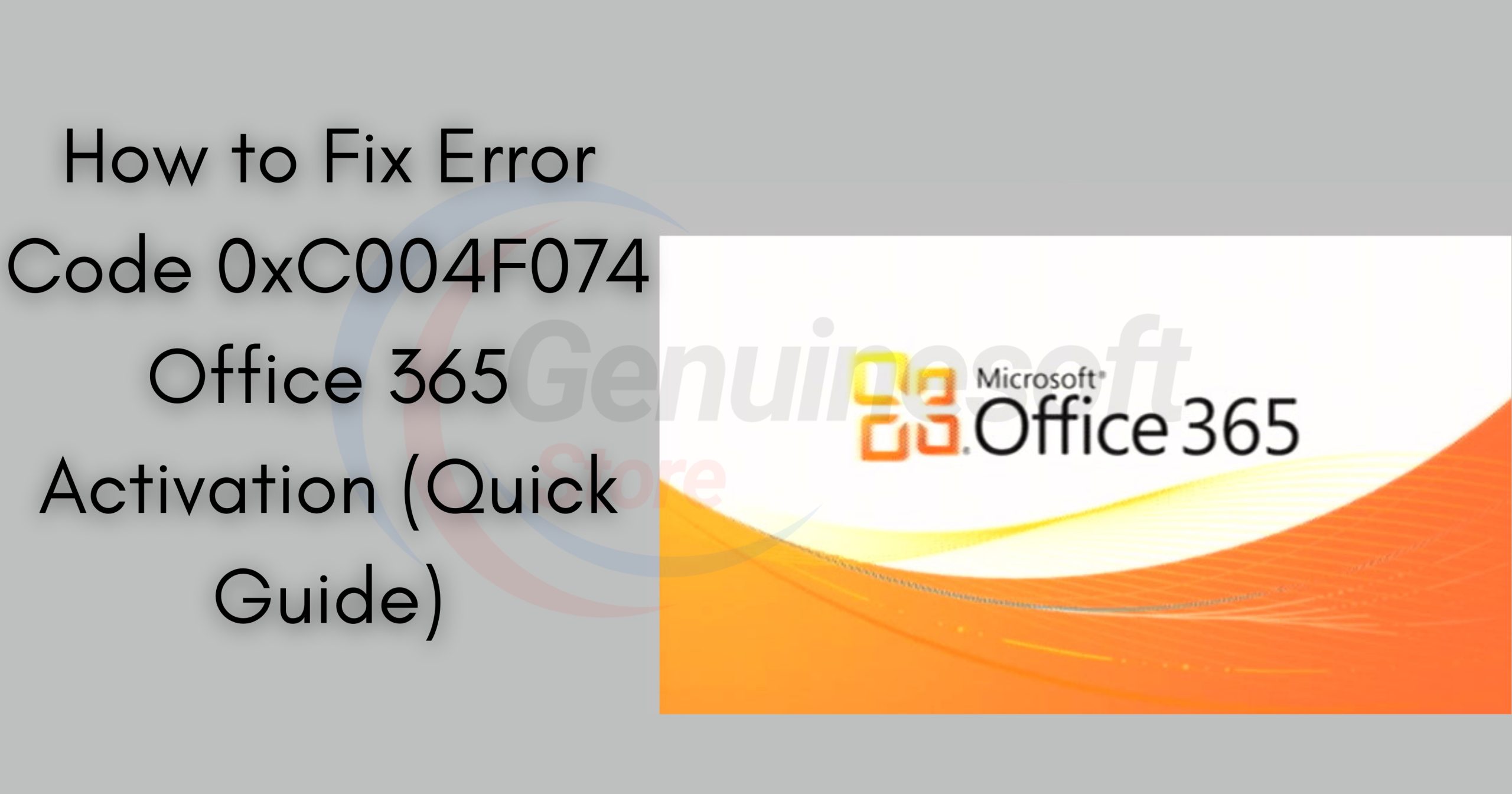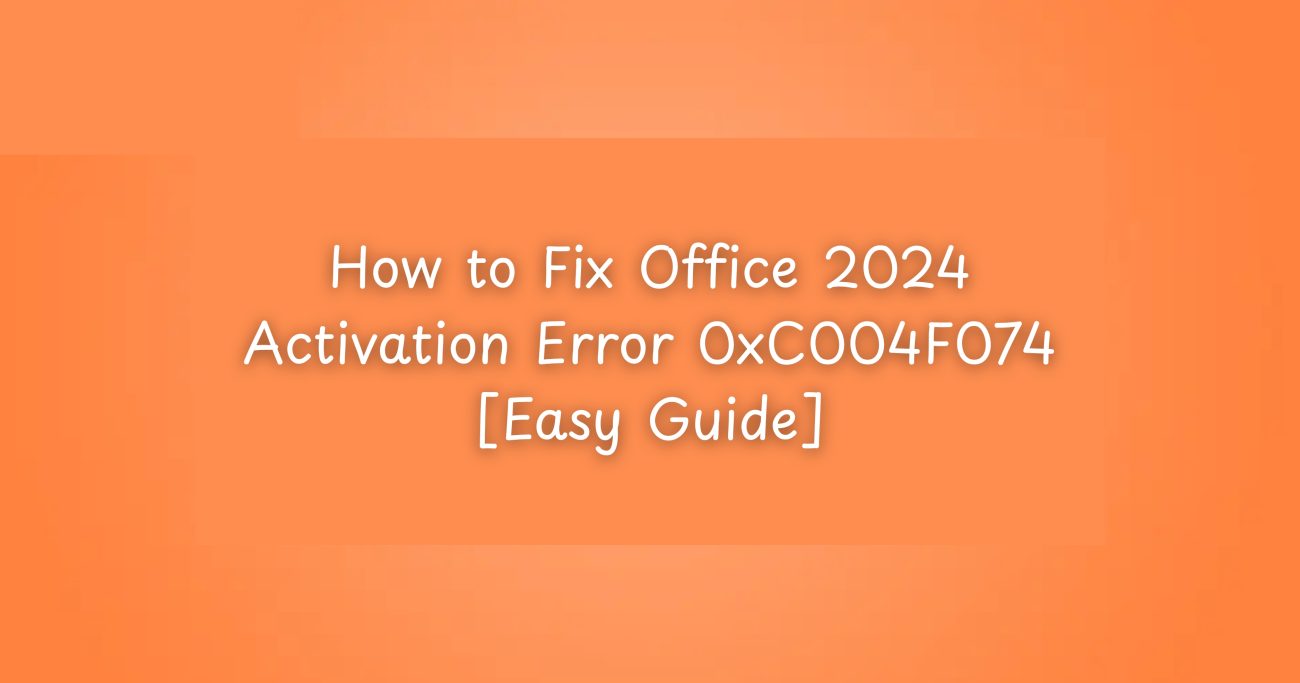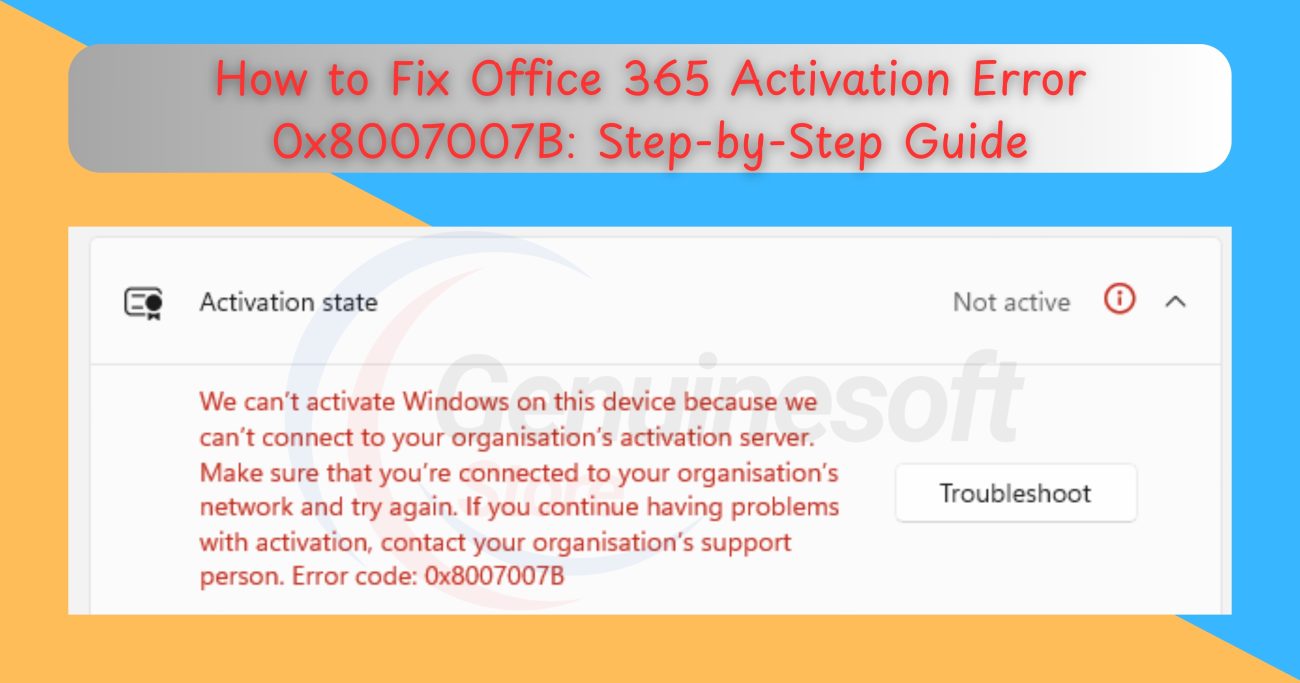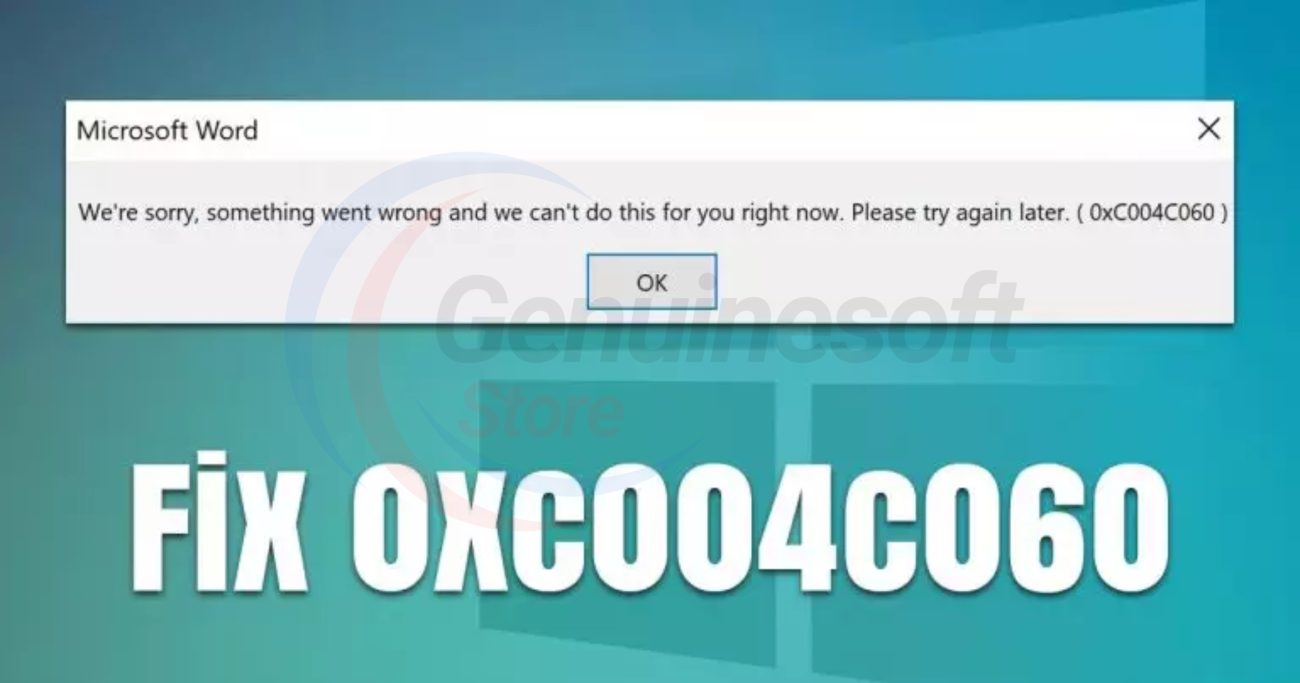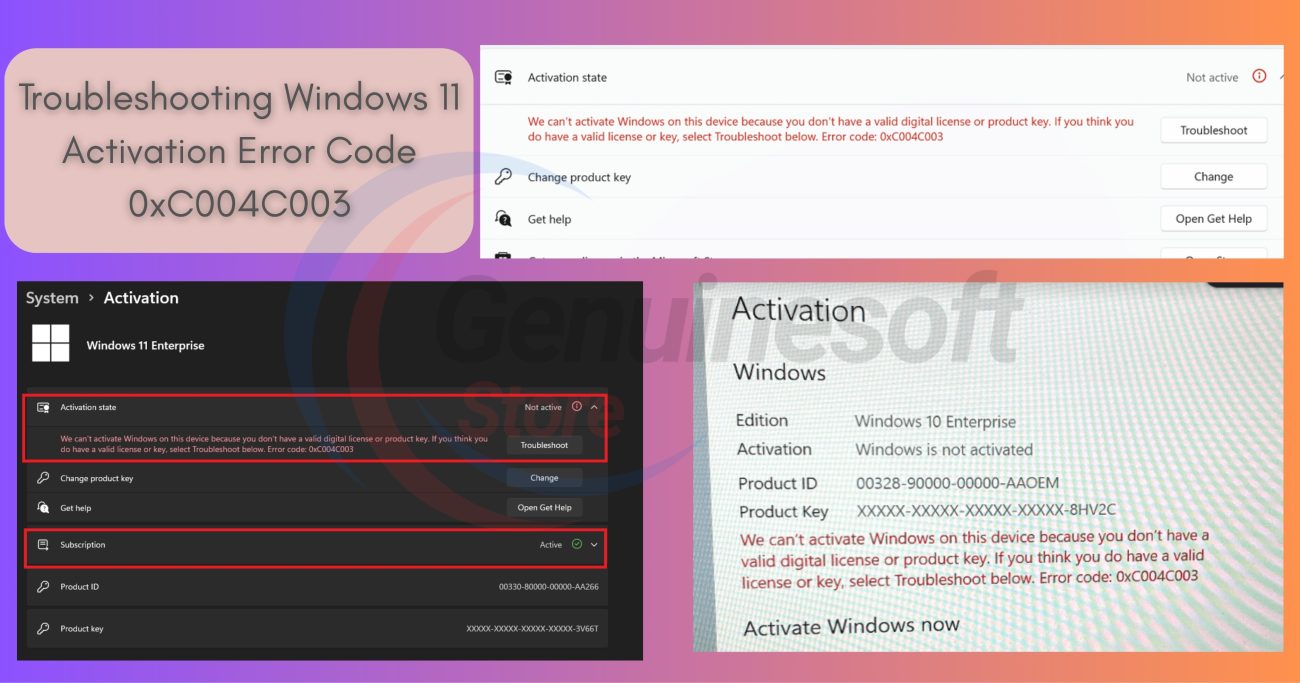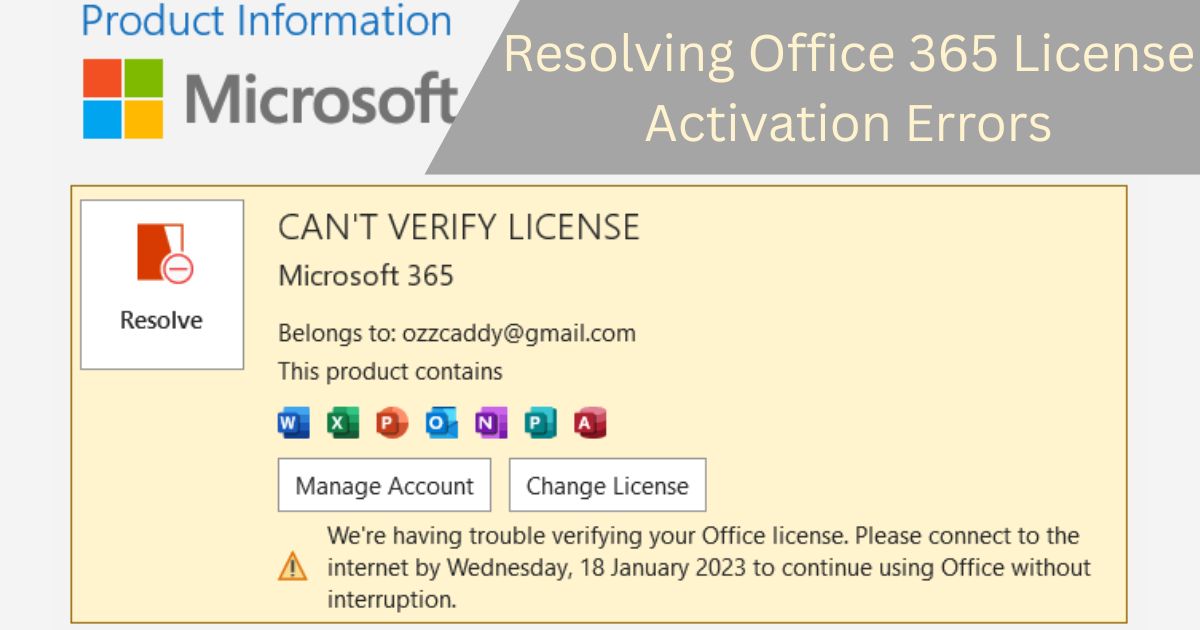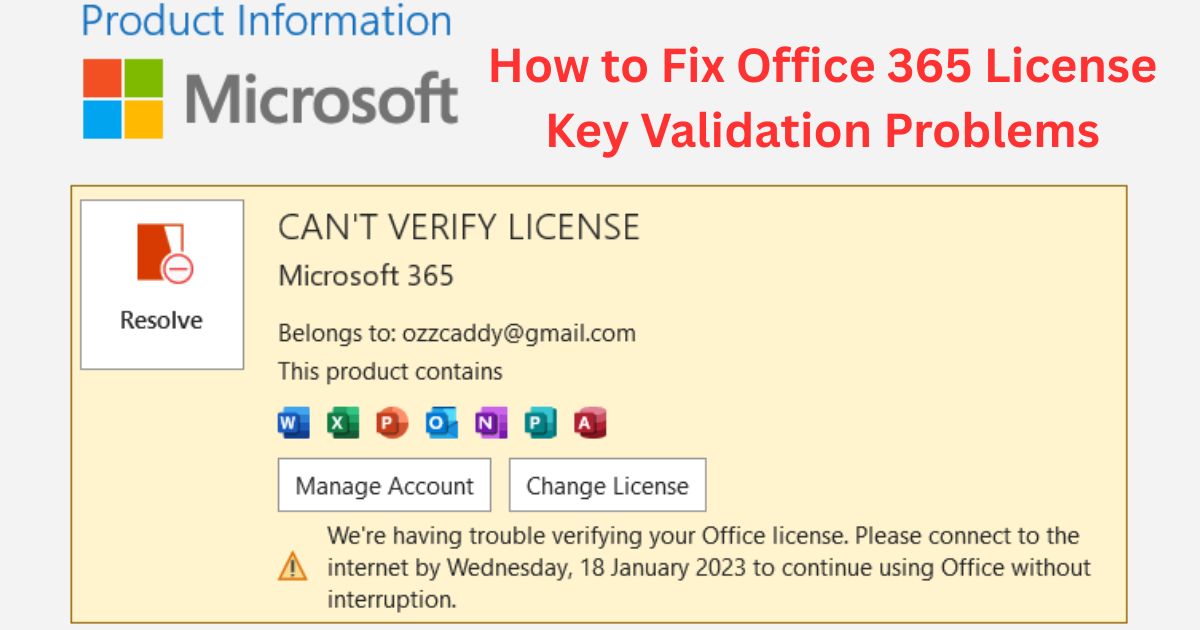Microsoft Office 365 is an essential suite of productivity tools used by millions around the globe. However, users often encounter issues, the most common being error code 0xC004F074 during activation. This error typically indicates a problem related to the activation process, often stemming from connection issues with Microsoft Activation Servers or problems with the license key. In this comprehensive guide, we’ll delve into how to fix error code 0xC004F074 Office 365, ensuring that you can resolve the issue efficiently and get back to work. We’ll cover various troubleshooting steps, FAQs, and tips to help you understand and tackle this frustrating problem.
Understanding Error Code 0xC004F074 Office 365
What Is Error Code 0xC004F074 Office 365?
The error code 0xC004F074 Office 365 usually indicates that the activation server cannot be contacted or the product key is invalid. This issue can be caused by several factors, including:
- Network Connectivity Issues: A poor internet connection can prevent Office 365 from reaching Microsoft’s servers.
- Expired or Invalid Product Key: If your Office 365 subscription has expired or if the product key is incorrect, activation will fail.
- Incorrect Version of Office: Using a product key that does not match the version of Office you have installed can also lead to activation problems.
- Corrupted Installation Files: Damaged files within the Office installation can interfere with the activation process.
Understanding the root causes of error code 0xC004F074 Office 365 can help you apply the right solution effectively.
Step-by-Step Guide to Fix Error Code 0xC004F074 Office 365
1. Check Your Internet Connection
The first step to fixing error code 0xC004F074 Office 365 is to ensure you have a stable internet connection.
Steps to Diagnose Your Connection:
- Test Your Connection: Open a web browser and navigate to a few different websites to confirm your internet is working.
- Restart Your Router: If you notice that your internet is slow or unstable, restart your router or modem for a fresh connection.
- Switch to Ethernet: If you are using Wi-Fi, consider switching to a wired connection for improved stability.
2. Verify Your Product Key
Make sure that the product key you are using is valid and corresponds to the correct version of Office.
Steps to Verify Your Key:
- Locate Your Key: Check the email confirmation you received when you purchased Office 365 or look for the key on the physical packaging.
- Double-Check for Typos: Ensure you have entered the product key correctly, without any mistakes or extra spaces.
- Confirm License Type: Make sure the key matches the Office version you are trying to activate.
3. Use the Command Prompt
If checking your internet and product key doesn’t resolve the issue, you can reset the activation status using the Command Prompt.
Steps to Use Command Prompt:
- Open Command Prompt as Administrator:
- Press
Windows + Xand select Command Prompt (Admin).
- Press
- Run the Following Commands:
- Type the following commands one by one, pressing Enter after each:
bash
slmgr.vbs /upk slmgr.vbs /cpky slmgr.vbs /rearm
- Type the following commands one by one, pressing Enter after each:
- Restart Your Computer: After executing the commands, restart your computer and attempt to activate Office 365 again.
4. Update Windows
It is important to ensure that your Windows operating system is up to date, as outdated versions can cause compatibility issues.
Steps to Update Windows:
- Go to Settings: Open Settings on your computer.
- Navigate to Update & Security: Click on Update & Security and then select Windows Update.
- Check for Updates: Click Check for updates and follow the prompts to install any available updates.
5. Use the Microsoft Support and Recovery Assistant
Microsoft offers a specialized tool to help users resolve activation issues effectively.
Steps to Use the Tool:
- Download the Microsoft Support and Recovery Assistant: Visit the Microsoft Support and Recovery Assistant page.
- Install and Run the Tool: Follow the prompts to diagnose and fix activation issues related to error code 0xC004F074 Office 365.
6. Check Your Firewall and Antivirus Settings
Sometimes, firewall or antivirus settings can block the activation process.
Steps to Check Settings:
- Temporarily Disable Antivirus: Disable your antivirus software and check if Office 365 activates successfully.
- Adjust Firewall Settings: Ensure that your firewall allows Office applications to access the internet.
7. Repair Office Installation
If the issue persists, consider repairing your Office installation.
Steps to Repair Office:
- Open Control Panel: Go to Control Panel on your computer.
- Select Programs and Features: Click on Programs and then select Programs and Features.
- Find Microsoft Office: Locate Microsoft Office in the list, right-click it, and select Change.
- Choose Repair: Select Repair and follow the prompts.
8. Contact Microsoft Support
If you’ve tried all the above steps and still face error code 0xC004F074 Office 365, it may be time to seek help directly from Microsoft.
Steps to Contact Support:
- Visit the Microsoft Support Page: Go to the Microsoft Support website.
- Submit a Support Ticket: Explain your issue in detail, including the error code and the steps you’ve taken.
- Follow Their Guidance: Microsoft support may provide further troubleshooting steps or assist with license-related issues.
FAQs
What does error code 0xC004F074 mean?
Error code 0xC004F074 typically indicates that the Office 365 activation server cannot be contacted, often due to network issues or an invalid product key.
How can I check if my Office 365 subscription is active?
You can check your subscription status by logging into your Microsoft account at the Microsoft Account page.
Can I use Office 365 without activation?
Yes, you can use Office 365 in a limited capacity without activation, but many features will be restricted, and you may receive reminders to activate.
What should I do if my product key is not valid?
If your product key is not valid, double-check for typos or contact the retailer where you purchased Office 365 for assistance.
How often do I need to activate Office 365?
Typically, you only need to activate Office 365 once. However, you may need to reactivate if you change your hardware or if there are significant updates to Windows.
What if I encounter error code 0xC004F074 on a new device?
If you encounter this error on a new device, ensure that you are using the correct product key for the specific Office version you are installing.
————————————————————————————-
Dealing with error code 0xC004F074 Office 365 can be a frustrating experience, but with the right steps, you can resolve the issue efficiently. Start by checking your internet connection and verifying your product key. If those steps don’t help, consider using the Command Prompt, updating Windows, or utilizing Microsoft’s dedicated tools. Repairing your Office installation and checking firewall settings may also prove beneficial. If all else fails, don’t hesitate to contact Microsoft Support for assistance.
If you want to get genuine benefits, visit our store – genuinesoftstore.com. By following this guide, you can navigate through the activation process smoothly and enjoy all the features Office 365 has to offer. Remember, keeping your software updated and maintaining valid licenses is crucial for a seamless experience.