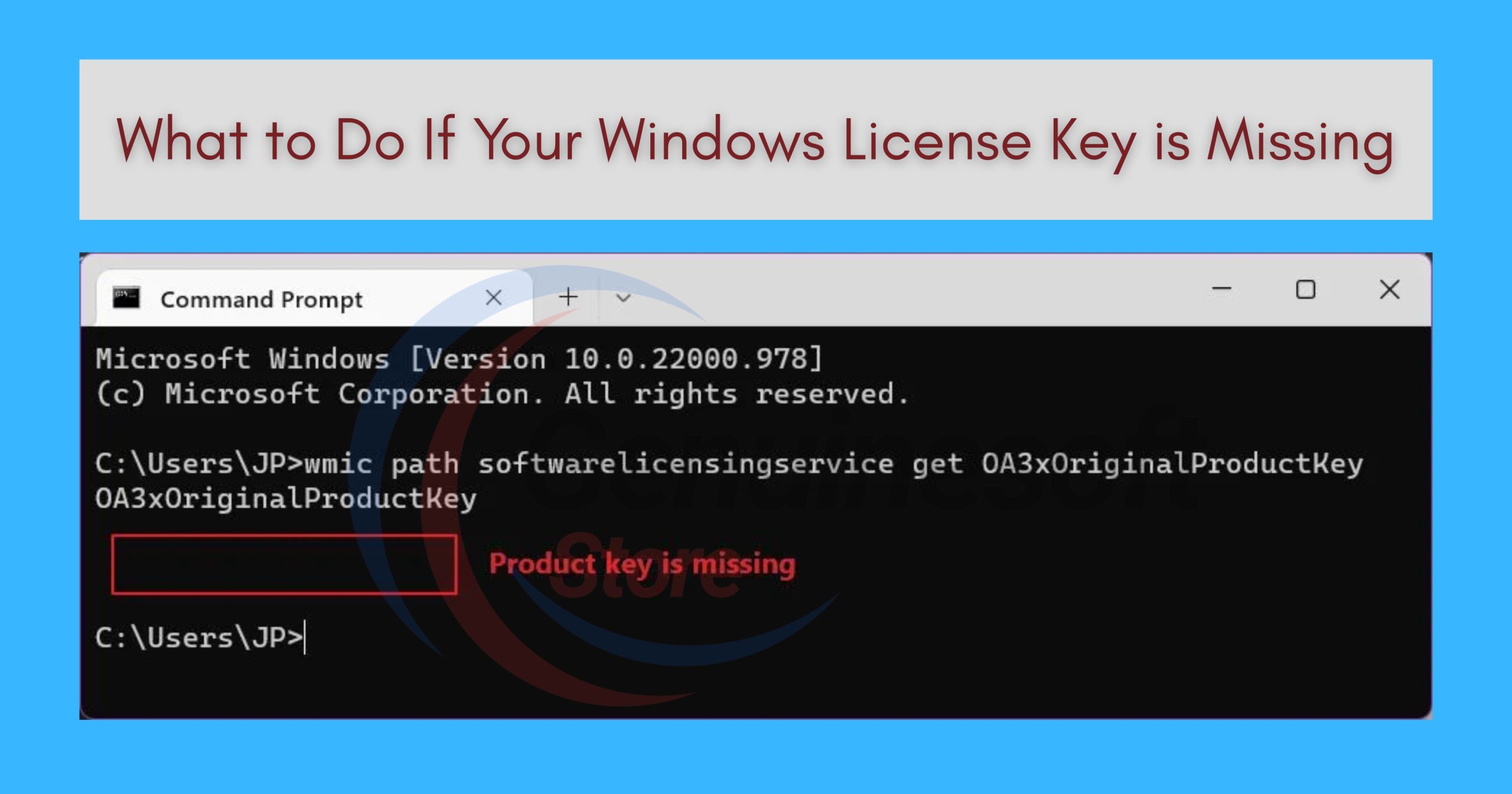In the digital world, having a genuine operating system is crucial for both security and functionality. Windows, being one of the most popular operating systems, requires a valid license key for activation. However, many users find themselves in a predicament when their Windows license key is missing. This issue can arise for various reasons, such as system upgrades, hardware changes, or simply misplacing the key. In this blog post, we will explore the steps you can take if your Windows license key is missing, the implications of not having a key, and frequently asked questions that can help you navigate this situation.
Understanding Windows License Keys
What is a Windows License Key?
A Windows license key is a 25-character code that is used to activate your Windows operating system. This key ensures that your copy of Windows is genuine and allows you to access all features and updates. Without it, you may face limitations, such as restricted access to updates and certain functionalities.
Why Is My Windows License Key Missing?
There are several reasons why your Windows license key might be missing, including:
- Lost packaging: If you purchased a physical copy of Windows, your license key might be on the packaging, which can easily get lost.
- Upgraded hardware: Changing your motherboard or hard drive can sometimes lead to activation issues.
- Software changes: Reinstalling Windows or migrating to a new version can also cause you to lose your activation key.
Steps to Take If Your Windows License Key is Missing
Step 1: Check Your Computer
If your Windows license key is missing, the first step is to check your computer. Sometimes, the key is stored in the system’s firmware or in the Windows registry. Use the following methods to retrieve it:
Using Command Prompt
- Press
Win + Xand select Command Prompt (Admin). - Type the following command and hit Enter:
wmic path softwarelicensingservice get OA3xOriginalProductKey - If your key is stored in the firmware, it will be displayed.
Using PowerShell
- Press
Win + Xand select Windows PowerShell (Admin). - Type the command:
(Get-WmiObject -query 'select * from SoftwareLicensingService').OA3xOriginalProductKey - Press Enter to see if the key appears.
Step 2: Check Your Email and Purchase Records
If you purchased Windows online, check your email for a confirmation message. Most online retailers send the license key via email immediately after purchase. Look for keywords like “Windows license key” or “product key” in your inbox.
Step 3: Use Third-Party Software
If the above methods didn’t work, consider using third-party software designed to retrieve lost product keys. Programs like Belarc Advisor or Magical Jelly Bean Keyfinder can scan your system and display your license key.
Step 4: Contact Microsoft Support
If your Windows license key is missing and you cannot retrieve it, your next step should be to contact Microsoft Support. They can assist you in recovering your license key if you can provide proof of purchase.
Step 5: Purchase a New License Key
If all else fails, you may need to purchase a new Windows license key. This should be done through a reputable source to ensure you get a genuine product.
Implications of Not Having a Windows License Key
Limited Functionality
Without a valid license key, you may experience limited access to features and updates. This can affect your system’s performance and security.
Security Risks
Using an unlicensed version of Windows exposes you to security vulnerabilities. You may miss critical updates that protect your system from malware and other threats.
Legal Issues
Using software without a valid license can lead to legal repercussions. Microsoft actively pursues users who violate their software licensing agreements.
FAQs
What Should I Do If I Can’t Find My Windows License Key?
If you can’t find your Windows license key, try checking your computer using Command Prompt or PowerShell. If unsuccessful, check your email for purchase records or contact Microsoft Support for assistance.
Can I Use My Computer Without a Windows License Key?
Yes, but with limitations. You can use Windows without activation, but you will receive reminders and may have restricted access to features.
Where Can I Purchase a Genuine Windows License Key?
You can purchase a genuine Windows license key from Microsoft’s official website or authorized retailers. For great deals, visit our store – genuinesoftstore.com.
How Do I Activate Windows Without a License Key?
If you don’t have a license key, you cannot fully activate Windows. You will need to obtain a valid key to unlock all features.
Is It Safe to Use Third-Party Software to Retrieve My License Key?
Most reputable third-party software for retrieving license keys is safe to use. However, always download from trusted sources to avoid malware.
Finding yourself in a situation where your Windows license key is missing can be frustrating, but there are multiple steps you can take to resolve the issue. From checking your system to contacting Microsoft Support, it’s essential to explore all options. Remember, using a genuine version of Windows not only enhances your experience but also keeps your system secure. If you want to get genuine benefits, visit our store – genuinesoftstore.com. Don’t let a missing license key hold you back from a seamless computing experience!