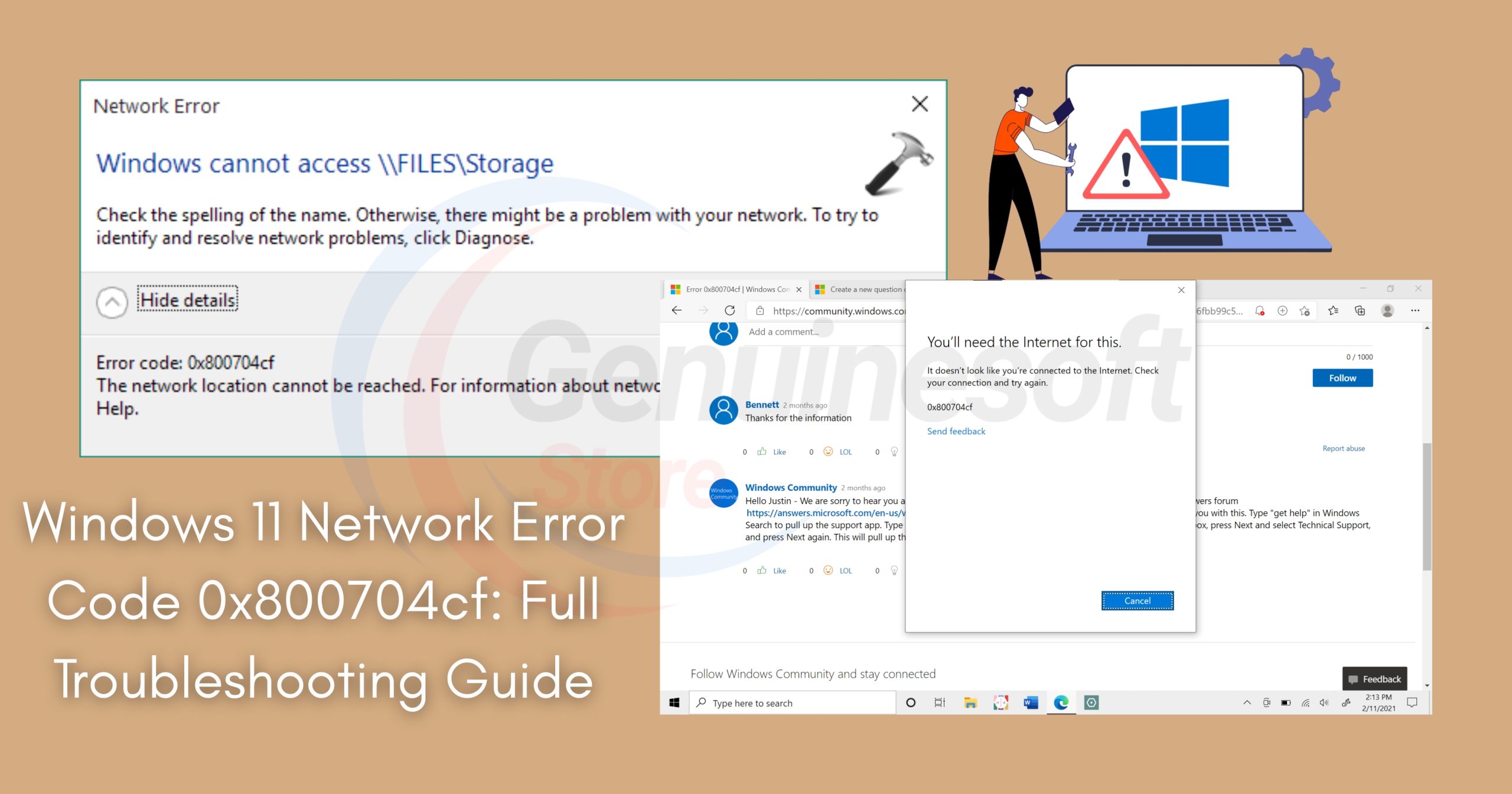If you’re encountering the Windows 11 Network Error Code 0x800704cf, you’re not alone. This error can be frustrating, especially when you rely on a stable internet connection for work, entertainment, or communication. Fortunately, this guide will provide a comprehensive overview of the causes of this error, effective troubleshooting steps, and solutions to help you get back online.
Understanding Windows 11 Network Error Code 0x800704cf
Windows 11 Network Error Code 0x800704cf usually indicates a connectivity issue, often related to network settings or problems with network drivers. This error can arise from various scenarios, including:
- Issues with your network adapter
- Incorrect network settings
- Problems with Windows services
- Firewall or antivirus software interference
Understanding the nature of this error is the first step toward resolving it.
Common Causes of Error Code 0x800704cf
Before diving into troubleshooting, let’s explore some common causes of the Windows 11 Network Error Code 0x800704cf:
1. Network Adapter Issues
Sometimes, the network adapter may not function correctly due to outdated drivers or corruption.
2. Incorrect Network Configuration
Improperly configured network settings can lead to connectivity issues, resulting in this error code.
3. Windows Services Not Running
Certain Windows services need to be operational for network connectivity. If these services are disabled, you may encounter this error.
4. Interference from Third-Party Software
Antivirus or firewall software may block network access, causing the Windows 11 Network Error Code 0x800704cf.
Troubleshooting Steps
Now that we understand the potential causes, let’s explore detailed troubleshooting steps to resolve the Windows 11 Network Error Code 0x800704cf.
Step 1: Restart Your Computer
This may seem simple, but restarting your computer can resolve many temporary issues.
Step 2: Check Your Network Connection
- Ensure that your router is powered on and functioning properly.
- Verify that all cables are securely connected.
- If you’re using Wi-Fi, try switching to a wired connection to see if the issue persists.
Step 3: Run the Network Troubleshooter
Windows has a built-in network troubleshooter that can help identify and fix problems.
- Go to Settings > Network & Internet.
- Click on Status.
- Select Network troubleshooter and follow the prompts.
Step 4: Update Network Drivers
Outdated or corrupt network drivers can lead to Windows 11 Network Error Code 0x800704cf.
- Right-click on the Start menu and select Device Manager.
- Expand Network adapters.
- Right-click your network adapter and select Update driver.
- Choose Search automatically for updated driver software.
Step 5: Reset Network Settings
Resetting network settings can fix misconfigurations.
- Open Settings > Network & Internet.
- Scroll down and select Advanced network settings.
- Click on Network reset and follow the prompts.
Step 6: Check Windows Services
Make sure essential services are running.
- Press
Windows + R, typeservices.msc, and hit Enter. - Check the following services:
- Network Connections (should be running)
- Network Location Awareness (should be running)
- Network List Service (should be running)
- If any are stopped, right-click and select Start.
Step 7: Disable Third-Party Antivirus/Firewall
Temporarily disable any third-party antivirus or firewall software to see if it resolves the issue. If it does, consider adjusting the software settings or switching to a different solution.
Step 8: Perform a System Restore
If the error started recently, a system restore can revert your computer to a previous state.
- Search for Create a restore point in the Start menu.
- Click on System Restore and follow the prompts.
FAQs
What is Windows 11 Network Error Code 0x800704cf?
This error indicates a network connectivity issue, often due to problems with network settings, drivers, or services.
How do I fix Windows 11 Network Error Code 0x800704cf?
Follow the troubleshooting steps outlined in this guide, including restarting your computer, running the network troubleshooter, and updating drivers.
Can antivirus software cause this error?
Yes, third-party antivirus or firewall software can interfere with network connectivity, leading to the Windows 11 Network Error Code 0x800704cf.
Is there a way to reset network settings in Windows 11?
Yes, you can reset network settings by going to Settings > Network & Internet > Advanced network settings > Network reset.
If I restore my system, will I lose my files?
A system restore typically does not affect personal files, but it can remove recently installed applications and drivers.
The Windows 11 Network Error Code 0x800704cf can be a significant hurdle in maintaining a stable internet connection. However, by following the troubleshooting steps outlined above, you can resolve this issue effectively. Always ensure your drivers are updated, check your network settings, and consider the role of third-party software in your network connectivity. If problems persist, don’t hesitate to seek professional assistance. By addressing this error promptly, you can ensure a smoother and more reliable computing experience.