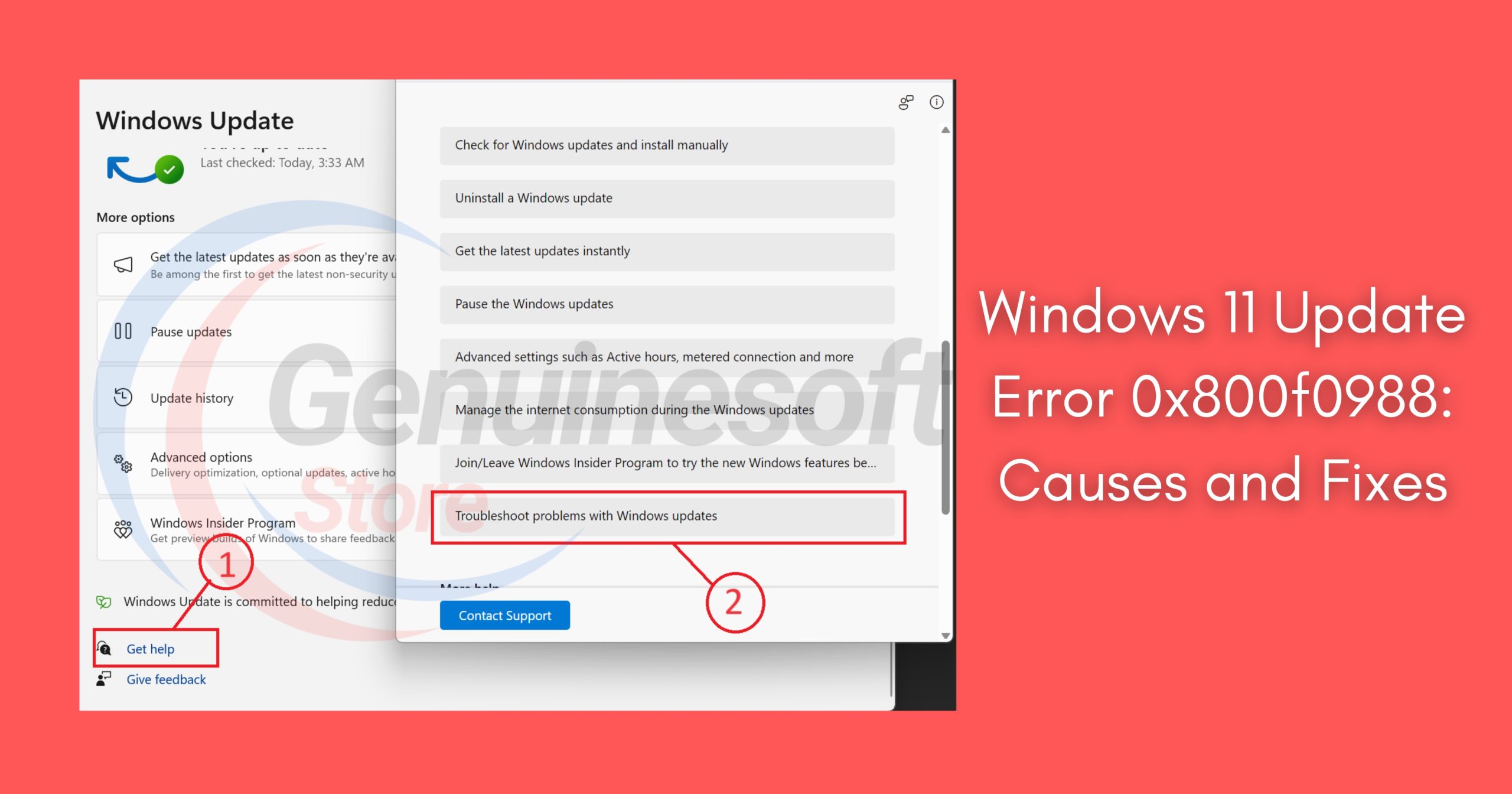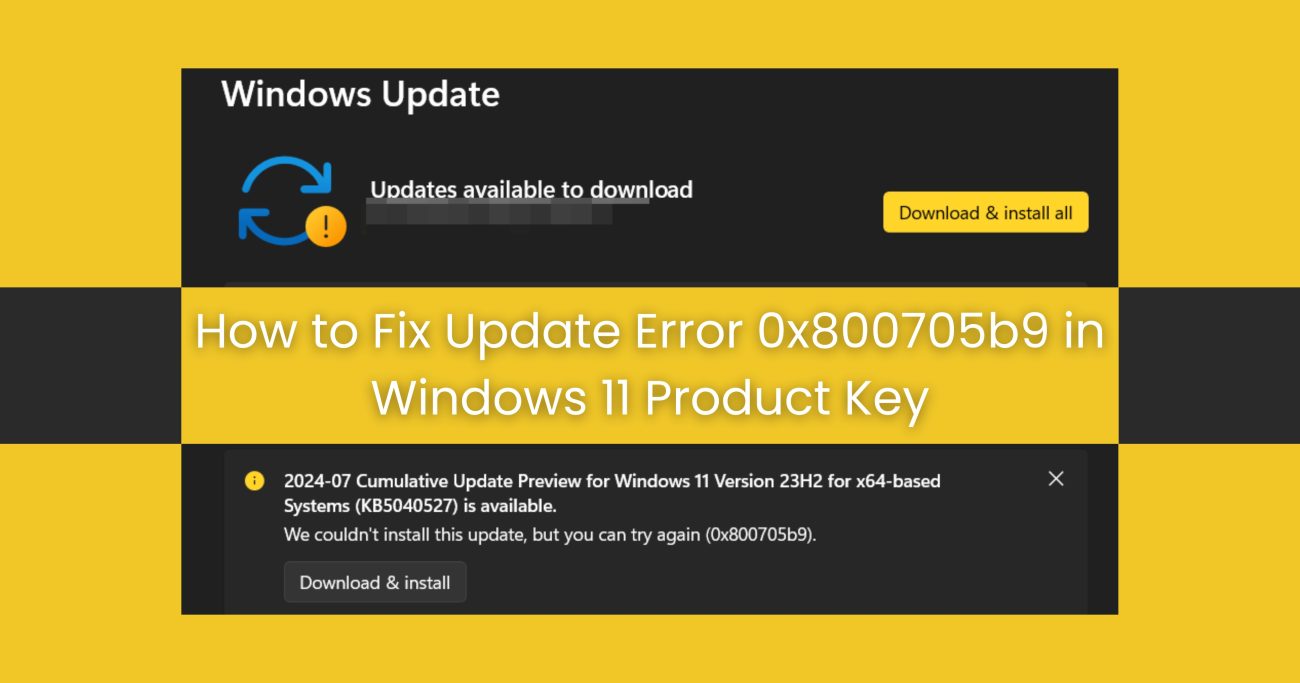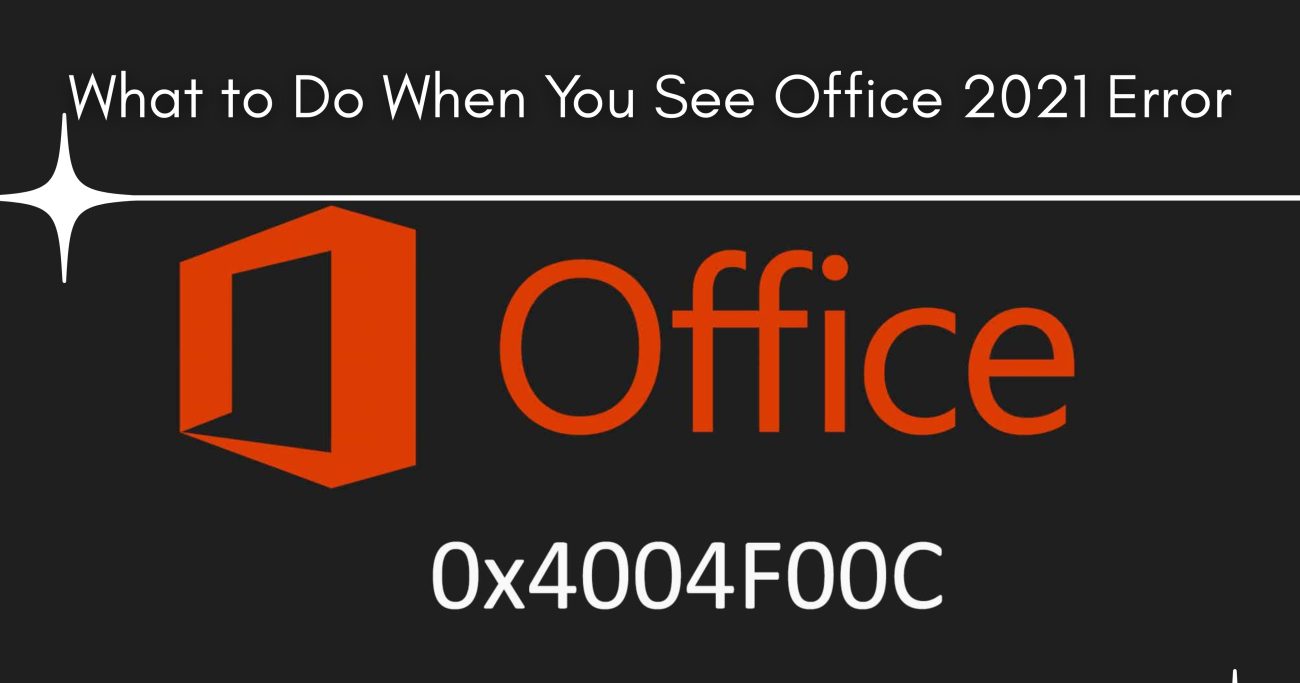Windows 11 has brought a fresh perspective to the world of operating systems, showcasing a sleek interface and improved performance. However, like any software, it is not without its challenges. Among the various issues users may encounter, the Windows 11 Update Error 0x800f0988 stands out as a common problem. This error can interrupt your update process and leave your system vulnerable to security risks and performance issues. In this blog post, we will explore the causes behind this error and provide practical solutions to help you resolve it effectively.
Understanding Windows 11 Update Error 0x800f0988
What is Windows 11 Update Error 0x800f0988?
The Windows 11 Update Error 0x800f0988 typically occurs when there are problems with the Windows Update components or when essential system files are missing or corrupted. This error can prevent you from downloading and installing important updates, which are crucial for your system’s stability and security.
Common Causes of the Error
- Corrupted System Files: Corrupted or missing system files can lead to various errors, including the Windows 11 Update Error 0x800f0988.
- Issues with Windows Update Components: Problems within the Windows Update service can disrupt the update process, causing this error to appear.
- Insufficient Disk Space: If your hard drive is nearly full, Windows may struggle to download and install updates, leading to errors.
- Network Connectivity Issues: A stable internet connection is required for downloading updates. Any interruptions can result in errors like 0x800f0988.
- Third-Party Antivirus Software: Sometimes, third-party antivirus programs can interfere with the update process, blocking essential files from being downloaded.
How to Fix Windows 11 Update Error 0x800f0988
1. Run the Windows Update Troubleshooter
The first step in resolving the Windows 11 Update Error 0x800f0988 is to use the built-in Windows Update Troubleshooter. This tool can automatically detect and fix common issues related to Windows Update.
- Steps:
- Open Settings.
- Go to System > Troubleshoot > Other troubleshooters.
- Find Windows Update and click Run.
2. Check for Corrupted System Files
Using the System File Checker (SFC) can help repair corrupted system files that may be causing the error.
- Steps:
- Press Windows + X and select Windows Terminal (Admin).
- Type
sfc /scannowand press Enter. - Wait for the process to complete and follow any on-screen instructions.
3. Reset Windows Update Components
If the issue persists, resetting the Windows Update components can help resolve the problem.
- Steps:
- Open Windows Terminal (Admin).
- Type the following commands one by one, pressing Enter after each:
bash
net stop wuauserv net stop cryptSvc net stop bits net stop msiserver net start wuauserv net start cryptSvc net start bits net start msiserver
4. Free Up Disk Space
Ensure that you have enough disk space for updates. If your system drive is low on space, consider deleting unnecessary files.
- Steps:
- Open Settings > System > Storage.
- Use the Storage Sense feature or manually delete files from your system.
5. Disable Third-Party Antivirus
Temporarily disabling your antivirus software can help determine if it’s causing the issue.
- Steps:
- Right-click on the antivirus icon in the system tray and select Disable.
- Try running the update again.
6. Use the Windows Update Assistant
If all else fails, you can use the Windows Update Assistant to manually update your system.
- Steps:
- Download the Windows Update Assistant from the official Microsoft website.
- Run the tool and follow the prompts to update your system.
FAQs
What does Windows 11 Update Error 0x800f0988 mean?
This error indicates that there are issues preventing your system from successfully downloading and installing updates, often due to corrupted files or problems with the Windows Update service.
How can I prevent Windows 11 Update Error 0x800f0988 in the future?
Regularly checking for system updates, maintaining enough disk space, and ensuring your antivirus software is not interfering can help prevent this error.
Is it safe to disable my antivirus software while troubleshooting?
While it is generally safe to temporarily disable your antivirus software for troubleshooting, ensure you re-enable it afterward to keep your system protected.
Can I fix this error without technical knowledge?
Yes, most of the solutions provided, such as running the troubleshooter or using the Windows Update Assistant, are user-friendly and do not require advanced technical skills.
What if none of the fixes work?
If you continue to encounter the Windows 11 Update Error 0x800f0988, you may want to consider contacting Microsoft Support for further assistance or considering a system reset.
Encountering the Windows 11 Update Error 0x800f0988 can be frustrating, but understanding its causes and knowing how to resolve it can make the process much smoother. By following the steps outlined in this blog post, you can effectively troubleshoot and fix the issue, ensuring that your system remains up-to-date and secure. Remember, keeping your Windows operating system updated is crucial for performance and security, so don’t let errors like 0x800f0988 hold you back from enjoying all the features Windows 11 has to offer.