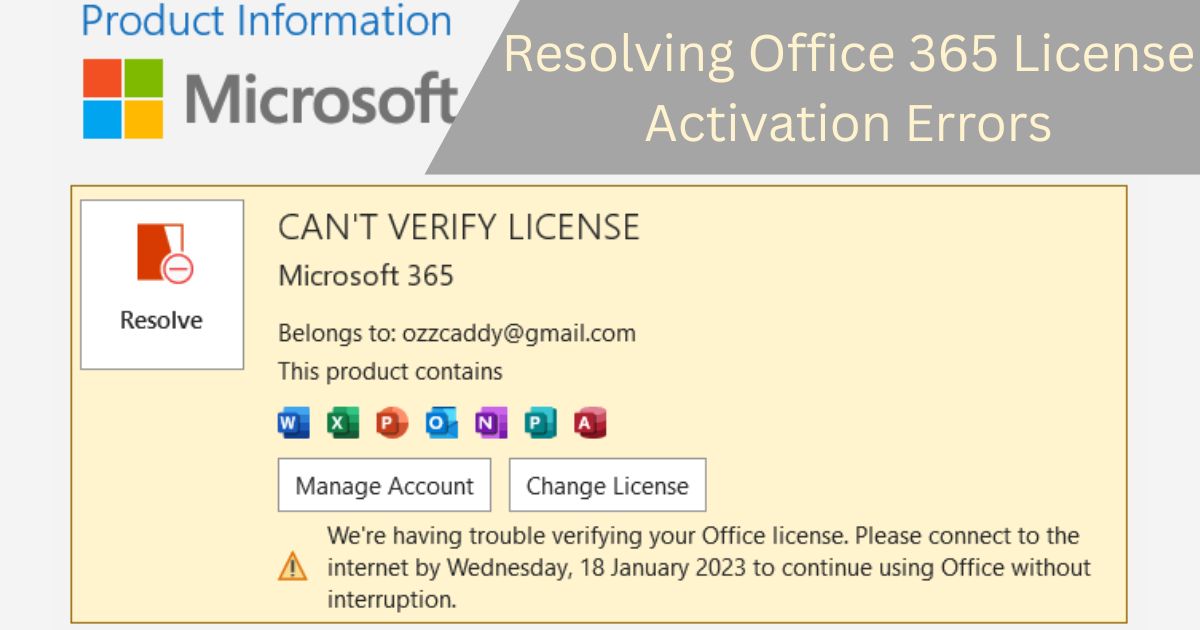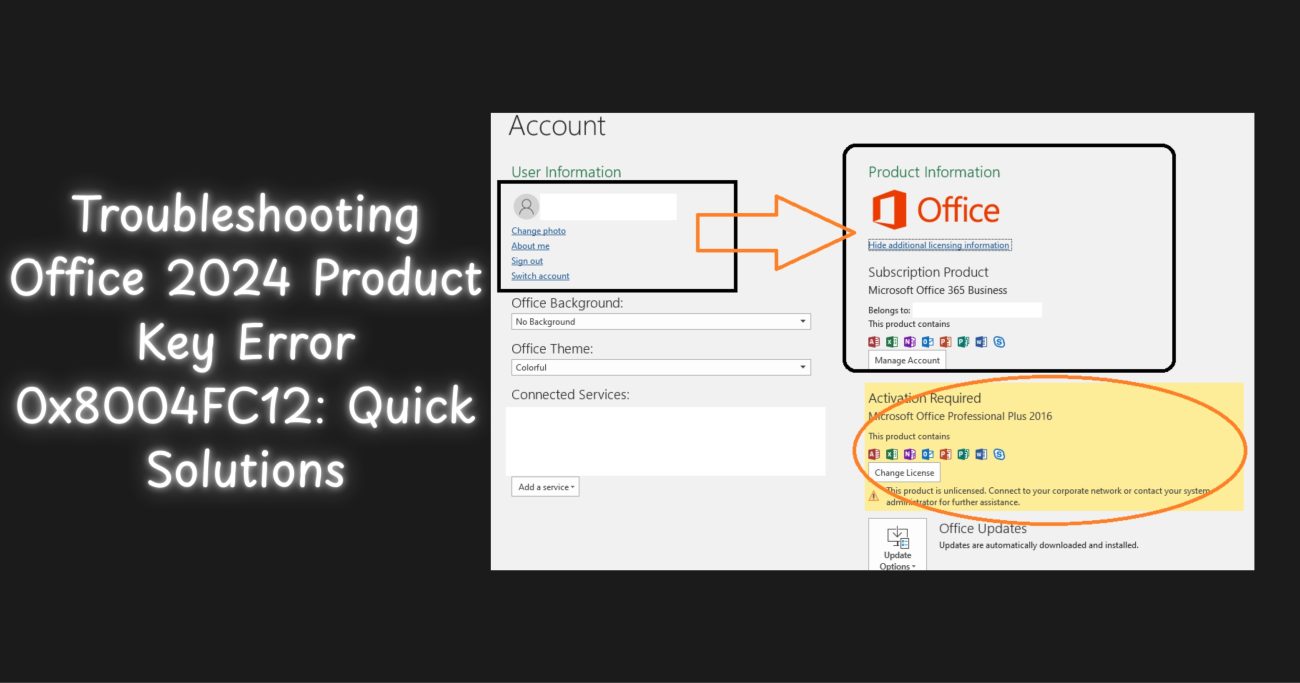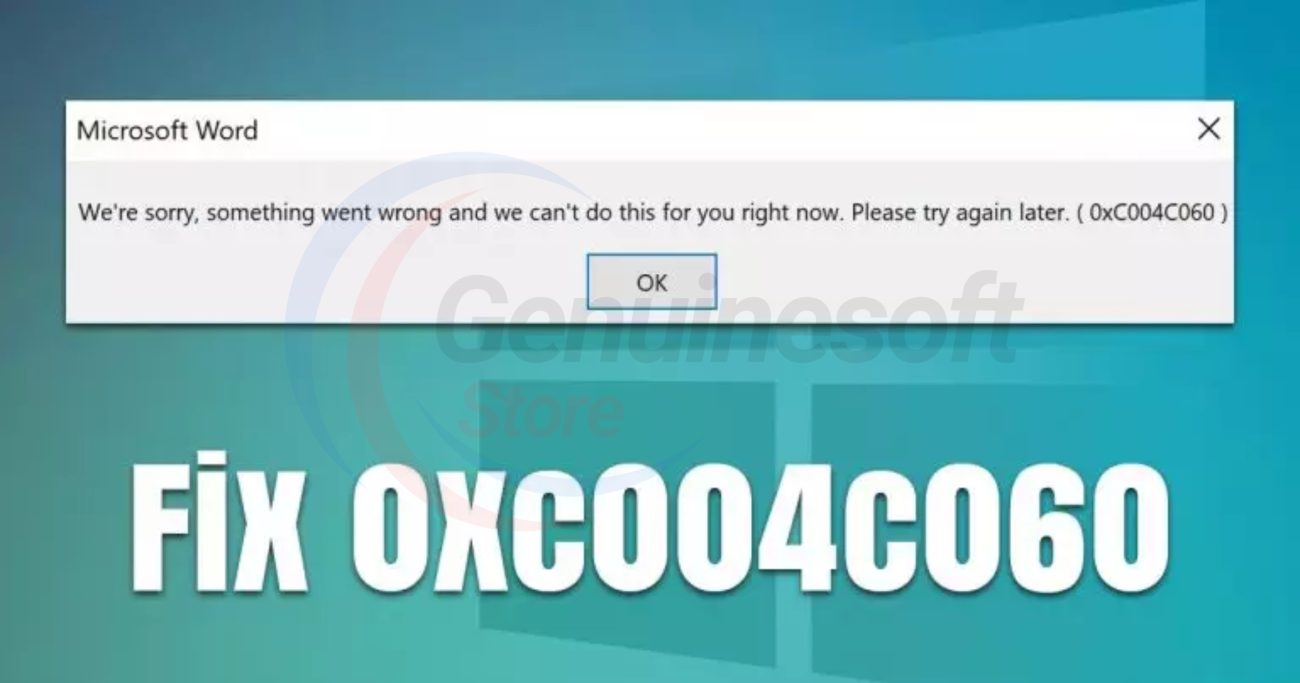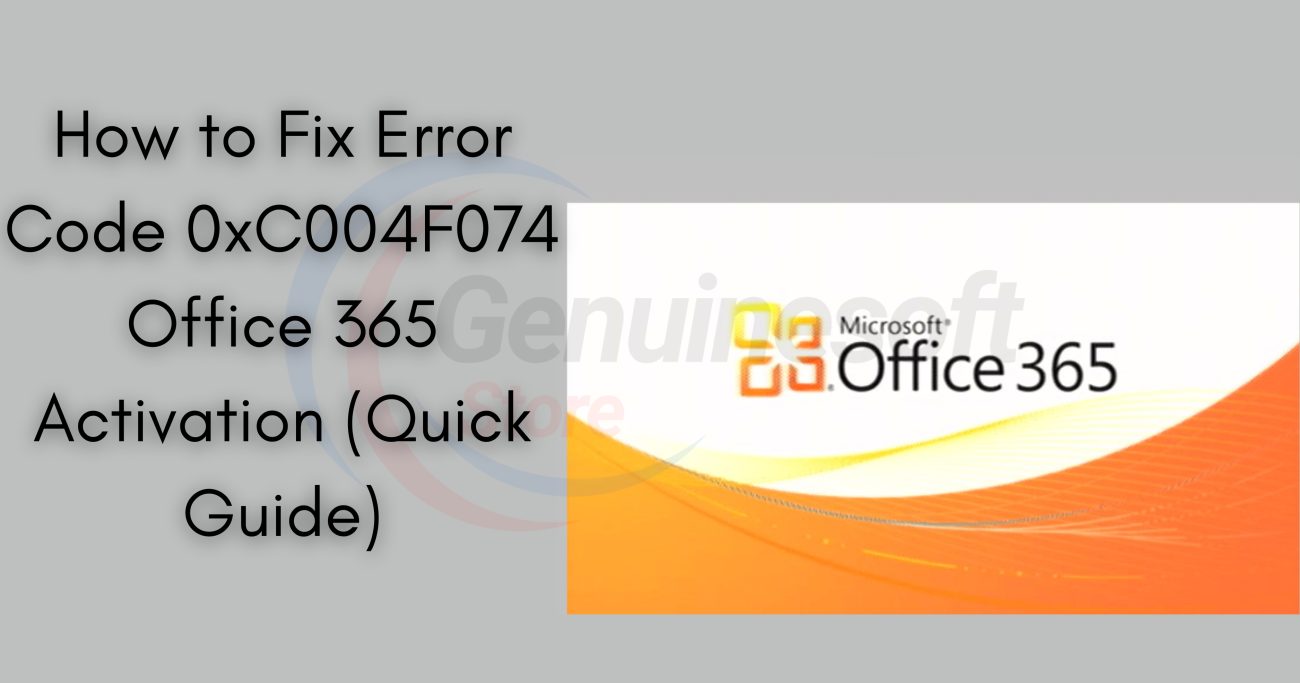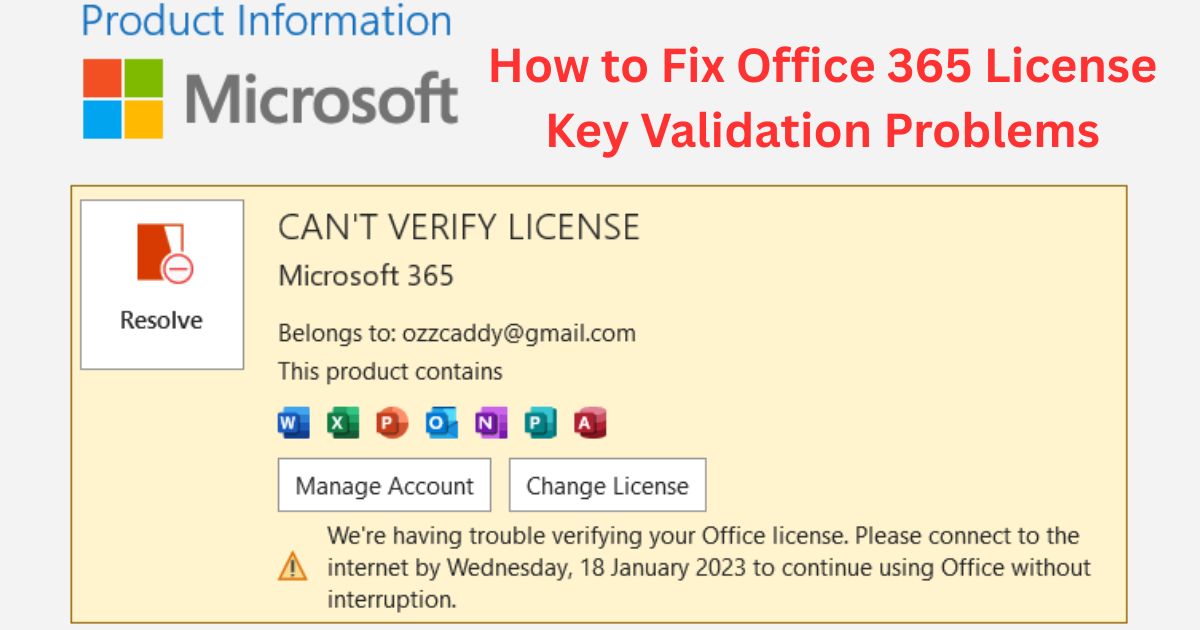Resolving Office 365 License Activation Errors
Office 365 has become an essential tool for businesses and individuals alike, providing a suite of applications designed to enhance productivity and collaboration. However, users often encounter Office 365 License Activation Errors that can hinder their access to these vital tools. Whether you’re a small business owner, a student, or a corporate employee, understanding how to troubleshoot these activation errors is crucial for seamless operation. In this blog post, we will explore common activation errors, their causes, and effective solutions to resolve them.
Understanding Office 365 License Activation Errors
When you attempt to activate your Office 365 license, you may encounter various error messages. These errors can stem from several factors, including incorrect account details, network issues, or problems with the Office installation itself. Below are some of the most common Office 365 License Activation Errors you might face:
1. Error Code 0xC004C060
This error typically indicates that the product key has been blocked, often due to being used on multiple devices. To resolve this, ensure that your key has not exceeded its activation limits.
2. Error Code 0x8007007B
This error occurs when there is a problem with the configuration of your account. It usually means that the license is not properly linked to your Microsoft account. You can resolve this by signing in with the correct account or reassigning the license.
3. Error Code 0xC004C003
This error indicates that the activation server cannot be reached. It might be due to network issues. Check your internet connection and try again. If the problem persists, consider using a different network.
4. Error Code 0x80180014
This error often arises when the device is not properly licensed. To fix this, check your subscription status and ensure that your Office 365 plan is active.
Troubleshooting Office 365 License Activation Errors
Now that we’ve identified some common Office 365 License Activation Errors, let’s explore step-by-step solutions to troubleshoot these issues effectively.
Step 1: Check Your Internet Connection
Since many activation processes require a stable internet connection, the first step is to ensure that you’re connected to the internet. Try accessing a website to confirm that your connection is functioning.
Step 2: Verify Your Account Details
Make sure you are using the correct Microsoft account associated with your Office 365 subscription. If you’re unsure, visit the your Microsoft account page to check your subscriptions and licenses.
Step 3: Use the Office Activation Troubleshooter
Microsoft provides an activation troubleshooter specifically designed for Office products. You can find it in the Office setup or download it from the Microsoft support website. This tool can automatically detect and fix common activation issues.
Step 4: Reinstall Office
If the above steps do not resolve the issue, consider uninstalling and then reinstalling Office. This can help if there are any corrupt files or installation issues causing the activation error.
Step 5: Contact Microsoft Support
If you continue to face problems, reaching out to Microsoft Support may be necessary. They can provide personalized assistance and help you resolve any licensing issues that may be affecting your account.
FAQs
What are the common causes of Office 365 License Activation Errors?
Common causes include using the wrong Microsoft account, exceeding activation limits on product keys, network issues, or installation problems with Office software.
How can I check if my Office 365 subscription is active?
Log in to your Microsoft account and navigate to the “Services & subscriptions” page. Here, you can view your subscription status and any associated licenses.
What should I do if my product key is not working?
Ensure that you’re entering the key correctly and that it hasn’t been used on another device beyond its limit. If issues persist, contact Microsoft support for assistance.
Can I use Office 365 without activating it?
You can use Office 365 in a limited mode without activation, but many features will be restricted. For full access, proper activation is required.
Is there a way to prevent activation errors?
Keeping your Office installation updated and ensuring that your subscription is active can help prevent many activation errors. Regularly checking your account settings and using a stable internet connection are also good practices.
Dealing with Office 365 License Activation Errors can be frustrating, especially when you’re eager to get back to work. However, by understanding the common errors and following the troubleshooting steps outlined in this blog post, you can effectively resolve these issues. Remember to check your internet connection, verify account details, and utilize the Office Activation Troubleshooter as your first line of defense. If all else fails, don’t hesitate to reach out to Microsoft Support for further assistance. With a little troubleshooting, you’ll be back up and running in no time!