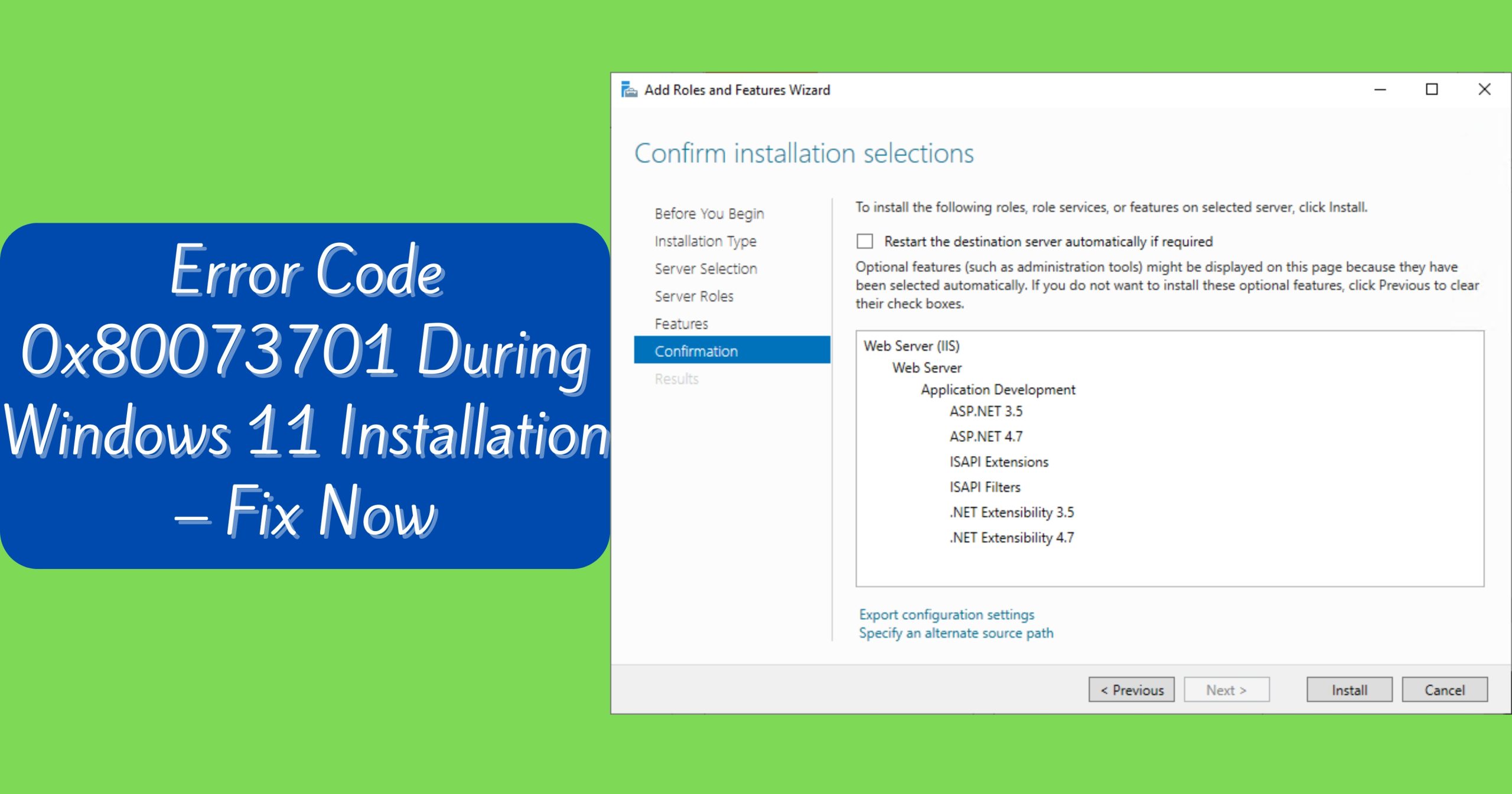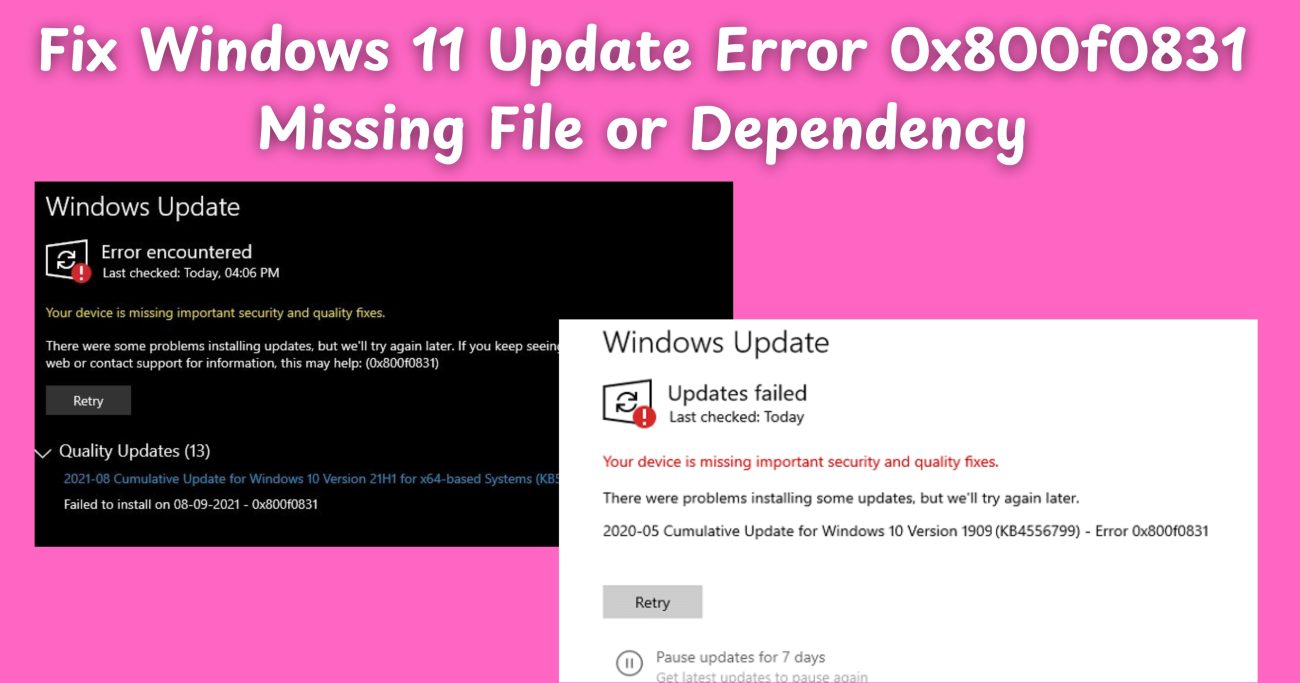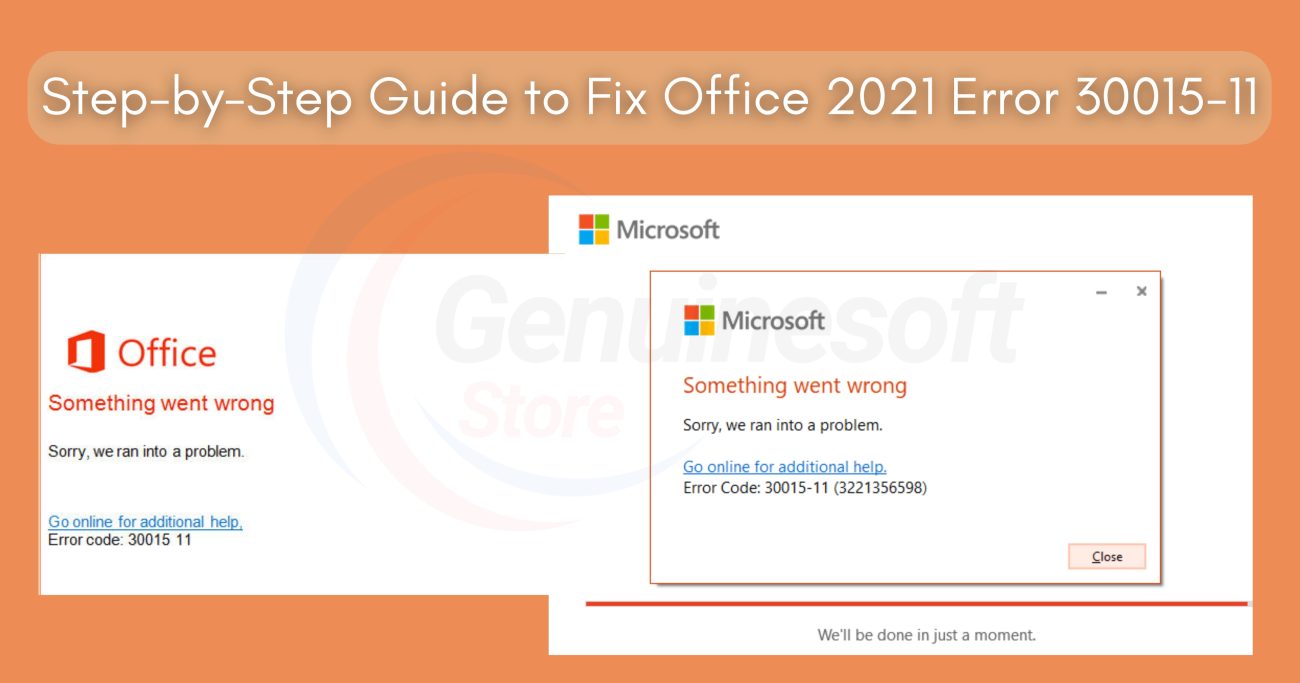Upgrading to Windows 11 promises a sleek new interface, improved security, and a host of productivity features. However, nothing is more frustrating than running into an error during the installation process. One error that has left users scratching their heads is 0x80073701 During Windows 11 Installation. If you’ve encountered this error, you’re not alone. In this comprehensive guide, we’ll explore what causes this issue, step-by-step solutions to fix it, answer frequently asked questions, and help you get your Windows 11 upgrade back on track.
What is Error Code 0x80073701 During Windows 11 Installation?
Before diving into the fixes, it’s important to understand what 0x80073701 During Windows 11 Installation actually means. This error, often labeled as “ERROR_SXS_ASSEMBLY_MISSING,” signals that there are missing or corrupt files required for Windows installation or update. It’s a common stumbling block, particularly during major system upgrades like moving from Windows 10 to Windows 11.
Common Symptoms
- Installation process gets stuck or fails to complete
- Specific error message: 0x80073701 During Windows 11 Installation
- System performance issues after a failed installation attempt
Why Does 0x80073701 Occur During Windows 11 Installation?
Understanding the root causes behind 0x80073701 During Windows 11 Installation can help you prevent it in the future. Here are some of the most common reasons:
1. Corrupted System Files
System files required for the installation might be missing or damaged.
2. Interrupted Updates
A previously interrupted update or installation can leave your system in a partially updated state.
3. Incompatible Drivers or Hardware
Outdated or incompatible drivers can cause installation errors.
4. Windows Components Store Corruption
The Windows Component Store, which stores files needed for updates, may become corrupted.
5. Third-Party Software Conflicts
Certain antivirus or system management tools can interfere with the installation process.
How to Fix Error Code 0x80073701 During Windows 11 Installation
If you’re facing 0x80073701 During Windows 11 Installation, don’t worry. Follow these tried-and-tested solutions to resolve the issue and complete your upgrade.
1. Run Windows Update Troubleshooter
Windows Update Troubleshooter is a built-in tool that can automatically detect and resolve common update issues.
Steps:
- Go to Settings > Update & Security > Troubleshoot.
- Click on Additional troubleshooters.
- Select Windows Update and click Run the troubleshooter.
- Follow the on-screen instructions.
2. Use the Deployment Imaging Service and Management Tool (DISM)
DISM can repair corrupted Windows system files and the component store.
1. Open Command Prompt as Administrator.
2. Type: DISM /Online /Cleanup-Image /RestoreHealth
3. Press Enter and wait for the process to complete.
3. Run System File Checker (SFC)
SFC can scan and repair missing or corrupted system files.
1. Open Command Prompt as Administrator.
2. Type: sfc /scannow
3. Press Enter and let the scan finish.
4. Reset Windows Update Components
Sometimes, the update components themselves need to be reset.
1. Open Command Prompt as Administrator.
2. Stop Windows Update services:
net stop wuauserv
net stop cryptSvc
net stop bits
net stop msiserver
3. Rename the update cache folders:
ren C:\Windows\SoftwareDistribution SoftwareDistribution.old
ren C:\Windows\System32\catroot2 Catroot2.old
4. Restart the services:
net start wuauserv
net start cryptSvc
net start bits
net start msiserver
5. Check for Driver Updates
Outdated drivers are a common culprit for installation issues.
- Visit your PC manufacturer’s website and download the latest drivers for your hardware.
- Use Device Manager to check for driver updates.
6. Disable Antivirus and Third-Party Tools
Temporarily disable any third-party antivirus or system tweaking tools, as they may interfere with the installation process.
7. Install Windows 11 Using the Media Creation Tool
If standard updates fail, use the Media Creation Tool for a fresh installation.
- Download the tool from the official Microsoft website.
- Follow the prompts to upgrade your system.
8. Check Disk for Errors
A failing hard drive can also cause installation errors.
1. Open Command Prompt as Administrator.
2. Type: chkdsk /f /r
3. Follow the prompts and restart your PC if needed.
9. Ensure Sufficient Storage Space
Make sure you have enough free disk space for the Windows 11 installation.
- Delete unnecessary files or use Disk Cleanup to free up space.
10. Perform a Clean Boot
A clean boot starts Windows with a minimal set of drivers and startup programs.
- Open System Configuration (msconfig).
- Go to the Services tab, check Hide all Microsoft services, then click Disable all.
- Restart your computer and try the installation again.
FAQs
What exactly is 0x80073701 During Windows 11 Installation?
0x80073701 During Windows 11 Installation is an error code indicating missing or corrupted system files necessary for installing or upgrading to Windows 11.
Is my data at risk due to this error?
Typically, your personal data is safe, but it’s always wise to back up important files before attempting major updates or troubleshooting steps.
Can I fix 0x80073701 During Windows 11 Installation on my own?
Yes! Most users can resolve this error by following the steps outlined above. However, if you feel uncomfortable performing these steps, consider seeking professional support.
Will reinstalling Windows 11 remove the error?
A clean installation usually resolves the 0x80073701 During Windows 11 Installation error, but you should back up your data before proceeding.
Could outdated drivers cause 0x80073701 During Windows 11 Installation?
Absolutely. Outdated or incompatible drivers are a common cause of this error. Always keep your drivers up to date.
Should I disable my antivirus before installing Windows 11?
In some cases, yes. Some antivirus programs can interfere with the installation process, causing errors like 0x80073701 During Windows 11 Installation.
What if none of the solutions work?
If you’ve tried all recommended steps and still face 0x80073701 During Windows 11 Installation, consider reaching out to Microsoft Support or a professional technician.
Does this error affect all versions of Windows?
While 0x80073701 is most commonly reported during Windows 11 installation, it can also appear during updates to earlier versions of Windows.
How can I avoid 0x80073701 During Windows 11 Installation in the future?
- Keep your system updated.
- Regularly check and update drivers.
- Ensure sufficient disk space before major updates.
- Run occasional system scans with SFC and DISM.
Is there a reliable place to get genuine Windows licenses and software?
If you want to get genuine benefits, visit our store – genuinesoftstore.com
Running into 0x80073701 During Windows 11 Installation can be a frustrating roadblock, but it’s far from insurmountable. By understanding the causes and following the solutions provided above, you can resolve this error and enjoy the benefits of Windows 11. Remember, keeping your system up to date and using genuine software are key to a smooth computing experience.If you want to get genuine benefits, visit our store – genuinesoftstore.comDon’t let installation errors hold you back. Tackle 0x80073701 During Windows 11 Installation head-on with these expert tips, and step confidently into the future with Windows 11!